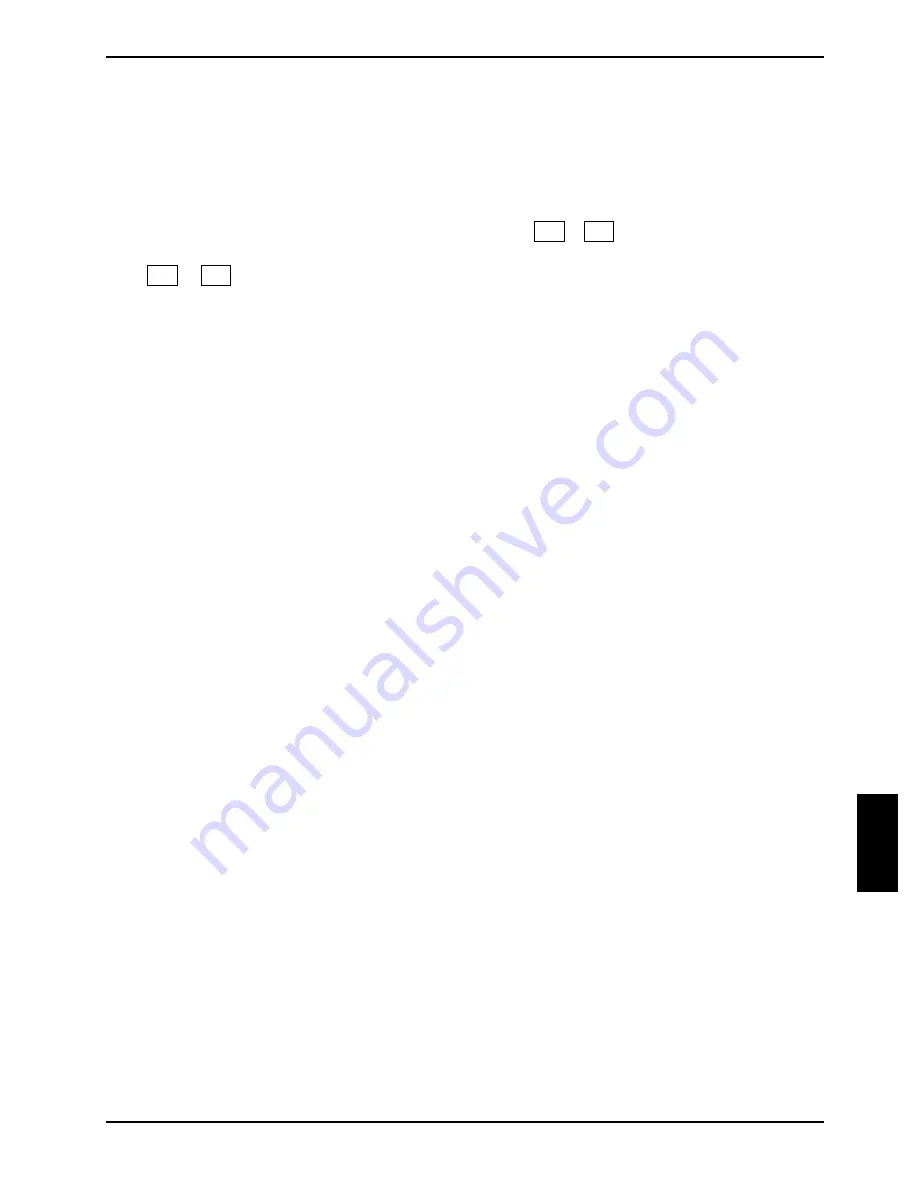
Troubleshooting and tips
A26391-K147-Z120-1-7619
51
The external monitor is blank or the image is
unstable (under Windows)
The wrong external monitor has been selected or the wrong screen resolution has been set for the
application programme.
►
Terminate the application programme in Windows with
Alt
+
F4
. If the fault continues to
occur after ending the programme, switch over to the notebook's internal LCD screen with
Fn
+
F5
and carry out the following routine:
►
Select the correct monitor or set the correct screen resolution.
−
Setting the screen resolution: Select
Start - Settings - Control Panel - Display - Settings
and
then the screen resolution you require in the
Resolution
field.
−
Selecting the monitor: Select the correct monitor under
Start - Settings- Control Panel -
Display
- Settings
- Advanced Properties - Monitor - Modify
.
The notebook cannot be started
The battery is not installed correctly
►
Switch the notebook off.
►
Check whether the battery is installed correctly in its compartment.
►
Switch the notebook on.
The battery is dead
►
Charge the battery.
or
►
Install a charged battery.
or
►
Connect the power adapter to the notebook.
The power adapter is not connected correctly
►
Switch the notebook off.
►
Check whether the power adapter is connected correctly to the notebook.
►
Check whether the power cable is plugged properly into the power adapter and into the mains
outlet. The indicator on the power adapter should illuminate.
►
Switch the notebook on.
The notebook is prevented from booting by a disk in the floppy disk drive.
►
Check whether this floppy disk is a system disk. Remove the floppy disk.
Operating system files may be damaged or missing.
►
Boot the notebook with a system floppy disk, via the floppy disk drive.




























