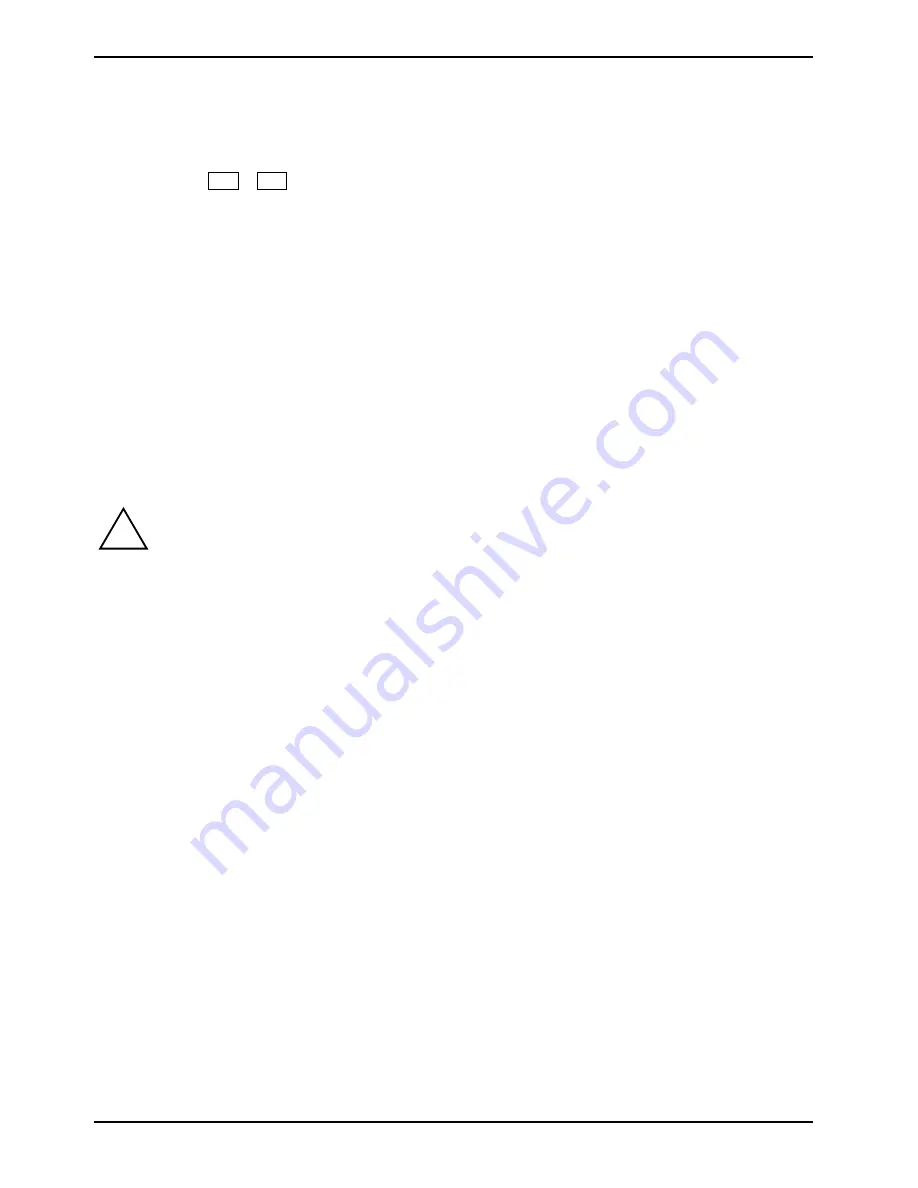
Connecting external devices
44
A26391-K147-Z120-1-7619
Connecting an external monitor
An external monitor can be connected to the notebook.
►
Using
the
Fn
+
F5
key combination you can switch back and forth between the external
monitor and the LCD screen.
►
If your notebook is equipped with a TFT monitor, you can display the same picture on the
external monitor and the LCD screen simultaneously.
►
Switch off the notebook and the external monitor.
►
Connect the external monitor to the monitor port on your notebook.
►
First switch on the monitor and then the notebook.
Setting the refresh rate for your external monitor
The refresh rate must be correctly set so that the image does not flicker.
►
To change the refresh rate or resolution select the monitor type in the menu
Start - Settings -
Control Panel -
Display - Settings - Advanced - Monitor
.
►
Now
select
the
Adapter
tab.
►
Adjust the refresh rate and then click
Apply
.
!
If the refresh rate set is too high, the monitor may be damaged. Please see the
documentation included with your monitor for the maximum possible refresh rate.
Using the parallel port
►
Switch the notebook off.
►
Connect the data cable of the printer to the parallel port on the notebook.
►
Plug the printer power cable into the mains outlet.
►
First switch the printer on, then the notebook.
















































