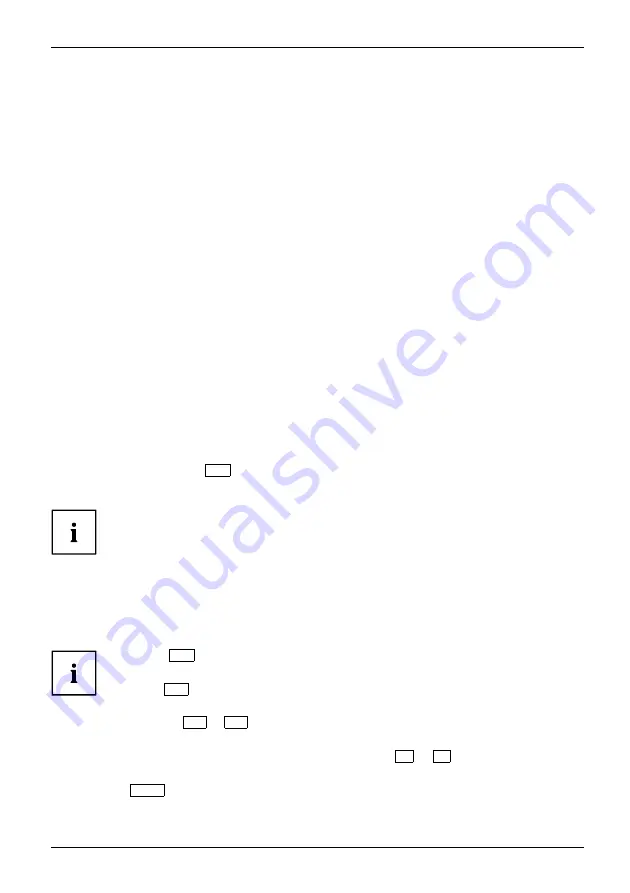
Settings in BIOS Setup Utility
Settings in BIOS Setup Utility
BIOS SetupUtility
Systemsettings,BIOSSetupUtility
Con
fi
guration,BIOSSetupUtility
Setup
Systemcon
fi
guration
Hardwarecon
fi
guration
The
BIOS Setup Utility
allows you to set the system functions and the hardware
con
fi
guration for the notebook.
When it is delivered, the notebook is set to factory default settings. You can
change these settings in
BIOS Setup Utility
. Any changes you make take effect as
soon as you save and exit the
BIOS Setup Utility
.
The
BIOS Setup Utility
program contains the following menus:
Information
Displays information relating to the BIOS, processor and notebook
Main
System settings such as time and date
Advanced
Advanced system settings
Security
Password settings and security functions
Power
Energy saving function
Boot
Con
fi
guration of the start-up sequence
Exit
Exits the
BIOS Setup Utility
Starting the BIOS Setup Utility
►
Reboot the notebook (switch off/on or reboot the operating system).
BIOSSetupUtility
The following or a similar display appears on the screen at start-up:
<F2> BIOS Setup <F12> Boot Menu
►
Press the function key
F2
.
►
If a password has been assigned, enter the password and press the Enter key.
If you have forgotten the password, contact your system administrator
or contact our customer service centre.
The
BIOS Setup Utility
starts.
Operating BIOS Setup Utility
BIOS SetupUtility
Press the
F1
key to display help on the operation of
BIOS Setup Utility
. The description
of the individual settings is shown in the right-hand window of the
BIOS Setup Utility
.
With the
F9
key you can load the default settings of the
BIOS Setup Utility
.
►
Use the cursor keys
←
or
→
to select the menu you wish to access to make changes.
The menu is displayed on the screen.
►
Select the option you want to change with the cursor keys
↑
or
↓
.
►
Press the Enter key.
►
Press the
ESC
key to exit the selected menu.
►
For future reference, make a note of the changes you have made (for example, in this manual).
A26391-K90-Z200-1-7619, edition 1
71
Summary of Contents for AMILO M Series
Page 1: ...Operating Manual English AMILO Notebook ...
Page 3: ......














































