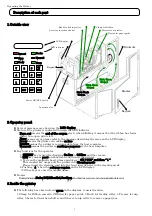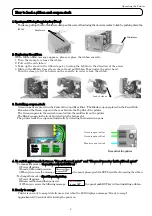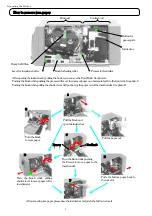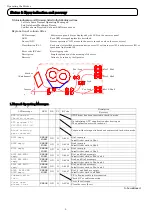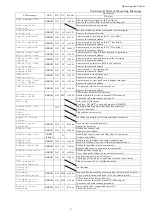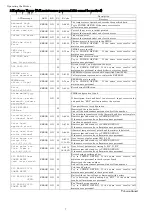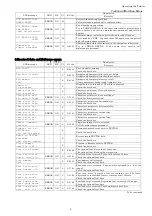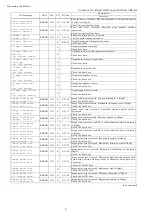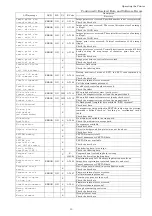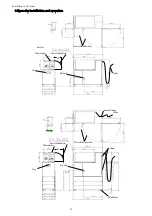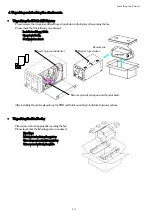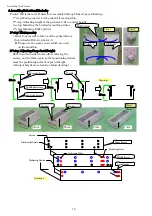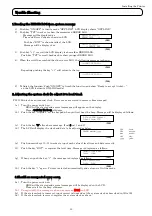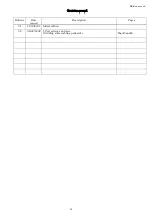Operating the Printer
Status & Error indication and recovery
Status indications and Errors are listed in the following sections.
1st list shows Normal Operating Messages..
2nd list shows Hardware Errors.
3rd list shows Received data and Software errors.
Explanation of column titles
LCD message:
Error message and Status displayed by the LCD on the operator panel
LED:
Each LED message displayed is described.
Buzzer (B.Z):
Buzzer operation (“ON” means the buzzer is turned on when the error occurs)
Classification (C.f.):
Each error is classified as communication error (C), software error (S), hardware error (H), or
operational indication (O)
Error code (E-Code):
Error logging code.
Description:
Simple explanation of the meaning of the error.
Recovery:
Action to be taken by the Operator.
Slot 1, Bin 1
Slot 2, Bin 3
S
lot 3, Bin 2
Inserte
r
Stacker
(Exit hopper)
Pre
-
feed
1
unit
Pre
-
feed
2
Pre
-
feed
3
1. Normal Operating Messages.
Description
LCD message
LED
B.Z. C.f. E-Code
Recovery
ATB2 ticket has been inserted in check-in mode.
ATB inserted
Check-in started
- -
-
On initializing ATP’ s application after booting on.
(The application’s version is shown.)
ATP program V*.*
FUJITSU 2000 LH
- -
-
Coupon without magnetic data has been inserted in check-in mode.
Blank boarding
pass inserted.
- -
-
Bin 1 is empty.
BIN1 empty
ERROR
FORM
ON O A-8001
Install ticket stock in Bin 1.
Bin 2 is empty.
BIN2 empty
ERROR
FORM
ON O A-8002
Install ticket stock in Bin 2.
Bin 3 is empty.
BIN3 empty
ERROR
FORM
ON O A-8004
Install ticket stock to Bin 3.
Bin 1 and Bin2 are empty.
BIN1 AND BIN2
empty
ERROR
FORM
ON O A-8003
Install ticket stock to Bin 1 and 2.
Bin 2 and Bin3 are empty.
BIN2 AND BIN3
empty
ERROR
FORM
ON O A-8006
Install ticket stock to Bin 2 and 3.
Bin 1 and Bin3 are empty.
BIN1 AND BIN3
empty
ERROR
FORM
ON O A-8005
Install ticket stock to Bin 1 and 3.
Bin 1,2, and Bin3 are empty.
BIN1, BIN2 AND
BIN3 empty
ERROR
FORM
ON O A-8007
Install ticket stock to all Bins.
P/C is down or cable is disconnected.
Communication
lost…
- -
-
Check P/C or cable connection.
Cover (door) is open.
Cover open
please close
ERROR ON O A-8C00
Close the cover (door).
to be continued
5
Summary of Contents for 9811 ATB
Page 22: ...printed in Japan ...