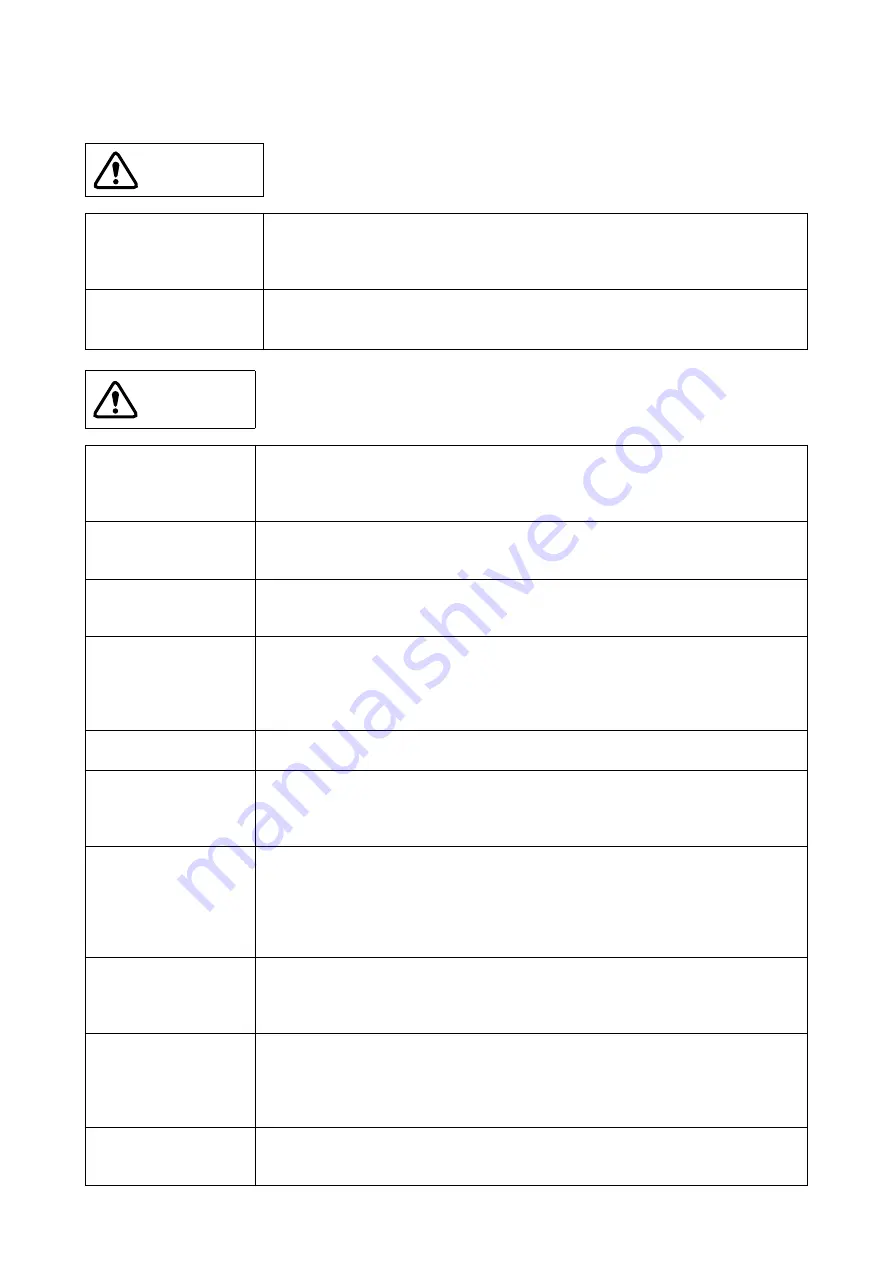
ii
■
Caution of the products described in this document
The following precautions apply to the product described in this manual.
WARNING
Indicates a potentially hazardous situation which could result in death or serious
injury and/or a fault in the user’s system if the product is not used correctly.
Electric shock,
Damage
Before performing any operation described in this manual, turn off all the power
supplies to the system.
Performing such an operation with the power on may cause an electric shock or
device fault.
Electric shock,
Damage
Once the product has been turned on, do not touch any metal part of it.
Doing so may cause an electric shock or device fault.
CAUTION
Indicates the presence of a hazard that may cause a minor or moderate injury, dam-
ages to this product or devices connected to it, or may cause to loose software re-
sources and other properties such as data, if the device is not used appropriately.
Cuts, Damage
Before moving the product, be sure to turn off all the power supplies and unplug the
cables. Watch your step when carrying the product. Do not use the product in an
unstable location such as a place exposed to strong vibration or a sloping surface.
Doing so may cause the product to fall, resulting in an injury or fault.
Cuts
The product contains sharp edges that are left unavoidably exposed, such as jump-
er plugs.
Handle the product with due care not to get injured with such pointed parts.
Damage
Do not place anything on the product or expose the product to physical shocks. Do
not carry the product after the power has been turned on.
Doing so may cause a malfunction due to overloading or shock.
Damage
Since the product contains many electronic components, keep it away from direct
sunlight, high temperature, and high humidity to prevent condensation. Do not use
or store the product where it is exposed to much dust or a strong magnetic or elec-
tric field for an extended period of time.
Inappropriate operating or storage environments may cause a fault.
Damage
Use the product within the ranges given in the specifications.
Operation over the specified ranges may cause a fault.
Damage
To prevent electrostatic breakdown, do not let your finger or other object come into
contact with the metal parts of any of the connectors. Before handling the product,
touch a metal object (such as a door knob) to discharge any static electricity from
your body.
Damage
When turning the power on or off, follow the relevant procedure as described in this
document.
Before turning the power on, in particular, be sure to finish making all the required
connections. Furthermore, be sure to configure and use the product by following the
instructions given in this document.
Using the product incorrectly or inappropriately may cause a fault.
Damage
Always turn the power off before connecting or disconnecting any cables from the
product. When unplugging a cable, unplug the cable by holding the connector part
without pulling on the cable itself. Pulling the cable itself or bending it may expose
or disconnect the cable core, resulting in a fault.
Damage
Because the structure of the MCU socket does not allow an evaluation MCU to be
mounted in the incorrect orientation, be very careful of the orientation of the evalu-
ation MCU when mounting it.
Inserting the evaluation MCU in the wrong orientation may damage the MCU, caus-
ing the MCU to become faulty.
Damage
Because the product has no casing, it is recommended that it be stored in the orig-
inal packaging. Transporting the product may cause a damage or fault. Therefore,
keep the packaging materials and use them when re-shipping the product.
Summary of Contents for 8FX MB2146-510-01-E
Page 25: ......




































