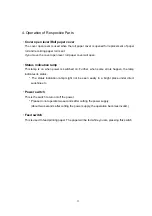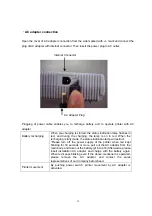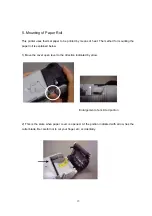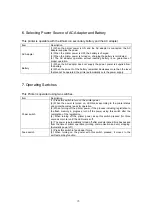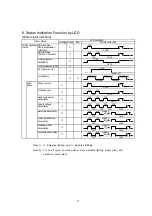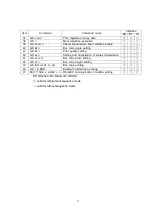26
6. Selecting Power Source of AC Adapter and Battery
This printer is operable with the lithium ion secondary battery and the AC adapter
Item Description
AC Adapter
(1) When the printer power is ON and the AC adapter is connected, the AC
adapter supplies the power.
(2) When the printer power is OFF, the battery is charged.
(3) When the printer power is turned on, charging the battery is terminated.
(4) The AC adapter operation without inserting battery is no guarantee of
proper operation.
Battery
(1) When the AC adapter does not supply the power, power is supplied from
the battery.
(2) When the amount of the battery remainder decreases more than the level
that cannot be operated, the printer automatically cuts the power supply.
7. Operating Switches
This Printer is operated using two switches.
Item Description
Power switch
(1) Press this switch to turn on the printer power.
(2) When the power is turned on, LED blinks according to the printer status
and printer becomes ready for operation.
(3) When turning off the printer power, if the process including registration to
the flash memory in progress, turn off the power using this switch after the
completion of the registration.
(4) When turning off the printer power, keep this switch pressed (for three
seconds or more) until the LED comes off.
(5) The power is automatically turned off after predetermined time has passed
from the time of printer operation (printing, communication and etc.) stopping.
(Automatic power off)
Feed switch
(1) Press this switch to feed paper forms.
(2) When turning on the power with this switch pressed, it moves to the
self-test printing function.