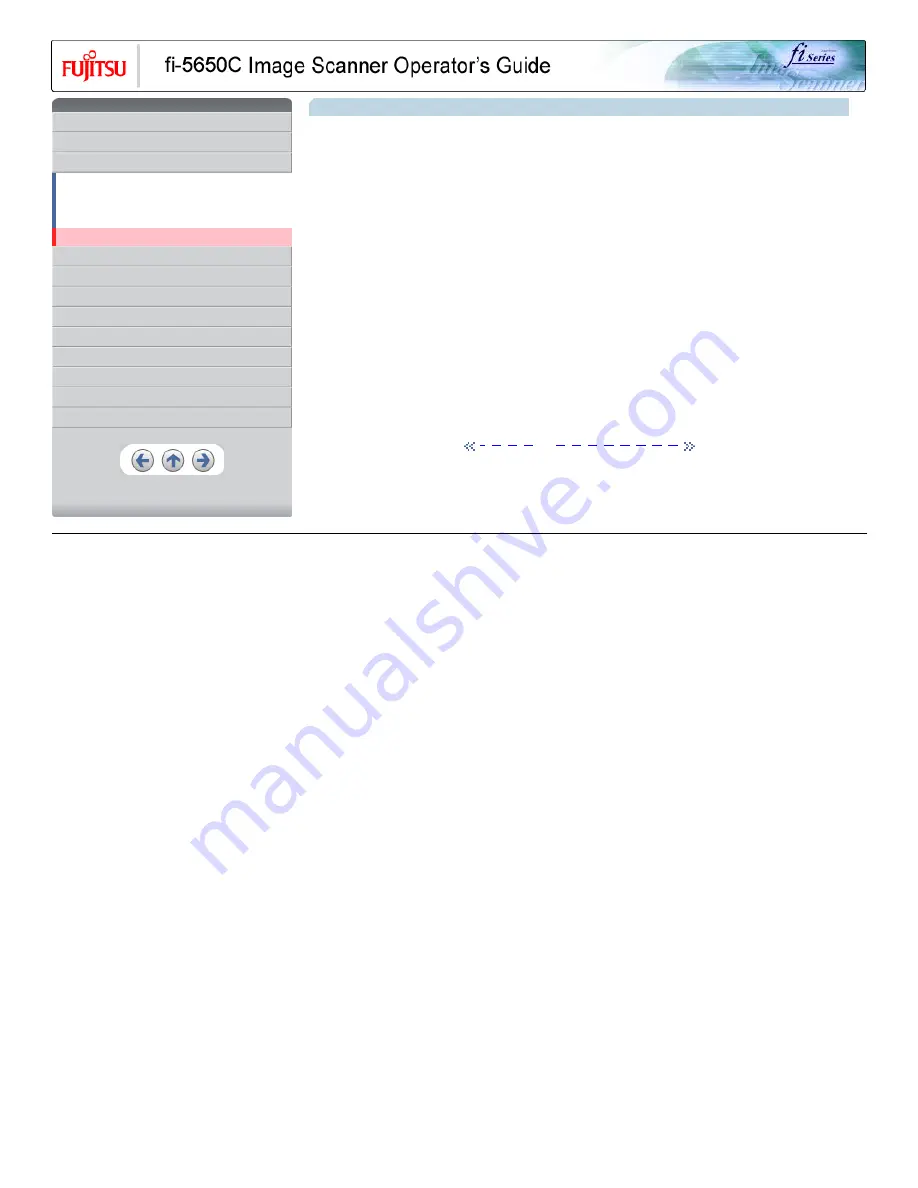
•
CONTENTS
Introduction
1 NAMES AND FUNCTIONS OF PARTS
2 BASIC SCANNER OPERATION
2.1 Turning the scanner ON/OFF
2.2 Loading documents onto the ADF
2.3 Scanning documents
2.4 How to use the Scanner Driver
3 SCANNING VARIOUS TYPES OF DOCUMENTS
4 DAILY CARE
5 REPLACING CONSUMABLES
6 TROUBLESHOOTING
7 ONLINE SETUP
8 DOCUMENT SPECIFICATION OF ADF
9 OPTIONS
10 SCANNER SPECIFICATIONS
Appendix
2.4 How to use the Scanner Driver (Continued from the previous page)
Image Mode
Select a color mode suitable for the purpose from the menu.
●
Black & White
Scans data in binary (black and white). Distinguishes black from white according to the fixed threshold. This scanning mode is suitable
for scanning line drawings and text documents.
●
16-level Gray scale
Scans data by 14 shades of gray plus black and white. This mode uses 4 bits per pixel.
●
256-level Gray scale
Scans data by 254 shades of gray plus black and white. This mode uses 8 bits per pixel. This mode is suitable for scanning
monochrome photographs.
●
24-bit Color
Scans data as full-colored image using 24 bits per pixel. This mode is suitable for scanning color photographs.
●
Image Processing
Binary processing is applied to the scanned images This mode is available only when Image Processing Software Option (separately
sold) is installed. Please refer to the Users Guide of Image Processing Software Option for details.
Resolution
Specifies the number of pixels (dots) per inch.
Select a fixed resolution from the list or enter any value (from 50 to 600) manually.
A higher resolution setting produces finer image, but the file size becomes larger and takes much more time.
1
···
10
|
11
···
20
| 21 |
22
|
23
|
24
|
25
|
26
|
27
|
28
|
29
All Rights Reserved, Copyright (C) PFU LIMITED 2004
















































