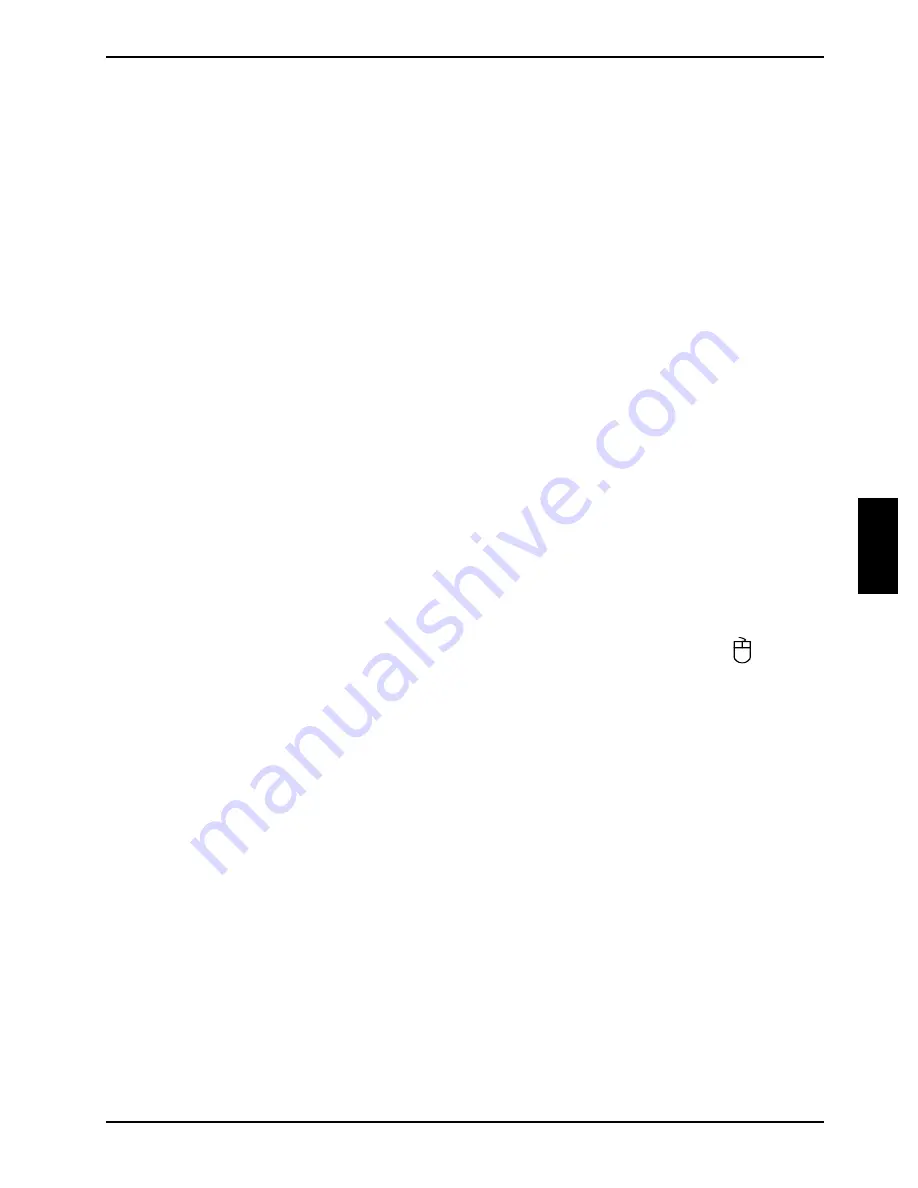
Troubleshooting and tips
A26361-K831-Z502-1-7619
29
Wrong monitor has been set under Window XP
Ê
Reboot the server.
Ê
Press [
F8
] while the system is booting.
Either the
Windows Advanced Start Options
menu or the menu for selecting the operating system
appears.
Ê
If the menu for selecting the operating system appears, press
[F8]
.
Ê
Select
Safe Mode
or
Safe Mode with Network
.
Ê
Set the correct values for the attached monitor as described in the operating manual of the
monitor by selecting
Start - Settings - Control Panel - Display
and then the
Appearance
,
Themes
,
Settings
tabs.
The wrong RAM modules have been inserted
See the technical manual for the D1859 system board for information on which memory modules can
be used.
No mouse pointer displayed on the screen
Ê
Shut down the operating system properly.
Ê
Switch the server off.
Ê
Check that the mouse cable is properly connected to the system unit.
If you use an adapter or extension lead with the mouse cable, check the connections.
Ê
Make sure that only one mouse is connected.
Ê
Switch your server on.
The mouse controller must be enabled if you use a PS/2 mouse on the PS/2 mouse port
.
Ê
Check in the
BIOS Setup
that the mouse controller is
Enabled
.
Ê
Check that the mouse driver is properly installed and is present when the application program is
started. Detailed information can be found in the user guide for the mouse and application
program.
The floppy disk cannot be read or written
Ê
Check that the write protection of the floppy disk or the floppy disk drive is activated (refer to the
"D1859 Setup Utility for Econel 50" manual and if necessary to the technical manual for the
D1859 system board).
Ê
Check the entry for
Floppy disk A
in the
Main
menu of the
BIOS Setup
.
Ê
Check that the floppy disk drive controller is enabled (also refer to the technical manual for the
D1859 system board or to the "D1859 Setup Utility for Econel 50" manual).
Summary of Contents for PRIMERGY Econel 50
Page 4: ...Contents A26361 K831 Z502 1 7619 Technical data 31 Index 33 ...
Page 8: ......
Page 22: ......
Page 30: ......
Page 36: ......






















