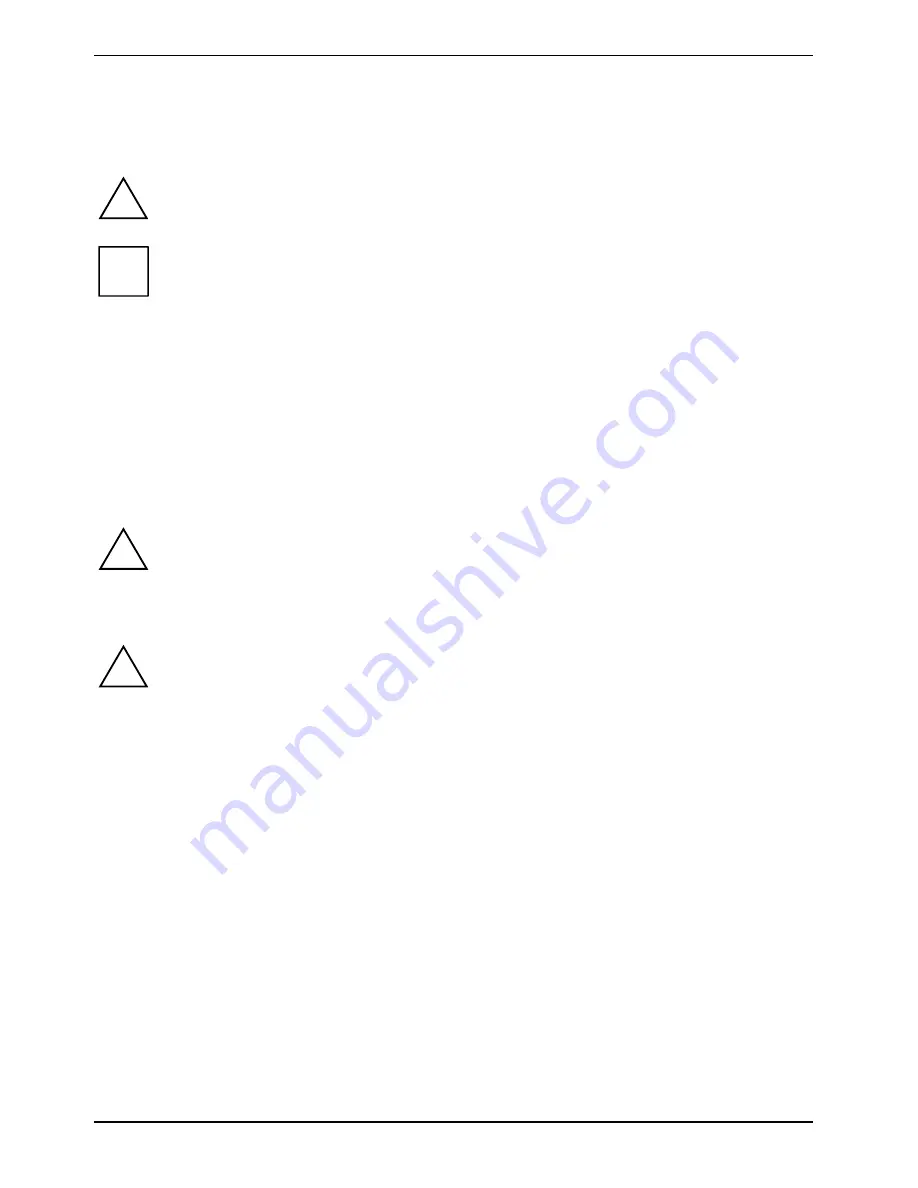
MYRICA P42-1AH / P42-2H / P50-2H
2 - English
A26361-K1064-Z120-1-M119, edition 2
Notational conventions
The meanings of the symbols and fonts used in this manual are as follows:
!
Pay particular attention to text marked with this symbol. Failure to observe this warning
endangers your life, destroys the device, or may lead to loss of data.
i
Supplementary information, remarks, and tips follow this symbol.
►
Text which follows this symbol describes activities that must be performed in the order shown.
"Quotation marks" indicate names of chapters or terms.
Texts in italics
indicate filenames and menu items.
Important notes
In this chapter you will find information regarding safety which is essential to take note of with your
plasma TV.
!
Avoid still images on the screen for longer periods, e.g. still images from videos, sender
label etc. (maximum of 1 hour).
This pictures may remain visible! Also avoid longer operation in a picture mode in which
black bars are visible (operation in the 4:3 picture format). These black bars can also
remain visible.
!
This product from Fujitsu Siemens Computers contains intellectual property of third
parties. Any tampering with or modification of the product will void the warranty and may
lead to legal prosecution to the full extent of the law.
Safety notes
This device meets the relevant safety requirements for audio, video and TV devices.
If you have any questions, contact your sales outlet or our help desk.
●
The display surface of the plasma TV is sensitive to pressure and scratches. You should
therefore be careful with the display surface so as to avoid lasting damage (Newton rings,
scratches).
●
If the device is brought into the installation site from a cold environment, condensation can
form. Before operating the device, wait until it is absolutely dry and has reached approximately
the same temperature as the installation site.
●
During installation and before operating the device, please observe the instructions on
environmental conditions in the "Technical data" chapter as well as the instructions in the
"Preparing for use" chapter.



















