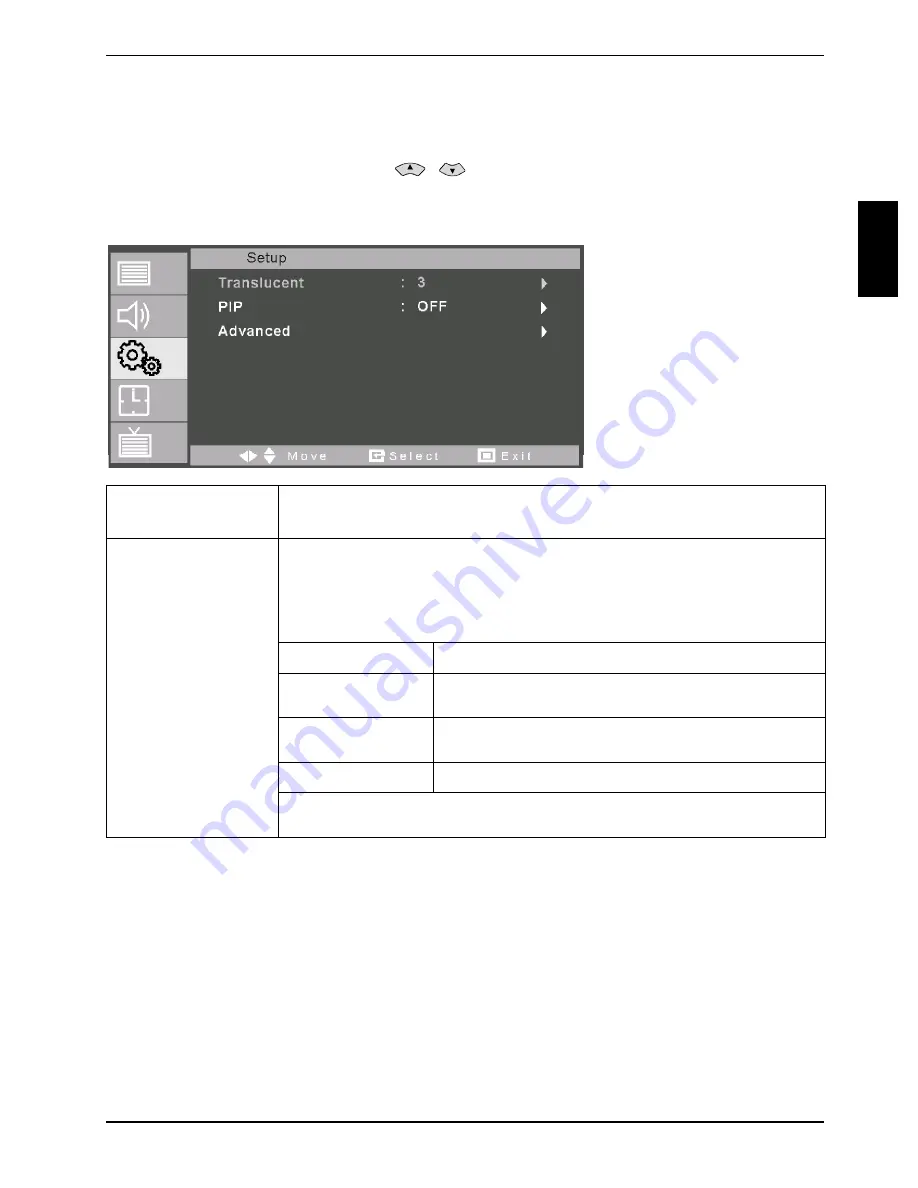
MYRICA P42-1AH / P42-2H / P50-2H
A26361-K1064-Z120-1-M119 edition 2
English - 27
SETUP menu - advanced settings
►
Press the MENU button to open the OSD menu.
►
Mark
the
Setup
menu item with the
/
buttons.
►
Press the MENU button to activate the menu item.
The buttons available to you for setting the options are shown in the menu footer.
Translucent
With this function you set the transparency of the OSD menu
Possible values:
Off
,
1 - 7
(Picture In Picture)
With this function you switch the PIP mode on or off.
Possible values:
On
,
Off
When the PIP mode is activated, the following options are available:
Size
Here you set the picture format for the PIP display.
Resource
Here you set which signal source is displayed in the
PIP display.
Picture Swap
With this function you exchange the signal sources
of the main display and the PIP display.
Position
Here you set the position of the PIP display.
PIP
A description of the PIP mode is also provided under "PIP mode (Picture in
Picture)" and "Selecting signal source for PIP display".






























