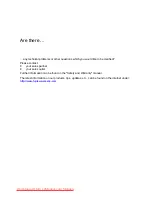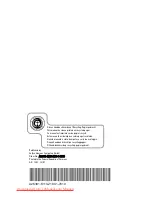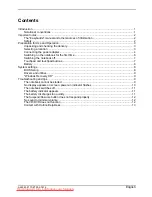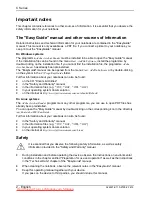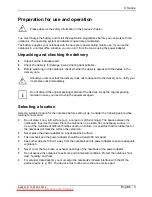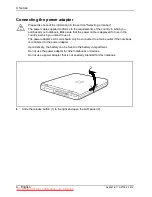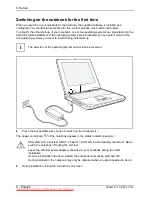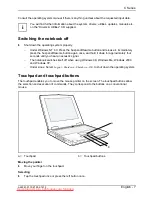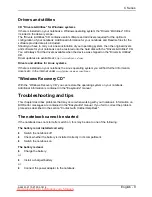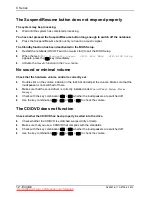Reviews:
No comments
Related manuals for Lifebook C Series

AcerNote Light 370
Brand: Acer Pages: 11

5710 6013 - TravelMate
Brand: Acer Pages: 104

5710 6013 - TravelMate
Brand: Acer Pages: 103

SX
Brand: NEC Pages: 117

ThinkPad 570E
Brand: IBM Pages: 4

ThinkPad 560Z
Brand: IBM Pages: 189

ThinkPad 560Z
Brand: IBM Pages: 4

ThinkPad 390X
Brand: IBM Pages: 6

ThinkPad 390X
Brand: IBM Pages: 5

ThinkPad 390X
Brand: IBM Pages: 6

ThinkPad 380
Brand: IBM Pages: 3

ThinkPad 570E
Brand: IBM Pages: 116

ThinkPad 600
Brand: IBM Pages: 10

ThinkPad 600
Brand: IBM Pages: 2

ThinkPad 560Z
Brand: IBM Pages: 134

ThinkPad 560Z
Brand: IBM Pages: 88

ThinkPad 770X
Brand: IBM Pages: 229

ThinkPad 600
Brand: IBM Pages: 124