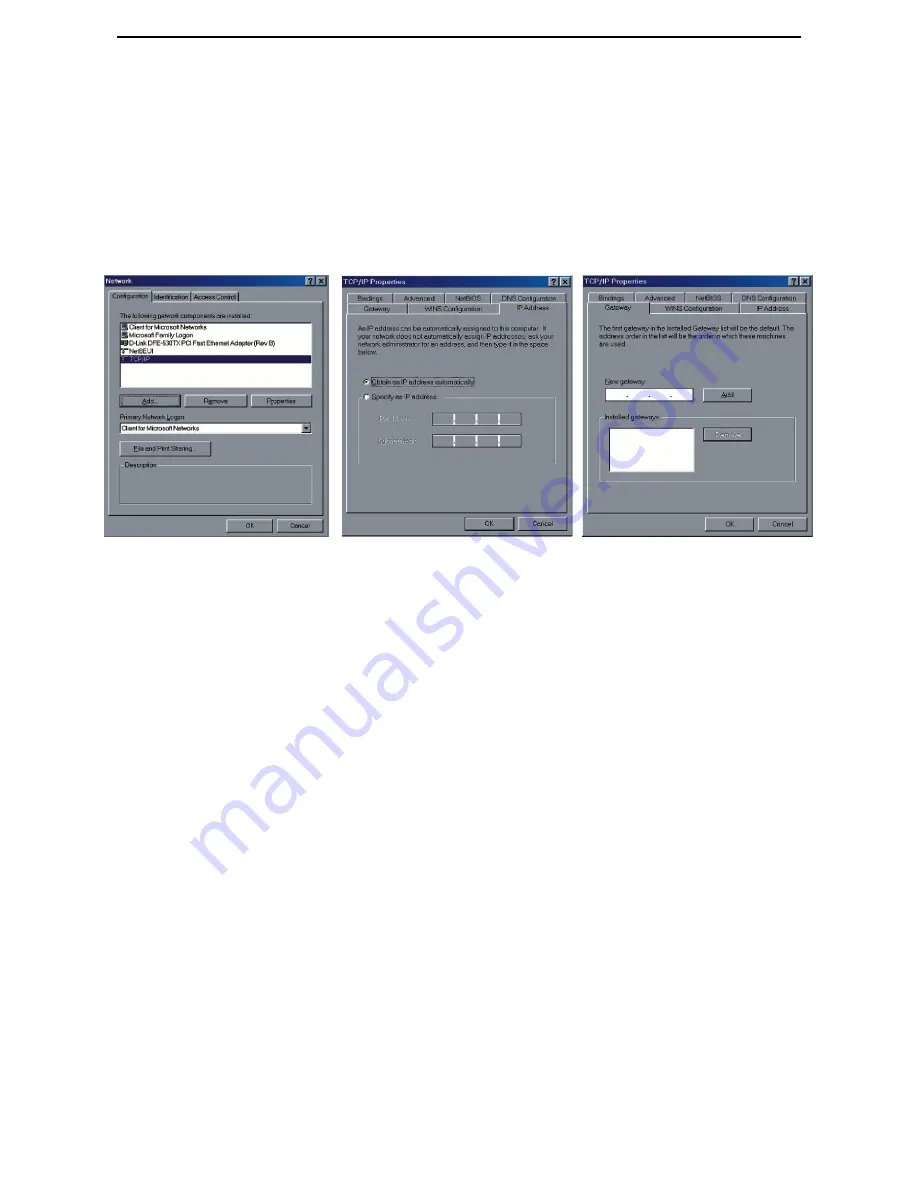
CONNECT2AIR™ WLAN AP-600RP-USB
Page 13 / 62
5.2 Client Network Settings
5.2.1 Network Settings
Regardless of whether you are using a wireless or wired device to connect to your Ac-
cessPoint, all the following steps must be followed for your network adapter:
1. From the Windows Start button on your PC, choose Settings and select the Control
Panel item.
Step 2
Step 3
Step 4
2. Double click the Network Connections icon (network card that is connected to the
AccessPoint).
3. Select the TCP/IP adapter associated with your network card on the Configuration
tab in the Network window.
4. Click the Properties button. Click the IP Address tab. Select Obtain an IP Address
automatically.
5. Click the Gateway tab. Clear and remove all of the gateway settings. Click the OK
button.
L
All the necessary settings, including the IP address and subnet mask will be provided
from the AP.
5.2.2 Configuration of your Wireless Client
To open a wireless connection to your AccessPoint, it is necessary to configure the wire-
less client device in your PC:
•
Network mode:
Infrastructure
•
Network name (SSID): CONNECT2AIR or ANY
•
Security:
disabled
•
Channel (frequency): automatic
•
IP address:
obtain automatically
These parameters can be entered in the user interface of your network card. Please refer
to the documentation delivered with your device.
L
Recent client configuration utilities detect the wireless settings automatically.
Summary of Contents for CONNECT2AIR WLAN AP-600RP-USB
Page 1: ......





























