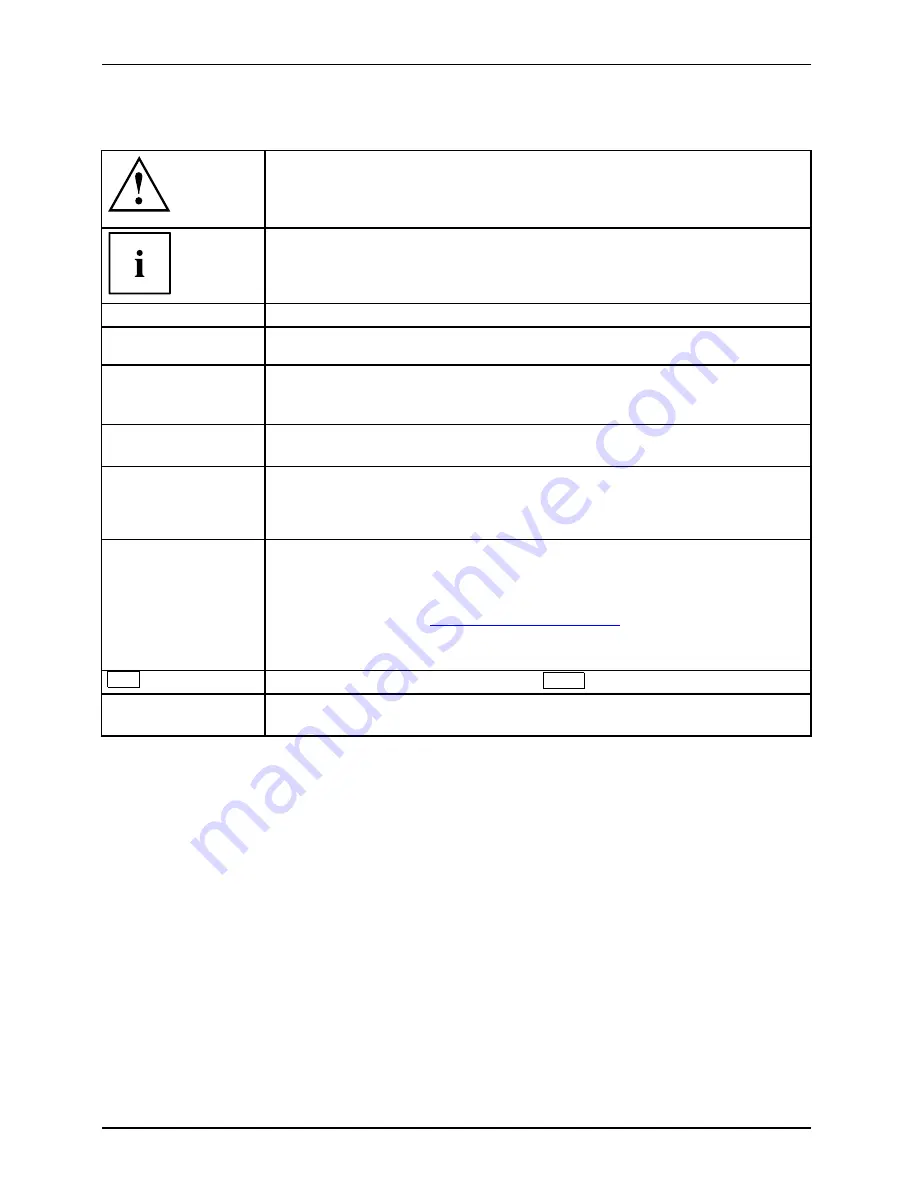
Innovative technology...
Notational conventions
Pay particular attention to text marked with this symbol. Failure to observe
this warning will endanger your life, will damage the device or lead to loss
of data. The warranty will be invalidated if you cause defects in the device
through failure to take notice of this warning
indicates important information that is required to use the device properly.
►
indicates an activity that must be performed in the order shown
indicates a result
This style
fl
ags data entered using the keyboard in a program dialog or command
line, e.g. your password (
Name123
) or a command to launch a program
(
start.exe
)
This style
refers to information displayed by a program on the screen, e.g.:
Installation is completed
This style
is for
•
terms and texts in a software user interface, e.g.: Click
Save
.
•
names of programs or
fi
les, e.g.
Windows
or
setup.exe
.
"This style"
is for
•
cross-references to another section, e.g. "Safety information"
•
cross-references to an external source, e.g. a web address: For more
information, go to
"www.fujitsu-siemens.com"
•
indicates names of CDs and DVDs as well as names and titles of other
materials, e.g.: "CD/DVD Drivers & Utilities" or "Safety" manual
Abc
refers to a key on the keyboard, e.g.:
F10
This style
fl
ags concepts and text that are emphasised or highlighted, e.g.:
Do not
switch off device
2
10600903218, edition 1
Summary of Contents for AMILO Si 2636
Page 1: ...Notebook English EasyGuide AMILO Si Series...
Page 3: ......
Page 10: ...Contents 10600903218 edition 1...













































