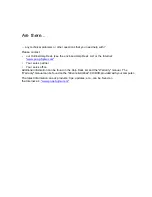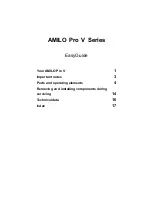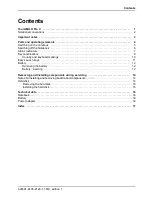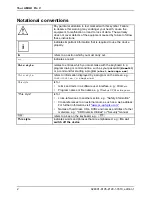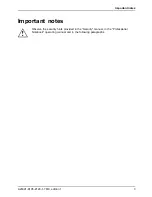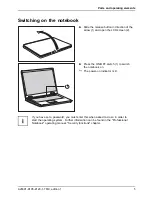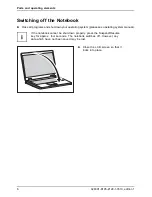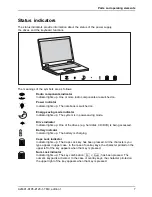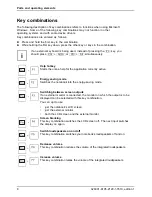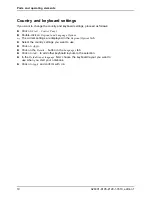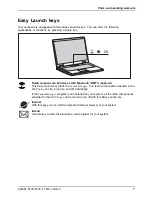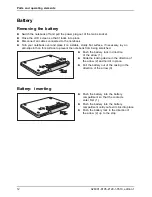Adobe and Acrobat are trademarks of Adobe systems Incorporated and may
be p rotected in c ertain countries.
DPMS and VESA are registered trademarks of Video Electronics Standards Association.
The Bluetooth trademarks are the property of Bluetooth SIG, Inc., U.S.A. licensed
for Fujit su
Limited
.
Inte l is a registered trademark, Pe ntium and C e leron are trademarks of Intel C orporation, USA.
Kensington and MicroSaver are registered trademarks of ACCO World Corporation.
Macrovision is a trademark of Macrovision Corporation, USA.
Microsoft, MS, MS DOS, Windows, and Windows NT are registered trade-
marks of Microsoft Corporation.
PS/2 is a registered trademark of International Business Machines, Inc.
All other trademarks referenced are trademarks or registered trademarks of their respective
owners, whose protected rights are acknowledged.
Co pyrigh t © F ujitsu
Limited 2007.
All rights, including rights of translation, reproduction by printing, copying or similar
methods, in part or in whole, are reserved.
Offenders will be liable for damages.
All rights, including rights created by patent grant or registration of a utility
model or design, are reserved.
Delivery subject to availability. Subject to technical alterations.