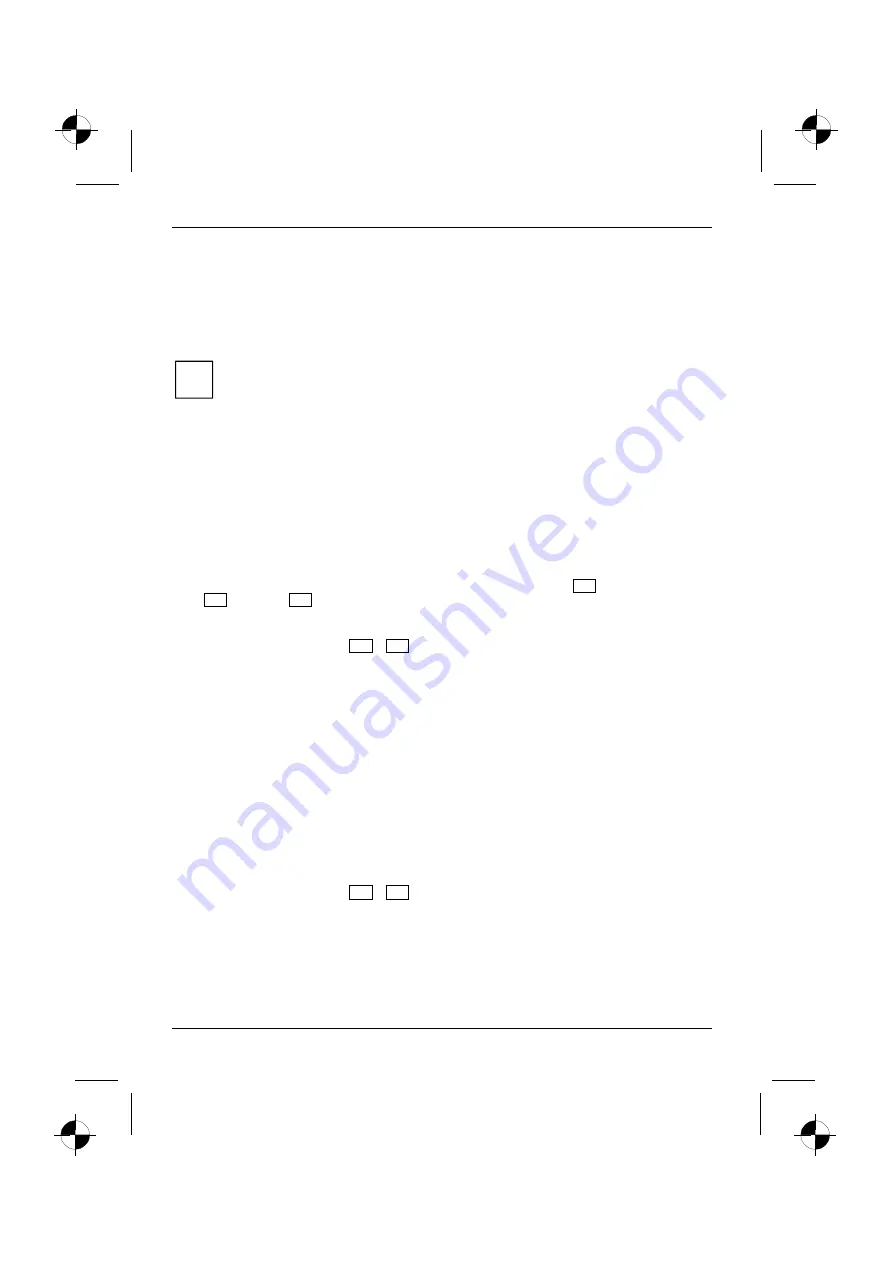
Troubleshooting and tips
60
10600572101, edition 1
The notebook's date or time is incorrect
►
Double-click on the clock in the task bar and adjust the time.
or
►
Set the time and/or the date in the
BIOS Setup Utility
, in the
Main
menu.
i
If the date and time are repeatedly incorrect when you switch on the notebook, the buffer
battery that supplies the internal clock is dead.
Contact your sales outlet or our hotline/help desk.
The LCD screen of the notebook remains blank
The screen power-management feature may be active.
►
Press any key to activate the display.
The notebook is in Standby or Suspend mode.
►
Press the Suspend/Resume button to end the Standby or Suspend mode.
The display angle or brightness may not be properly adjusted.
►
Change the display angle and set the brightness by pressing the key
Fn
together with the key
F9
(darker) or
F8
(brighter) until the picture appears correct.
The notebook is set so that the picture only appears on the external screen.
►
Press the key combination
Fn
+
F3
to switch over the display to the LCD screen or to
specify the simultaneous display on the LCD screen and the external screen.
The external monitor stays blank
Monitor is switched off
►
Switch the external monitor on.
Power saving has been activated (screen is blank)
►
Press any key to continue.
Brightness is set too dark
►
Adjust the brightness of the monitor.
Screen output is set to the notebook’s LCD screen
►
Press the key combination
Fn
+
F3
(selecting internal/external display).
The external monitor's power cable or data cable is not connected properly
►
Switch off the external monitor and the notebook.
►
Check whether the power cable is plugged properly into the external monitor and into the
power socket.



























