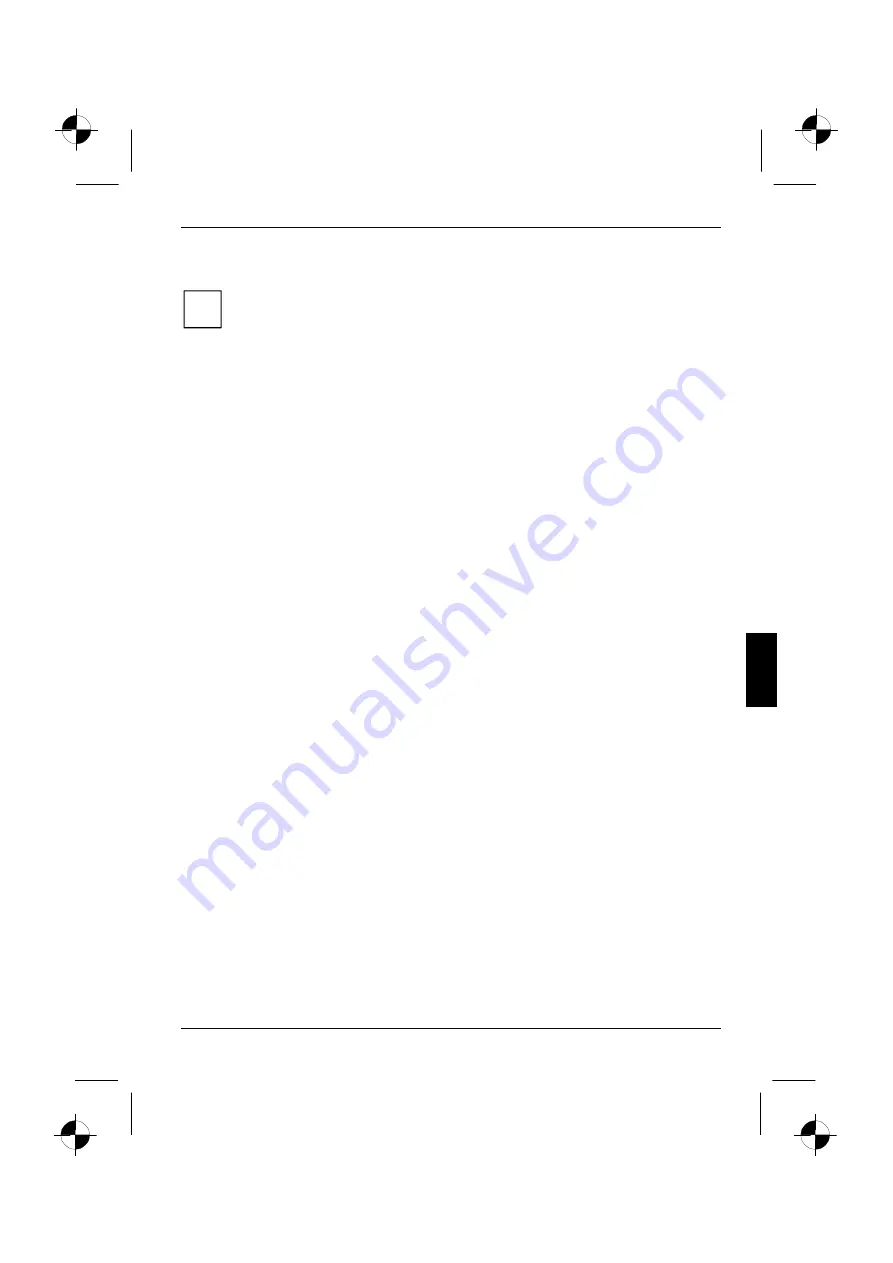
Security functions
10600572101, edition 1
47
Password protection of operating system
i
With the supervisor password or the user password, you have assigned in the
BIOS Setup
Utility
(see "Set the supervisor and user password" section), you can also prevent booting
of the operating system.
Virus protection for the hard disk
Activating hard disk protection
►
Call
the
BIOS Setup Utility
.
►
Select
the
Security
menu and press the Enter key.
►
Mark
the
Fixed Disk Boot Sector
field and select the
Write Protect
entry.
If you do not want to make any other settings, you can exit
BIOS Setup Utility
.
►
Select
the
Exit Saving Changes
option in the
Exit
menu.
►
Select
OK
and press the Enter key.
The notebook boots and your hard disk is now protected against viruses.
Deactivating hard disk protection
►
Call
the
BIOS Setup Utility
.
►
Select
the
Security
menu and press the Enter key.
►
Mark
the
Fixed Disk Boot Sector
field and select the
Normal
entry.
If you do not want to make any other settings, you can exit
BIOS Setup Utility
.
►
Select
the
Exit Saving Changes
option in the
Exit
menu.
►
Select
OK
and press the Enter key.
The notebook boots and your hard disk is no longer protected against viruses.






























