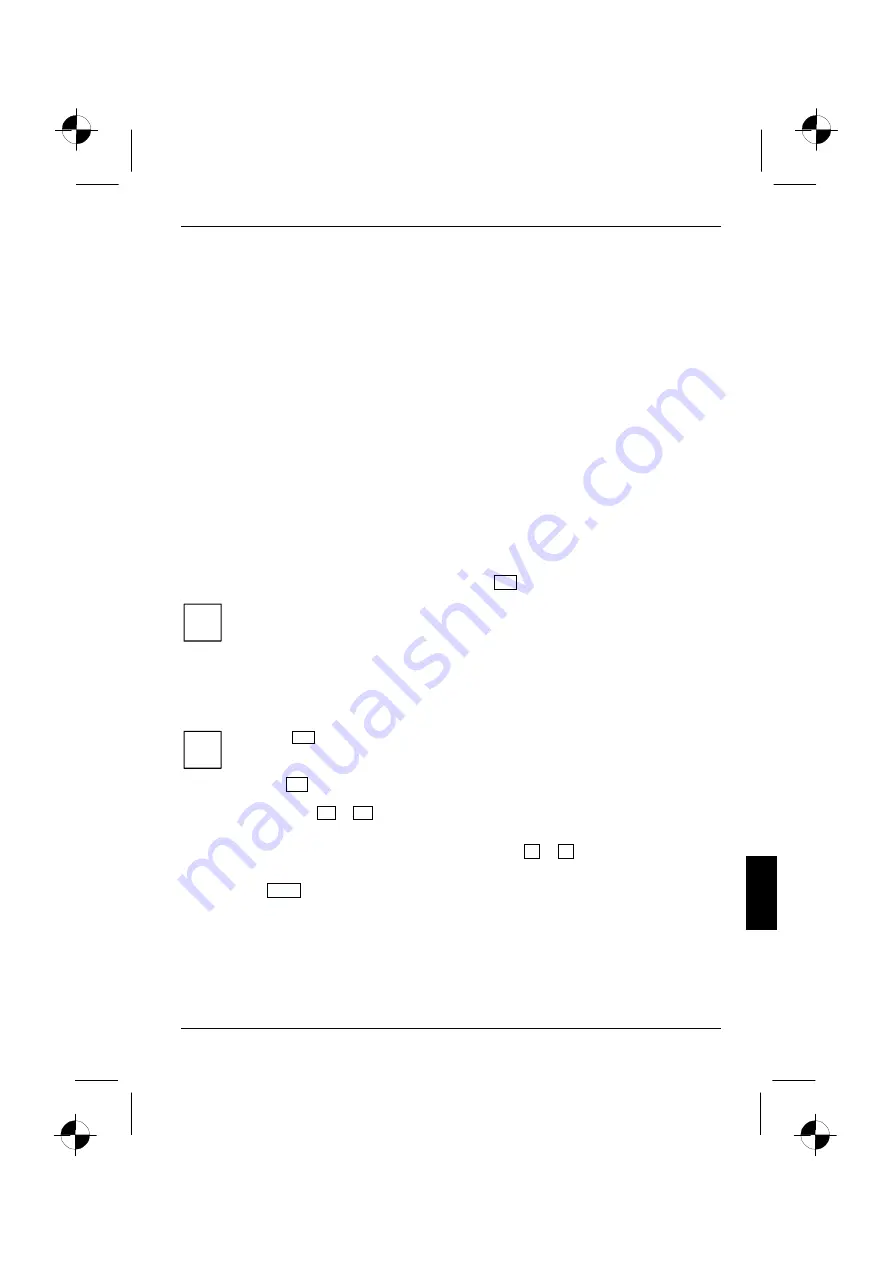
10600572101, edition 1
57
Settings in BIOS Setup Utility
In
BIOS Setup Utility
you can set the system functions and the hardware configuration of the
notebook.
When it is delivered, the notebook is set to factory default settings. You can change these settings
in
BIOS Setup Utility
. Any changes you make take effect as soon as you save and quit the
BIOS Setup
Utility
.
The
BIOS Setup Utility
programme contains the following menus:
Main
:
for system settings such as time and date
Advanced
:
for system settings such as hard disks and monitor selection
Security
:
for password settings and safety functions
Boot
:
for configuring the boot sequence
Exit
:
to exit the
BIOS Setup Utility
Start BIOS Setup Utility
►
Reboot the notebook (switch off/on or reboot operating system).
The following or a similar display appears on the screen during booting:
<F2> BIOS Setup <F12> Boot Menu
►
When this message appears, press the function key
F2
.
i
If a password has been assigned:
►
Enter the password and press the Enter key.
If you have forgotten the password, contact your system administrator or contact our
customer service centre.
Operating BIOS Setup Utility
i
Press the
F1
key to display help on the operation of
BIOS Setup Utility
.
The description of the individual settings is shown in the right-hand window of the
BIOS
Setup Utility
.
With the
F9
key you can load the default settings of the
BIOS Setup Utility
.
►
Use the cursor key
!
or
"
to select the menu you wish to access to make changes.
The menu is displayed on the screen.
►
Select the option you want to change with the cursor keys
#
or
$
.
►
Press the Enter key.
►
Press
the
ESC
key to exit the selected menu.
►
For future reference, make a note of the changes you have made (for example, in this
manual).






























