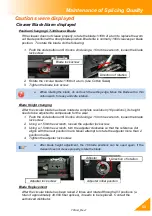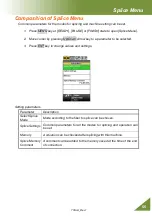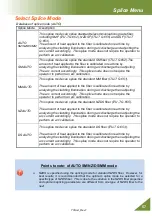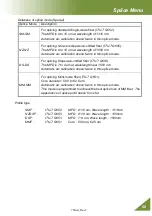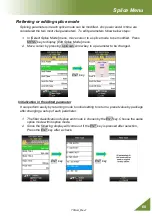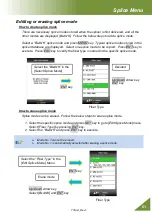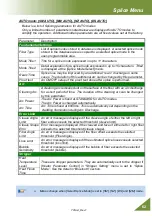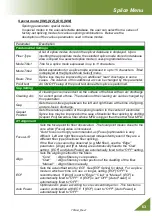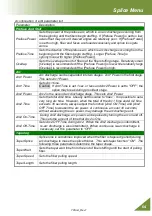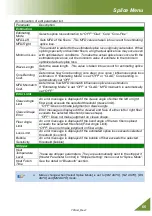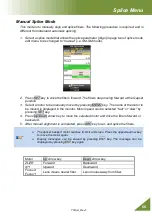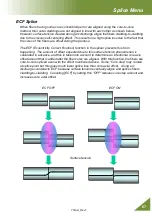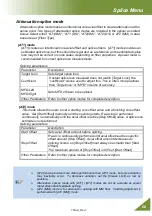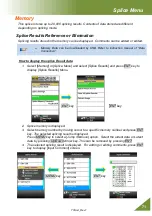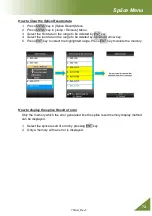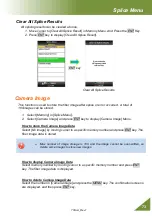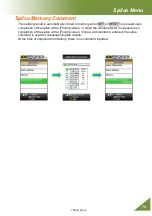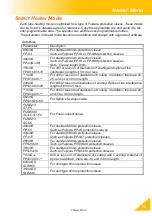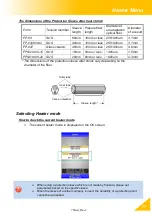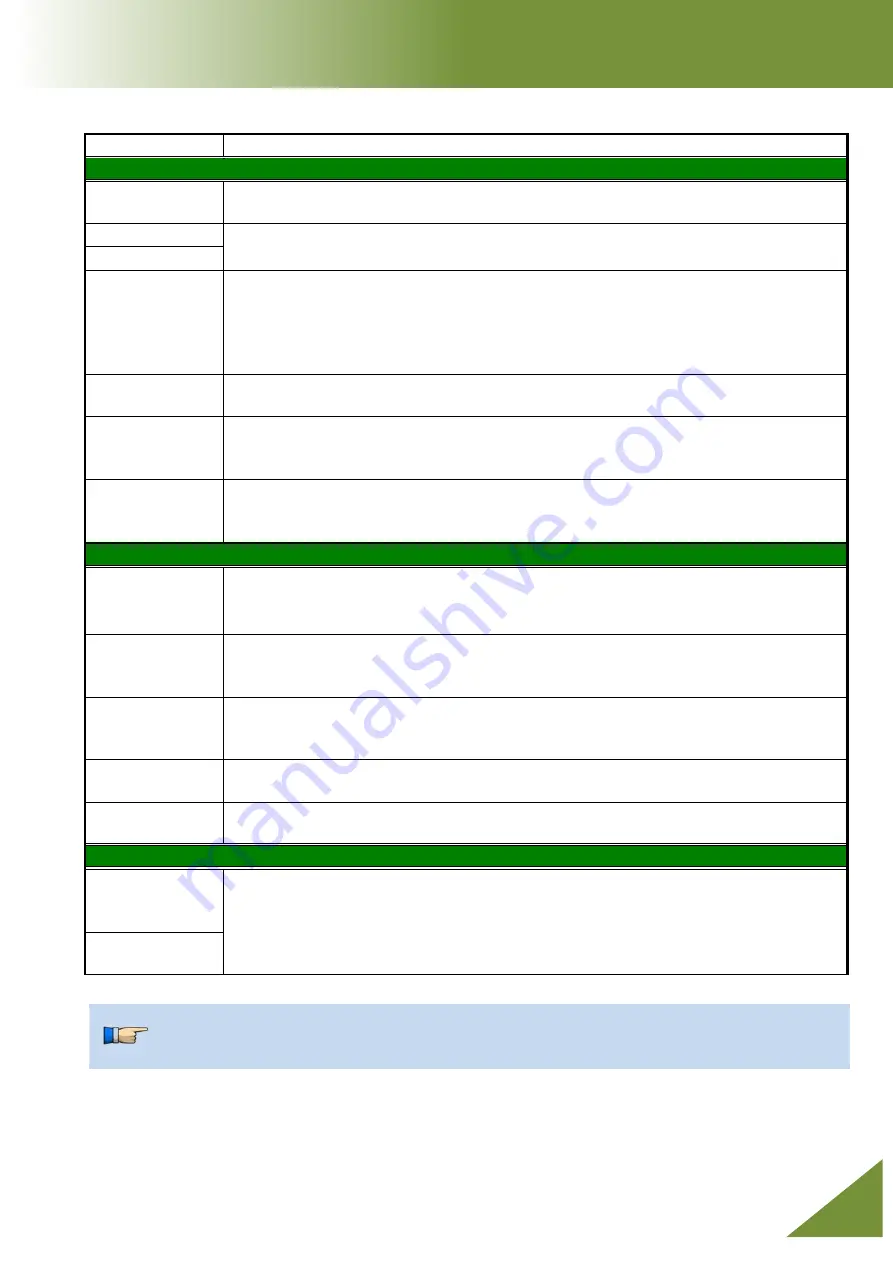
70S+A_Rev1
65
Splice Menu
A continuation of
edit parameter list
Parameter
Description
Estimation
Estimating
Mode
Selects splice loss estimation to "OFF" ”Clad” ”Core” ”Core-Fine”
MFD-Left
Sets MFD of the fibers. This MFD value is taken into account for estimating
splice loss.
MFD-Right
Minimum Loss
This amount is added to the estimated splice loss originally calculated. When
splicing specialty or dissimilar fibers, a high actual splice loss may occur even
with optimized arc conditions. To make the actual splice loss concur with the
estimated splice loss, set the minimum value of estimate to the minimum
optimized actual splice loss.
Wave Length
Sets the wave length. This value is taken into account for estimating splice
loss.
Core Bending
Coef.
Determines how Core bending ( core step / core curve ) influences splice loss
estimation. If “Estimating Mode” is set “OFF” or “CLAD,” Core bending is
automatically set “OFF.”
MFD Mismatch
Coef.
Determines how MFD mismatch influences splice loss estimation.
If “Estimating Mode” is set “OFF” or “CLAD,” MFD mismatch is automatically
set “OFF.”
Error Limit
Cleave Angle
Limit
An error message is displayed if the cleave angle of either the left or right
fiber ends exceeds the selected threshold (cleave limit).
“OFF”: Does not make judgment on cleave angle.
Cleave Shape
Error
Error message is displayed if the cleaved end face of either left or right fiber
exceeds the selected threshold (cleave shape).
“OFF”: Does not make judgment on cleave shape.
Fiber Angle
Limit
An error message is displayed if the bend angle of the two fibers spliced
exceeds the selected threshold (Fiber Angle Limit).
“OFF”: Does not make judgment on fiber angle.
Loss Limit
An error message is displayed if the estimated splice loss exceeds selected
threshold (loss limit).
Bubble
Sensitivity
An error message is displayed if the bubble of fiber exceeds the selected
threshold (bubble).
Stripper
Heat
Temperature
Level
These are stripper parameters. They are automatically sent to the stripper if
[Heater Parameter Control] in “Stripper Setting” menu is set to “Splice Mode”.
See the detail in “Bluetooth” section.
Heat Finish
Time
Menus change when [Select Splice Mode] is set to [SM AUTO], [NZ AUTO], [DS
AUTO] and [MM AUTO] mode.