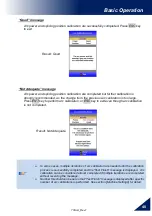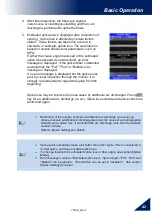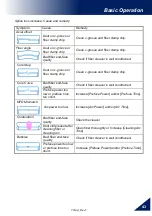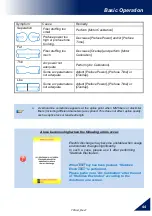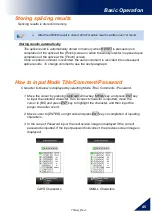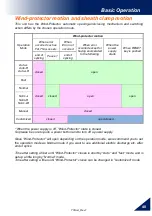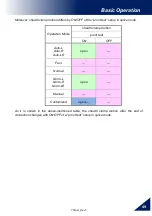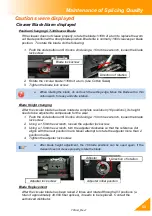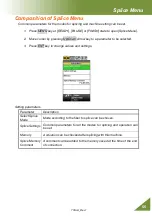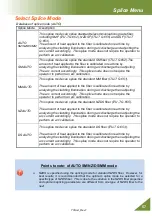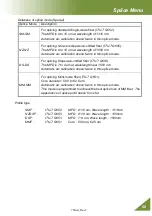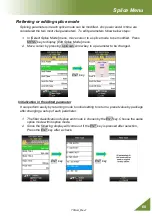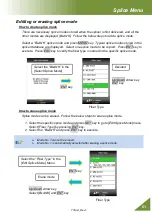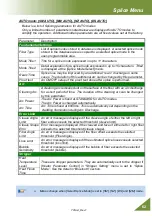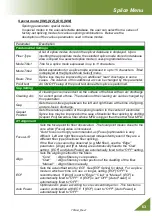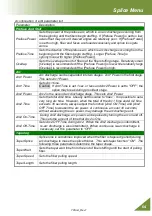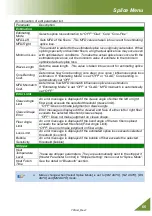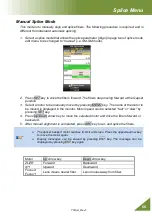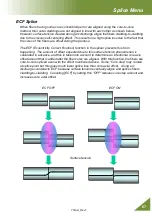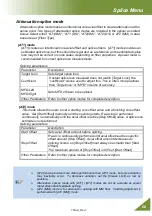Reviews:
No comments
Related manuals for 70S+

01-0864480-05
Brand: Whelen Engineering Company Pages: 6

Tidland Performance Series
Brand: Maxcess Pages: 72

SVZ-ECO-L
Brand: probst Pages: 112

T119 DIN
Brand: TECSYSTEM Pages: 14

Z62-H370.01 S5W2
Brand: Jäger Pages: 36

SANDBLASTER SLS
Brand: SINTERIT Pages: 20

SC 250 T
Brand: Scantool Pages: 16

AMV 310
Brand: Danfoss Pages: 10

C070417
Brand: JCI Pages: 85

EW-S
Brand: Maico Pages: 88

JB02
Brand: Zemic Pages: 3

i-bus KNX 6108/06-500
Brand: ABB Pages: 103

ER-016880
Brand: erowa Pages: 23

Curaflex Nova Uno/M/Z
Brand: DOYMA Pages: 4

ClearSky Plus
Brand: MYPV Pages: 106

5500S
Brand: Makita Pages: 2

KFT 500
Brand: ALFRA Pages: 38

SE-701
Brand: Startco Pages: 12