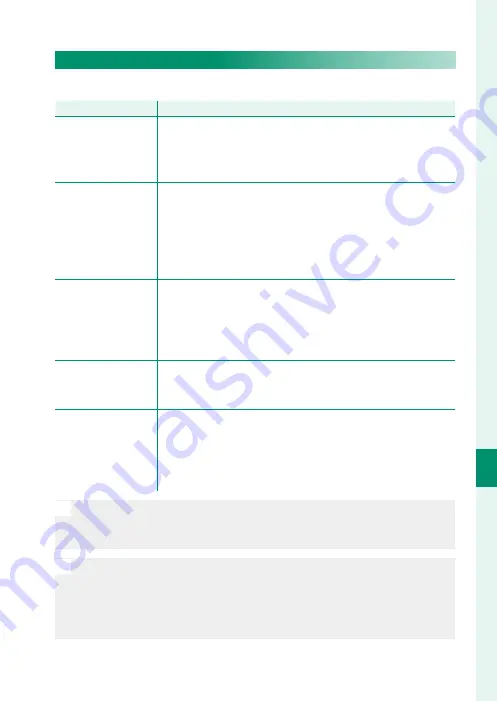
209
T
he S
etup M
enus
8
CONNECTION SETTING
PC CONNECTION MODE
Adjust settings for
connection to a computer
.
Option
Option
Description
Description
USB CARD READER
Connecting the camera to a computer via USB automatically
enables data transfer mode, allowing data to be copied to
the computer. The camera functions normally when not con-
nected.
USB TETHER
SHOOTING AUTO
Connecting the camera to a computer via USB automatically
enables tethered shooting mode. You can also use FUJIFILM
X Acquire to save and load camera settings, allowing you to
reconfi gure the camera in an instant or share settings with
other cameras of the same type. The camera functions nor-
mally when not connected.
USB TETHER
SHOOTING FIXED
The camera functions in tethered shooting mode even when
not connected to a computer. At default settings, pictures are
not saved to the memory card, but pictures taken while the
camera is not connected will be transferred to the computer
when it is connected.
WIRELESS TETHER
SHOOTING FIXED
Choose this option for wireless remote photography. Select a
network using
D
CONNECTION SETTING
>
NETWORK
SETTING
.
USB RAW CONV.
Connecting the camera to a computer via USB automatical-
ly enables USB raw conversion mode, allowing FUJIFILM X
RAW STUDIO to use the camera’s image processing engine
to rapidly convert RAW fi les to high-quality JPEG images. The
camera functions normally when not connected.
O
D
POWER MANAGEMENT
>
AUTO POWER OFF
settings
also apply
during tethered shooting. Select
OFF
to prevent the camera turning
off automatically.
N
Tethered shooting is available with software such as
Hyper-Utility
Software
HS-V5 (available separately) or FUJIFILM X Acquire (available
for free download from the FUJIFILM website) or when the FUJIFILM
Tether Shooting Plug-in PRO or Tether Shooting Plug-in (both avail-
able separately) is used with Adobe® Photoshop® Lightroom®.
Summary of Contents for X-H1
Page 1: ...Owner s Manual BL00004940 200 EN ...
Page 19: ...151 Playback and the Playback Menu ...
Page 44: ...176 MEMO ...
Page 45: ...177 The Setup Menus ...
Page 79: ...211 Shortcuts ...
Page 90: ...222 MEMO ...
Page 91: ...223 Peripherals and Optional Accessories ...
Page 109: ...241 Connections ...
Page 122: ...254 MEMO ...
Page 123: ...255 Technical Notes ...
Page 157: ...289 MEMO ...
















































