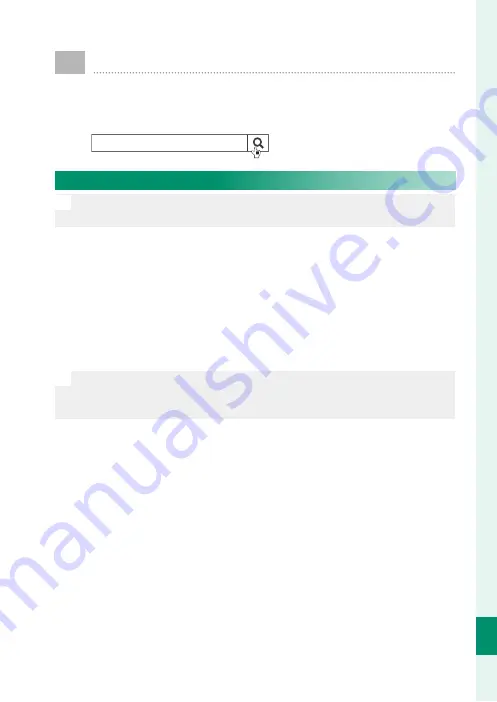
271
T
echnical Not
es
12
Firmware Updates
Updates to product fi rmware may result in changes not
described in the manual. For more information, visit:
http://www.fujifilm.com/support/digital_cameras/software
fujifilm firmware
Checking the Firmware Version
O
The camera will only display the fi rmware version if a memory card is
inserted.
1
Turn the camera off and check that a memory card is insert-
ed.
2
Turn the camera on while pressing the
DISP/BACK
button. The
current fi rmware version will be displayed; check the fi rm-
ware version.
3
Turn the camera off .
N
To view the fi rmware version or update fi rmware for optional acces-
sories such as interchangeable lenses, shoe-mounted fl ash units, and
mount adapters, mount the accessories on the camera.
Summary of Contents for X-H1
Page 1: ...Owner s Manual BL00004940 200 EN ...
Page 19: ...151 Playback and the Playback Menu ...
Page 44: ...176 MEMO ...
Page 45: ...177 The Setup Menus ...
Page 79: ...211 Shortcuts ...
Page 90: ...222 MEMO ...
Page 91: ...223 Peripherals and Optional Accessories ...
Page 109: ...241 Connections ...
Page 122: ...254 MEMO ...
Page 123: ...255 Technical Notes ...
Page 157: ...289 MEMO ...
















































