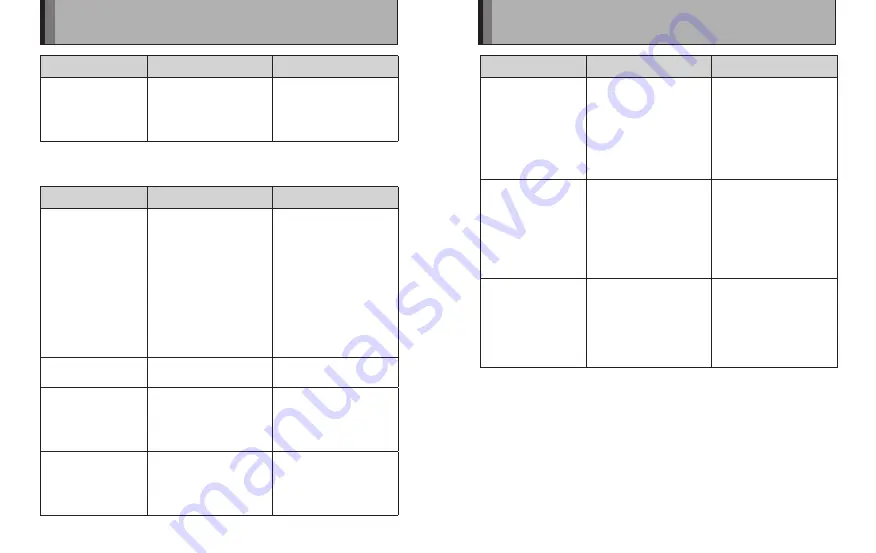
46
47
Troubleshooting
■
Troubleshooting USB communication problems
Problems
Possible Causes
Solutions
The print menu does
not appear on the
digital camera.
1
The digital camera
is not a PictBridge
supported model.
2
PictBridge is not
selected in the
digital camera’s USB
setting.
3
The USB cable is not
connected correctly.
4
The power of MP-300
is off.
1
Use a PictBridge
supported digital
camera.
2
Change the digital
camera’s USB setting
to PictBridge mode.
3
Check the USB cable
connections.
4
Power on MP-300.
The PictBridge lamp
does not light.
The USB cable is not
connected correctly.
Check the USB cable
connections.
The printer won’t
start printing. (The
POWER button
doesn’t start blinking
rapidly.)
Data reception from the
digital camera takes
some time because the
image is large.
To shorten data transfer
times, use small image
sizes (around 640 × 480
pixels) for your shots.
(P.32)
The POWER button
changed from
blinking to lit during
data transfer and
nothing was printed.
The device sending the
data is not compatible
with the printer.
Send the data from a
compatible device.
Problems
Possible Causes
Solutions
The POWER button
changed from
blinking to lit during
data transfer and
nothing was printed.
3
The sending device
is not compatible with
the printer.
3
Send the data from a
compatible device.
Problems
Possible Causes
Solutions
Error sign appears
on the camera.
1
There was a fault of
some kind during
USB communication.
2
The printer is not
turned on.
3
The printer is out of
film.
1
Turn the digital
camera and the
printer off and then
back on again.
2
Turn the printer on.
3
Load a new photo
pack.
The ERROR lamp
blinks (3 times).
1
An error occurred
during data transfer.
2
The image sent
exceeds the
maximum number of
pixels supported by
the printer.
1
Resend the images.
2
The maximum
number of pixels
(image size)
supported by the
printer is [6400 ×
6400 pixels].
When I send multiple
images one at a
time, the second and
subsequent images
are not printed. (The
PictBridge lamp is
blinking.)
The interval between
transmissions is 5
seconds or less.
1
Press the REPRINT
button.
2
When sending
images one at a time,
leave an interval of
at least 5 seconds
between images.




































