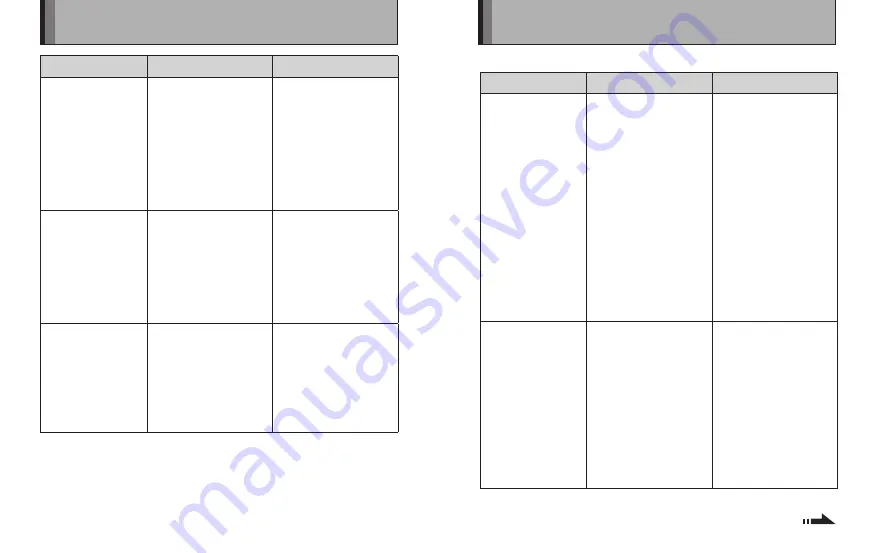
44
45
Problems
Possible Causes
Solutions
The sending device
sent the image, but
it won’t
communicate with
the printer (also, the
POWER button is
not lit).
1
You left the printer
on for some time
without using it at
all (3 minutes when
using batteries and
10 minutes when
using the AC power
adapter).
2
The film counter
shows “0”.
1
Press the POWER
button to turn the
printer back on.
2
Remove the photo
pack and load a new
pack. (P.34)
Data transfer ended
and nothing was
printed.
1
No photo pack is
loaded.
2
A used photo pack
was loaded by
mistake.
3
The image or text
data sent is not
compatible with the
printer.
1
Load a new photo
pack. (P.22)
2
Load a new photo
pack. (P.22)
3
Send a printable
image format. (P.33)
The ERROR lamp
blinked (for about 7
seconds) and then
the printer turned
off.
The ambient air
temperature is either
very low or very high
and the printer became
too cold or too hot
(outside the printer’s
operating range of 5°C
to 40°C (+41°F to +104°
F)).
Use your body heat
to warm the printer
or place it in a cool
location. Once the
printer’s temperature is
back inside its operating
range, the error will clear
and the printer will be
ready to use. (P.41)
Troubleshooting
■
Troubleshooting infrared communication problems
Problems
Possible Causes
Solutions
Data was sent from
your mobile phone
but it can’t contact
the printer (The
POWER button does
not blink).
1
The sending device
is not compatible with
the printer.
2
The infrared port on
the sending device
is not pointed at the
infrared port on the
printer.
3
Communication
was prevented by
a problem with the
angle, distance or
intervening obstacles.
4
There is a problem
with the infrared
communication.
1
Send the data from a
compatible device.
2
Check the location of
the infrared port on
the sending device
and then send the
data again from
within the effective
image transmission
range. (P.27)
3
Check the image
transfer conditions
and try again. (P.24)
4
Try turning the printer
off and on again.
The POWER button
changed from
blinking to lit during
data transfer and
nothing was printed.
1
Communication with
the sending device
timed out (due to
a problem with the
angle, distance
or intervening
obstacles).
2
Data transfer
was affected by
interference from
another appliance or
signals from another
infrared device (TV or
video remote, etc.).
1
Check the image
transfer conditions
and try again. (P.24)
2
Try again in a location
away from other
infrared devices.



















