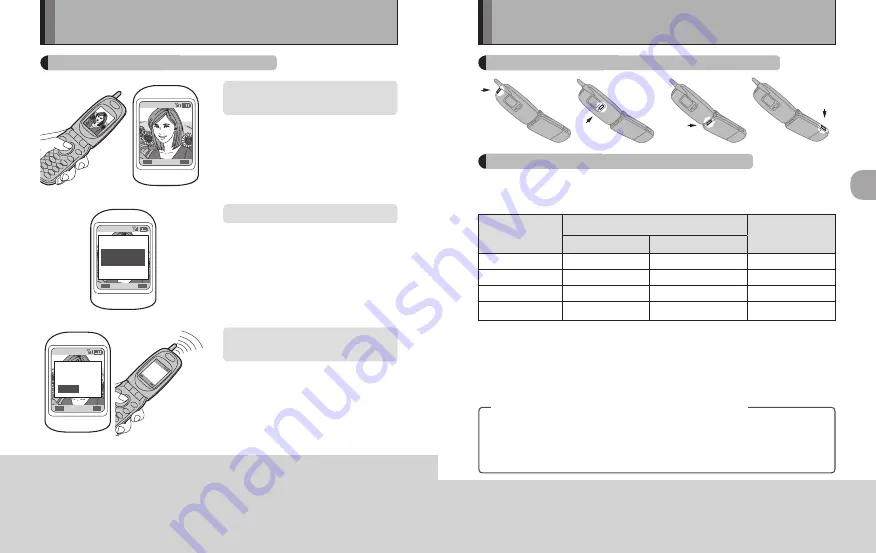
26
27
Printing
Printing
Select the image on the
mobile phone.
PRINTING - Infrared communication -
x
The location of the mobile phone’s infrared port, its operation procedure and
the text displayed on the screens all differ depending on the particular model
used. Refer to the owner’s manual for your phone.
x
Refer to the owner’s manual for your mobile phone for information on how to
send images from the mobile phone.
Infrared
transmission
Rotate image
Delete image
c
Sample mobile phone screens.
Confirm the transmission (YES)
to begin sending the image.
Send infrared
transmission?
/ N O
Y E S
Sending
Select infrared transmission.
x
On some models, the image cannot
be sent if it is displayed at full size.
If so, return to the thumbnail or
list mode and then select infrared
transmission.
Sending images from a camera phone
1
1
2
2
3
3
The MP-300 supports IrDA high-speed communication (IrSimple/FIR). This
provides faster connection speeds and shorter transmission times when the image
is sent from a compatible device.
Main image
sizes (pixels)
High-speed infrared communication (IrSimple/FIR)
Infrared
communication
(IrDA / SIR)
Unidirectional
Bidirectional
VGA (640×480)
Approx. 0.3 sec.
Approx. 0.3 sec.
Approx. 19 sec.
1M (1280×960)
Approx. 1.3 sec.
Approx. 1.4 sec.
Approx. 75 sec.
3M (2048×1536)
Approx. 1.7 sec.
Approx. 1.8 sec.
Approx. 100 sec.
5M (2592×1944)
- (
c
)
Approx. 4.7 sec.
Approx. 160 sec.
c
The MP-300 cannot print ordinary images with a file size larger than 1 MB.
x
The times given here are purely a guide. Actual times differ depending on the
performance of the sending device (primary node).
x
Transmission times vary depending on the fi le size and the type of sending
device used.
x
The transmission time will be longer if an image with a large fi le size is sent.
For the best balance between data transmission times and image quality,
images should be photographed at VGA-size (640 × 480).
x
Depending on the model of the sending device, it may not be possible to
shoot images at VGA-size and then send the images via infrared.
◆
Recommended image sizes for transmission
◆
Examples of camera phone infrared port locations
Guide to image sizes and transmission times
x
For information on the location of the infrared port on the sending device (digital
camera, PC, PDA, etc.) and on the image transmission procedure, refer to the
owner’s manual for the sending device.













































