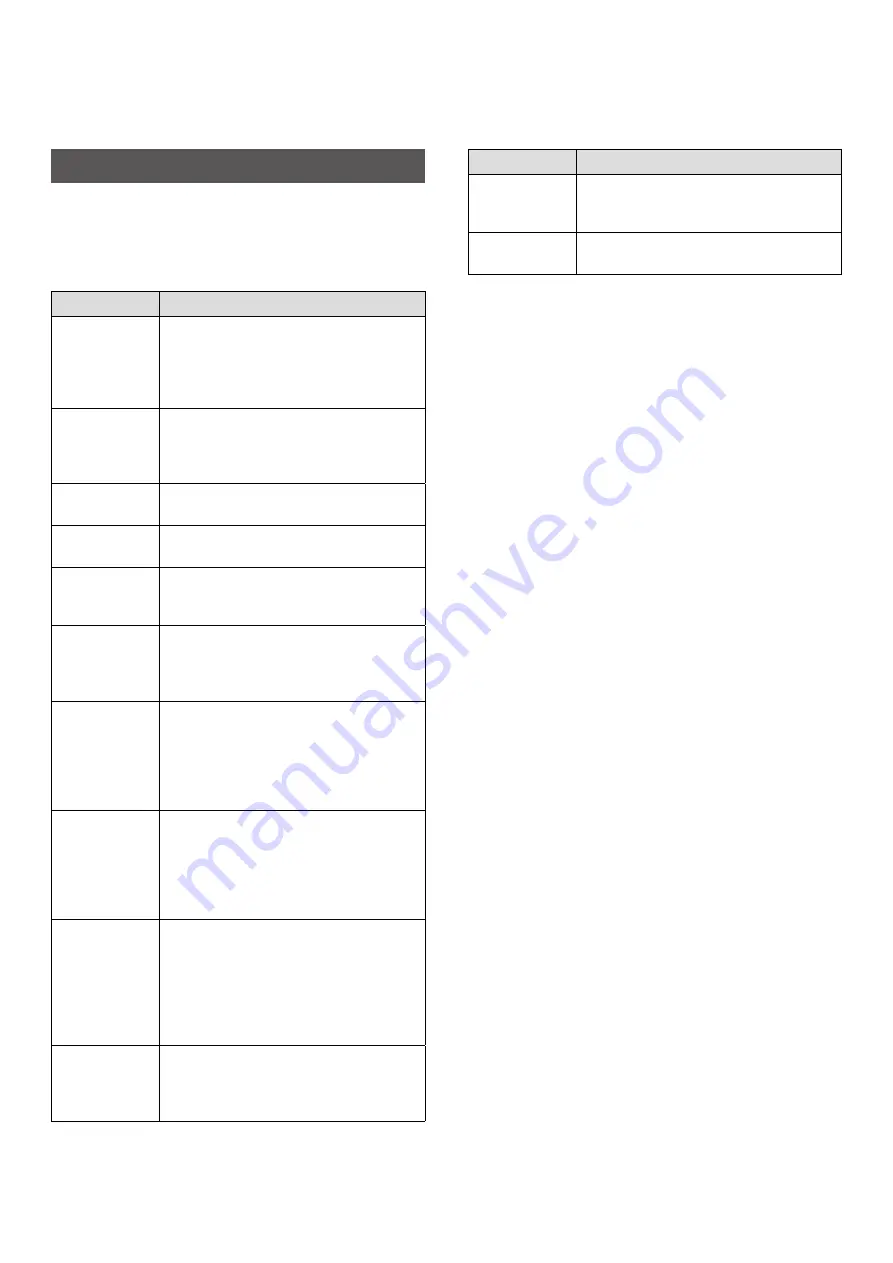
12
Troubleshooting
Please check the following items before considering a problem to
be a malfunction. If the problem persists even after taking action,
please contact the FUJIFILM service center for repair in your
country or visit the website below.
FUJIFILM website: http://www.fujifilm.com/
If the following problem occurs���
Problem
Possible causes and solutions
I cannot turn on
the printer.
• The battery may not be charged. Please
charge the printer.
• You did not press the Power button for
long enough. Press and hold the Power
button for approximately 1 second.
The battery
loses its charge
quickly.
If you use the printer in a very cold
environment, the battery will drain quickly.
Please keep the printer warm before
printing.
The power cut
off during use.
The battery level may be low. Please charge
the printer.
Charging does
not start.
Make sure that the USB power adapter plug
is properly connected to the power outlet.
The printer takes
too long to
charge.
At low temperatures, charging may take
longer.
Charging stops
during charging.
Charge the battery in a temperature range of
+5°C to +40°C. If you cannot charge the
printer in this range, contact your FUJIFILM
dealer or support center.
The printer does
not function
normally.
• There may be a temporary malfunction.
Please press the reset button. If the printer
still does not function normally, please
contact our repair service center for repair.
• The battery may not be charged. Please
charge the printer.
The film pack
does not load or
does not load
correctly.
• Please use FUJIFILM instax SQUARE Instant
Film (other films cannot be used).
• Align the yellow mark on the film pack
with the yellow alignment marker on the
printer body, once aligned load the film
into the printer.
The film does
not print.
• The film may be misaligned due to an
impact such as vibration or dropping.
Please load a new film pack.
• If the film is jammed, turn the printer off
and turn it on again. If the problem
persists, remove the jammed film and
then load a new film pack.
Some or all of
the finished
prints are white.
Do not open the film door until all the film
has been used up. If the film door is opened
with film remaining, the film will be exposed
and become white.
Problem
Possible causes and solutions
The print is
uneven.
• Do not shake, bend, fold or hold the print
immediately after it is printed.
• Do not obstruct the film ejection slot.
I cannot reprint
images.
The last stored image that has been printed
is deleted when the printer is turned off.

































