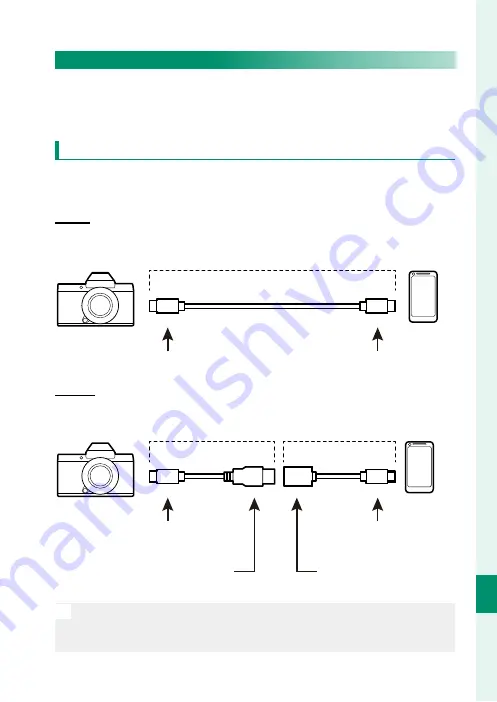
297
C
onnec
tions
11
Connecting to Smartphones
To copy pictures to a smartphone, select
OFF
for
D
CONNECTION
SETTING
>
USB POWER SUPPLY SETTING
and connect the cam-
era to the phone using a USB cable.
For Customers Using Android Devices
How you will connect the camera depends on the type of USB
connector with which your smartphone is equipped.
Type-C
Type-C
Use the supplied USB cable.
Supplied USB cable
Type-C connector (male)
Type-C connector (male)
Micro-B
Micro-B
Use a USB on-the-go (OTG) cable.
Third-party USB cable
USB OTG cable
Type-C connector (male)
Micro-B connector (male)
Type-A connector
(male)
Type-A connector
(female)
O
•
The smartphone must support USB OTG.
•
The desired results cannot be achieved with a USB Type-C–to–
Mirco-B cable. Use an OTG cable.
Summary of Contents for GFX 100S
Page 1: ...FF200003 Owner s Manual BL00005110 200 EN ...
Page 25: ...1 Before You Begin ...
Page 56: ...32 MEMO ...
Page 57: ...33 First Steps ...
Page 73: ...49 Basic Photography and Playback ...
Page 79: ...55 Movie Recording and Playback ...
Page 86: ...62 MEMO ...
Page 87: ...63 Taking Photographs ...
Page 130: ...106 MEMO ...
Page 131: ...107 The Shooting Menus ...
Page 207: ...183 Playback and the Playback Menu ...
Page 233: ...209 The Setup Menus ...
Page 276: ...252 MEMO ...
Page 277: ...253 Shortcuts ...
Page 293: ...269 Peripherals and Optional Accessories ...
Page 308: ...284 MEMO ...
Page 309: ...285 Connections ...
Page 326: ...302 MEMO ...
Page 327: ...303 Technical Notes ...
Page 365: ...341 MEMO ...
Page 366: ...342 MEMO ...
Page 367: ...343 MEMO ...
Page 368: ...7 3 AKASAKA 9 CHOME MINATO KU TOKYO 107 0052 JAPAN https fujifilm x com ...
















































