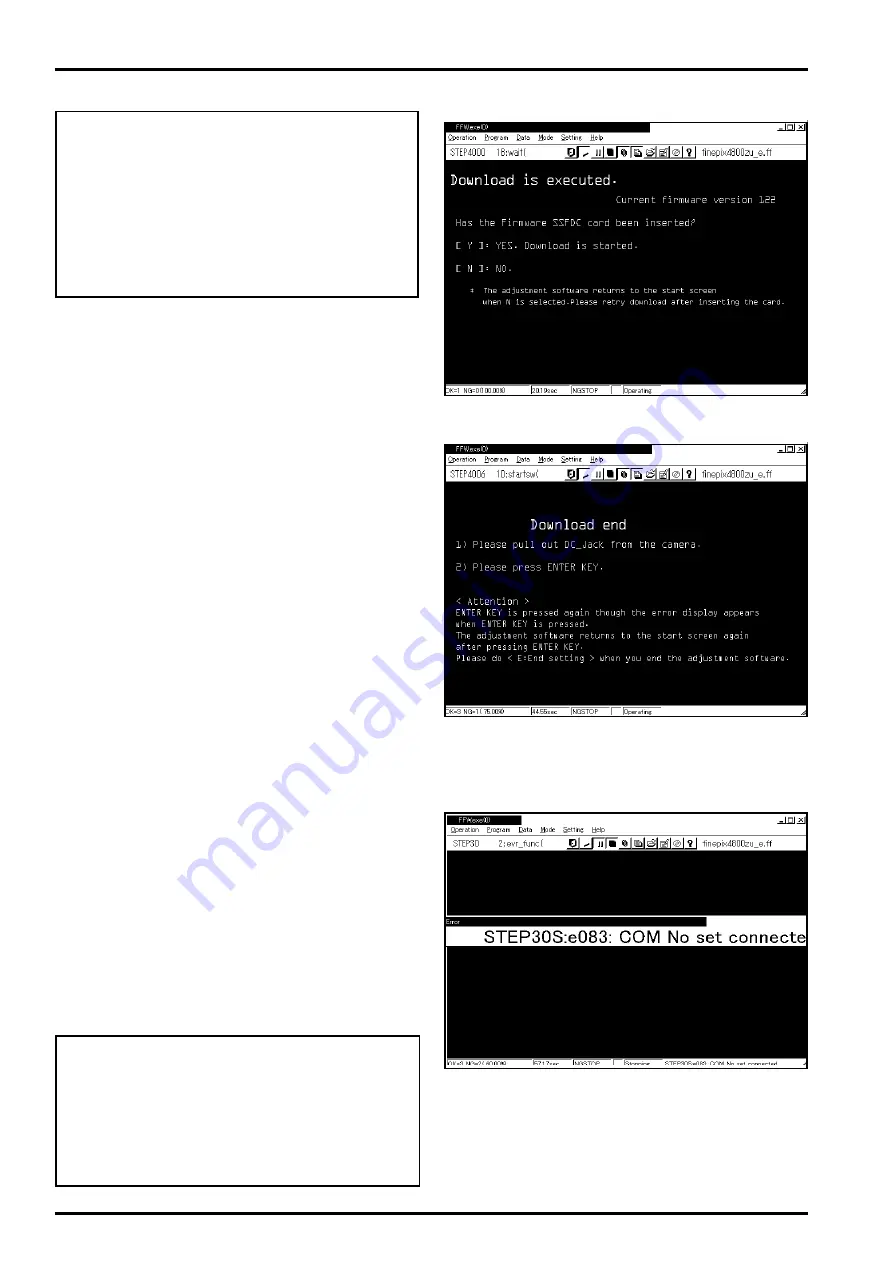
4. Adjustment and Inspection
FinePix4800Zoom(U/E/EG) SERVICE GUIDE
28
4-3-13.[ F ]: Firmware Download
Note:
Do not use this item until an instruction to upgrade
the firmware is received.
* Firmware Download is used only for upgrading
the camera firmware.
* This adjustment requires that the download card (SSD-
FC) be inserted in the camera prior to displaying the
Adjustment Items Select Screen (Fig.3).
* Verify the current version of the firmware on the
Adjustment Items Select Screen (Fig.3-(1)).
Select F on the Adjustment Items Select Screen.
When the F key is pressed on the PC keyboard the
Firmware Download Start Screen (Fig.24) appears.
Proceed with the adjustment in accordance with the
instructions on the PC screen. The adjustment pro-
cedure and description are given below.
<Step 1>
Verify that the download card (SSDFC) has been in-
serted in the camera, and press the F key.
<Step 2>
Press F key to display the Firmware Download Start
Screen (Fig.24). A message appears on the screen
asking whether the download card has been insert-
ed in the camera. If the card has been inserted,
press the Y key, if not, press the N key.
<Step 3>
The download begins when the Y key is pressed.
Downloading requires approximately 30 seconds.
Ensure that the DC jack or USB cable are not re-
moved from the camera during the download.
If the N key is pressed the system returns to the
Start-up screen (Fig.2). Insert the card in the cam-
era and begin again from Step 1 above.
<Step 4>
The Download Completion Screen (Fig.25) is dis-
played if downloading is successful. Remove the DC
jack from the camera and press the Enter key. This
will display an error on the screen (Fig.26). Ignore
this error and press the Enter key again.
<Step 5>
The system returns to the Start Screen (Fig.2) when
the Enter key is pressed. The new firmware version
may be verified on the Adjustment Items Select
Screen (Fig.3-(1)) selected from the Start-up Screen
(Fig.2).
<Step 6> Important!
If adjustment is to consist only of firmware down-
load, or is to be conducted with other adjustments,
or firmware is to be downloaded last, always en-
sure that [E]: End Setting has been selected on the
Adjustment Items Select Screen before complet-
ing adjustment (see P29 for details).
<Fig.24> Firmware Download Start Screen
<Fig.25> Firmware Download Completion Screen
<Fig.26> Error Screen Following Removal of DC Jack






























