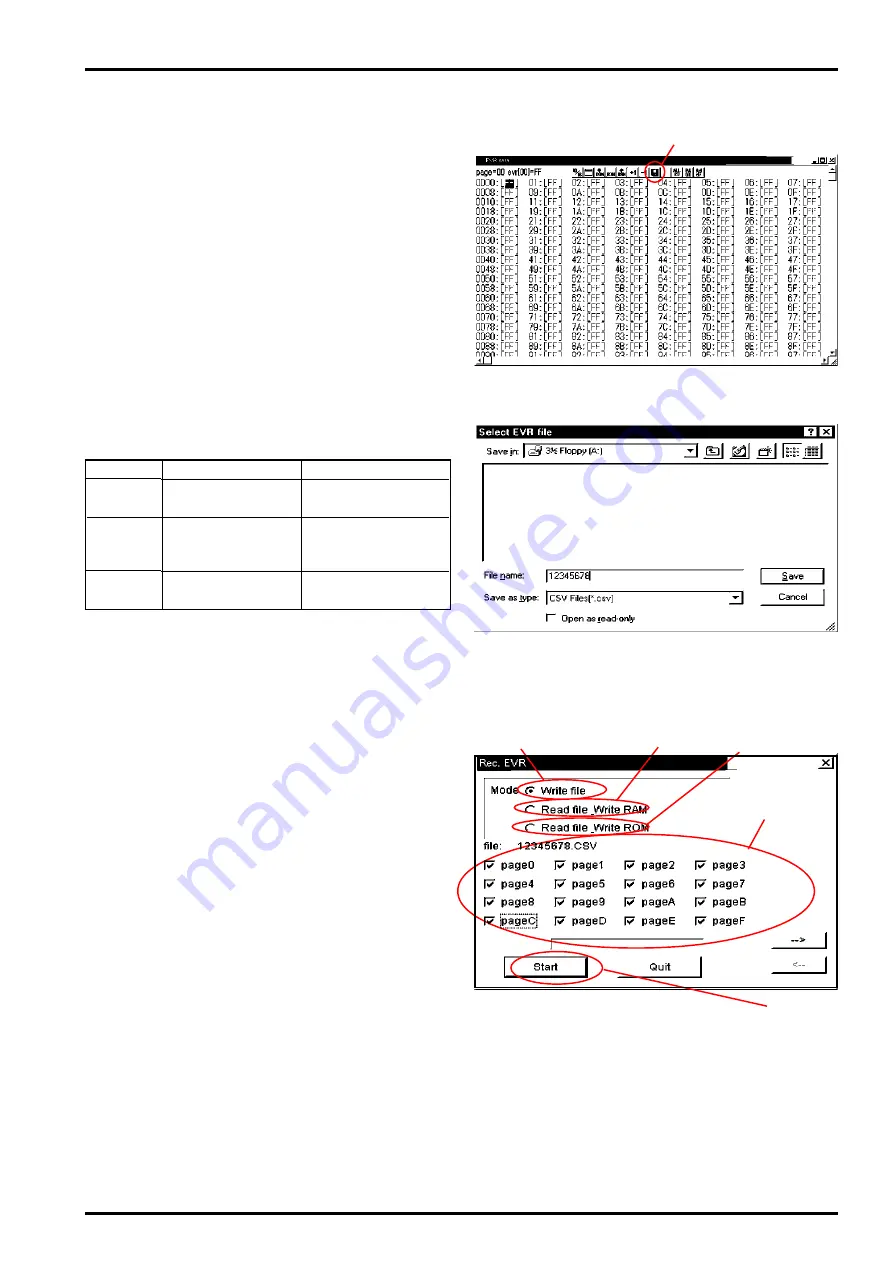
21
FinePix4800Zoom(U/E/EG) SERVICE GUIDE
4. Adjustment and Inspection
<Fig.L> EVR Data Dialog Screen
<Fig.M> File Save Location Select Screen
<Step 4> (select file save location)
Select FD Symbol (Fig.L-(1)) from the EVR data
dialog. This displays the EVR File Select Screen
(Fig.M). Select the save location on the screen.
This example shows selection of Drive: A (floppy
disk) as the save location. Enter the file name for
the data and click on Save. This operation opens
the EVR Record dialogue (Fig.N).
<Step 5> (batch data read)
Select Write file (Fig.N-(1)) on the EVR Record
Dialog Screen, check page0~pageF (Fig.N-(4)),
and click on the Open button (Fig.N-(5)).
This operation opens Read Data From Specified
Page in Camera (adjustment data for
FinePix4800Zoom is located in page0~pageF).
* Modes in EVR Record Dialog
<Fig.N> EVR Record Dialog Screen
(1)
(5)
(1)
(2)
(3)
(4)
<Step 6> (batch write (write to RAM))
Select the file saved in Step 5, check Read file/Write
RAM (Fig.N-(2)) on the EVR Record Dialog Screen,
and click on the Start button (Fig.N-(5)). A check as
shown in Fig.N-(4)) is unnecessary at this point. The
data in the file saved on the PC is automatically writ-
ten to RAM. The data written to RAM is displayed in
blue.
<Step 7> (batch write (write to ROM))
Select the file saved in Step 5, check Read file/Write
ROM (Fig.N-(3)) on the EVR Record Dialog Screen,
and click on the Start button (Fig.N-(5)). A check as
shown in Fig.N-(4)) is unnecessary at this point. The
data in the file saved on the PC is automatically written
to ROM. The data written to ROM is displayed in red.
Item
Write file
Read file/
WriteRAM
Details
S a v e d a t a i n f l a s h
ROM to file
Write data saved in
file to RAM (not writ-
ten to ROM)
Write data saved in
file to ROM
Remarks
RAM, EVR data dis-
played in blue after
writing to RAM.
RAM, EVR data displayed in
red after writing to RAM.
Read file/
WriteROM






























