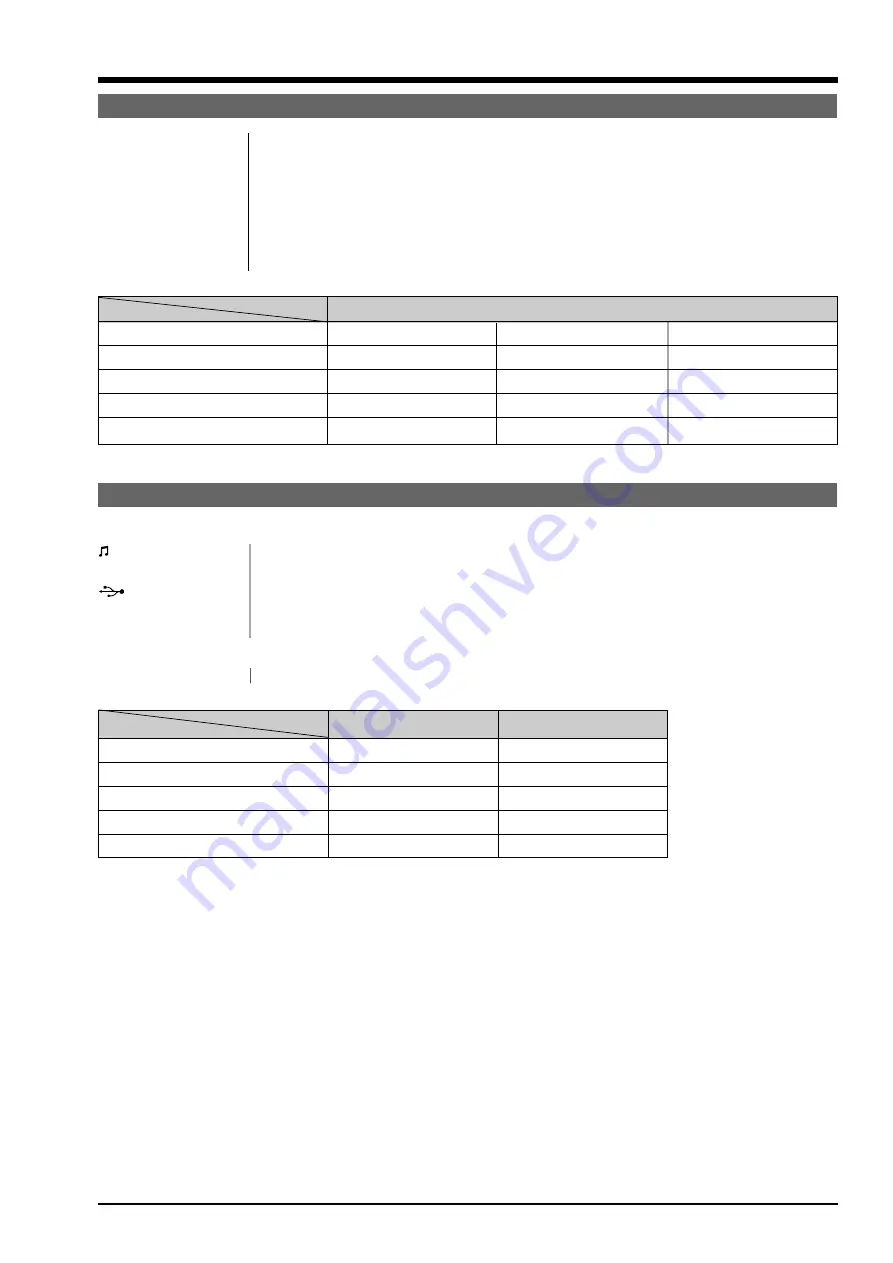
5
FinePix30i (U/E/EG) SERVICE MANUAL
1.General
Music
Recording media
SmartMedia with ID (3.3 V)
Playback system
MP3
Encryption method
InfoBind
Continuous playback time
Approx. 4 hours 30 minutes (using the batteries provided when fully charged)
Bass boost
2 levels
Playback modes
NORMAL, REPEAT ALL TRACKS, REPEAT TRACK
Output
5 mW x 2
Standard recording times for SmartMedia with ID
Bit rate
SmartMedia
128kbps
112kbps
96kbps
MG-16SW (16MB)
Approx. 15 min.
Approx. 18 min.
Approx. 20 min.
MG-32SW (32MB)
Approx. 30 min.
Approx. 35 min.
Approx. 40 min.
MG-64SW (64MB)
Approx. 60 min.
Approx. 70 min.
Approx. 80 min.
MG-128SW (128MB)
Approx. 120 min.
Approx. 140 min.
Approx.160 min.
* The recording times shown are for a formatted SmartMedia.
Input/Output Terminals
<Camera>
REMOTE
Special remote controller jack
(remote controller) socket
(USB) socket
USB (1) for image data output with a personal computer
DC IN 3V (Power input)
Socket for specified AC power adapter
socket
<Remote controller>
Headphone socket
Stereo, mini-jack (3.5 mm dia.)
Audio Output
Headphone
Speaker
MP3
Yes
No
Movie (Audio)
No
Yes
Voice captioning
No
Yes
Audio recording
Yes
Yes *
BEEP
No
Yes
*No audio output when the remote controller connection is used.
Summary of Contents for FinePix30i
Page 17: ......
Page 18: ......
Page 48: ...26 30 Nishiazabu 2 chome Minato ku Tokyo 106 8620 Japan FUJI PHOTO FILM CO LTD ...






































