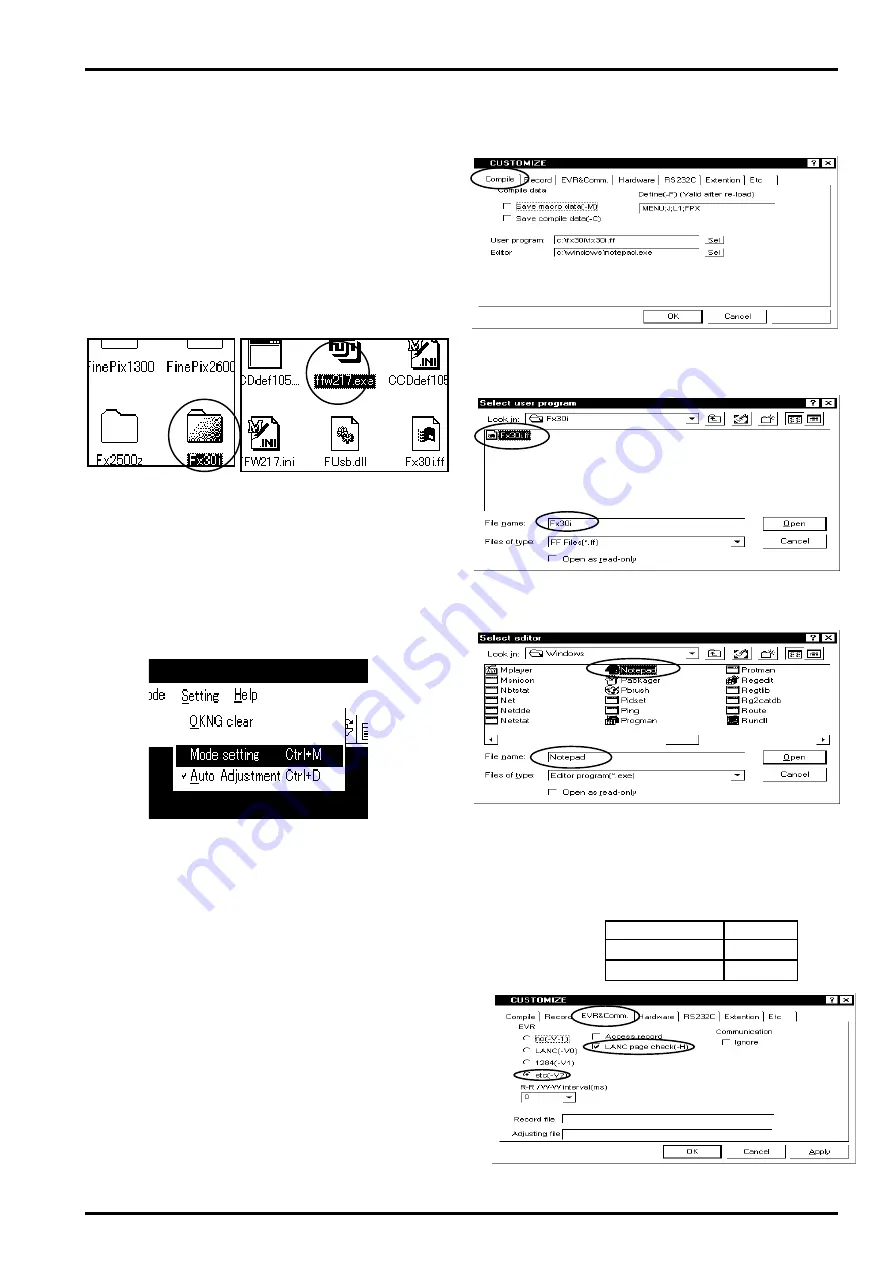
29
4.Adjustment
FinePix30i(U/E/EG) SERVICE MANUAL
Fig.5
Fig.6
4-3-4. Initialization of adjustment software
The initialization settings have already been written to a file
named "***.ini". The following procedures are only for con-
firming the contents. Note that changing file names will cause
the software to malfunction.
After FFW.exe has been started (see 4-3-3), click [Setting]
on the menu bar to display [OKNG clear], [Mode setting]
and [Auto Adjustment]. Click [Mode setting]. (Fig. 5)
(1)Compile
This sets the selection of the user program and the
notepad used for editing. From the [Customize] dialog
box, select [Compile]. (Fig.6)
4-3-2.Content of adjustment software
This adjustment software is operated from the user's
program (Fx30i.ff)
[F1]:BATTERY adjustment
[F3]:LCD adjustment
[F4]:CCD data input
[F5]:CAM adjustment
[F7]:Flash adjustment
[F12]:End setting
4-3-3.Start of adjustment software
(1)Double click the Fx30i folder icon C drive.(Fig.3)
(2)Double click ffw217.exe.(Fig.4)
Fig.3
Fif.4
Fig.7
Fig.8
Click [Select user program] and select file "Fx30i.ff"
(Fig.7)
Click [Select editor] and select file "Notepad.exe"(Fig.8)
Fig.9
(2)EVR & Comm...
This performs the communication settings with EVR.
From the [Customize] dialog box, select [EVR] for set-
ting. (Fig.9)
Item
Settings
etc(-V2)
Check
LANC page check
Check
Summary of Contents for FinePix30i
Page 17: ......
Page 18: ......
Page 48: ...26 30 Nishiazabu 2 chome Minato ku Tokyo 106 8620 Japan FUJI PHOTO FILM CO LTD ...






























