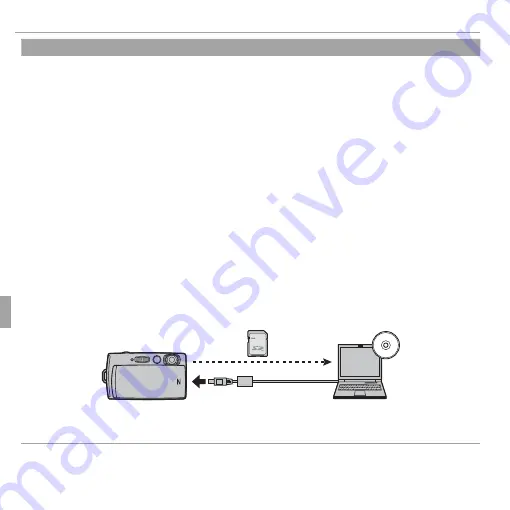
96
Menus
Using the Menus: Playback Mode
j
j
MARK FOR UPLOAD TO
MARK FOR UPLOAD TO
Select pictures for upload to YouTube or Facebook using MyFinePix Studio (Windows only).
■
■
Selecting Pictures for Upload
Selecting Pictures for Upload
1
Tap
j
in the playback menu.
2
Tap
YouTube
to select movies for upload to YouTube,
to select photos and mov-
ies for upload to Facebook.
3
Tap
o
or
p
to display pictures and tap
OK
to select or deselect. Tap
BACK
to exit when all
the desired pictures are selected.
R
Only movies can be selected for upload to YouTube.
R
During playback, selected pictures are indicated by
j
YouTube
or
j
icons.
■
■
RESET ALL: Deselecting All Pictures
RESET ALL: Deselecting All Pictures
To deselect all pictures, tap
RESET ALL
and tap
OK
, or tap
BACK
to exit without changing pic-
ture status.
If the number of pictures aff ected is very large, a message will be displayed while the operation
is in progress. Tap
BACK
to exit before the operation is complete.
■
■
Uploading Pictures (Windows Only)
Uploading Pictures (Windows Only)
Selected pictures can be uploaded using MyFinePix Studio.
For information on installing MyFinePix Studio and connecting the camera to a computer, see
“Viewing Pictures on a Computer” (
P
78).
Summary of Contents for FINEPIX Z1000EXR
Page 147: ...133 Memo Memo ...
















































