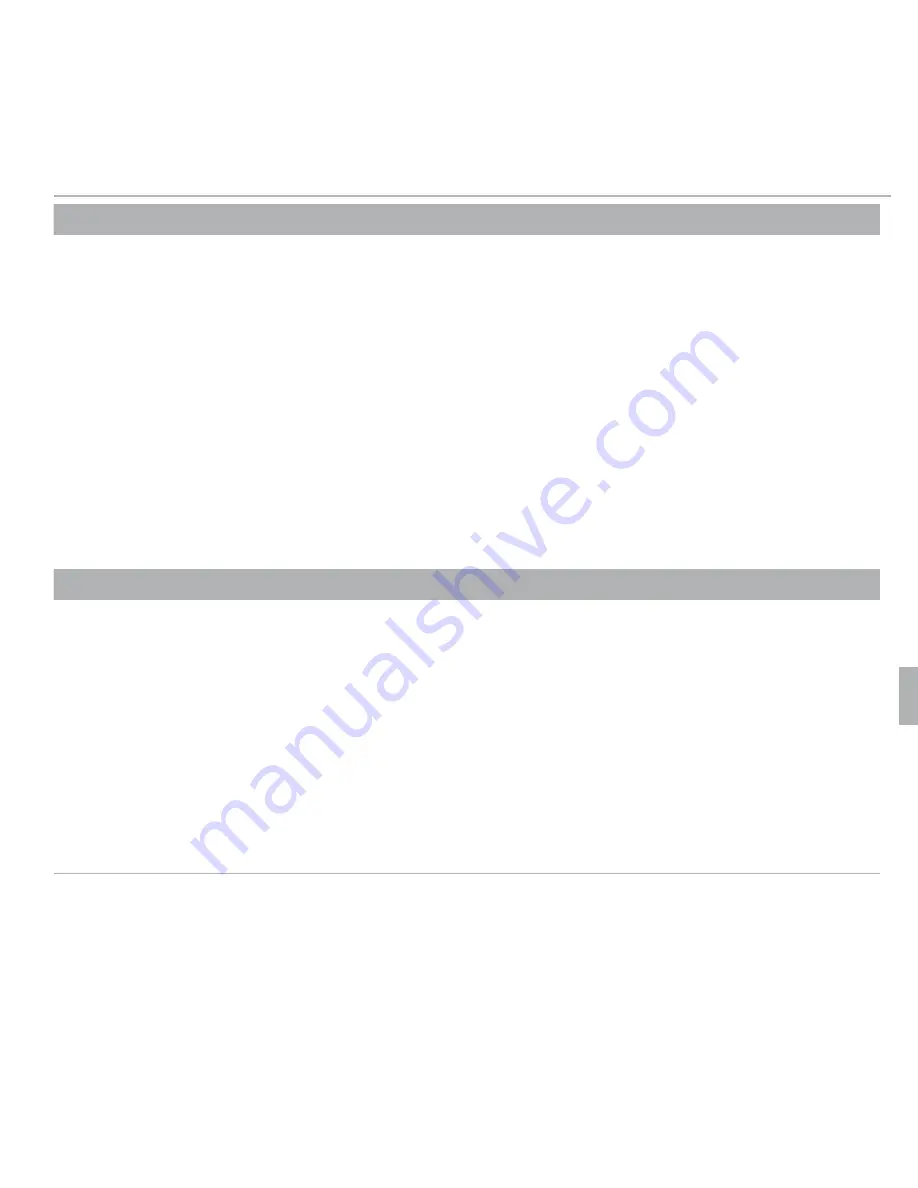
71
Menus
Using the Menus: Playback Mode
B
B
RED EYE REMOVAL
RED EYE REMOVAL
If the current picture is marked with a
g
icon to indicate that it was taken with Intelligent Face
Detection, this option can be used to remove red-eye. The camera will analyze the image; if red-
eye is detected, the image will be processed to create a copy with reduced red-eye.
1
Display the desired picture.
2
Select
B
RED EYE REMOVAL
in the playback menu.
3
Press
MENU/OK
.
R
R
Red eye may not be removed if the camera is unable to detect a face or the face is in profi le.
Red eye may not be removed if the camera is unable to detect a face or the face is in profi le.
Results may diff er depending on the scene. Red eye can not be removed from pictures that
Results may diff er depending on the scene. Red eye can not be removed from pictures that
have already been processed using red-eye removal or pictures created with other devices.
have already been processed using red-eye removal or pictures created with other devices.
R
R
The amount of time needed to process the image varies with the number of faces detected.
The amount of time needed to process the image varies with the number of faces detected.
R
R
Copies created with
Copies created with
B
B
RED EYE REMOVAL
RED EYE REMOVAL
are indicated by a
are indicated by a
e
e
icon during playback.
icon during playback.
D
D
PROTECT
PROTECT
Protect pictures from accidental deletion.
1
Select
D
PROTECT
in the playback menu.
2
Highlight one of the following options and press
MENU/OK
:
•
FRAME
: Protect selected pictures. Press the selector left or right to view pictures and press
MENU/OK
to select or deselect. Press
DISP/BACK
when the operation is complete.
•
SET ALL
: Protect all pictures.
•
RESET ALL
: Remove protection from all pictures.
Q
Q
Protected pictures will be deleted when the memory card or internal memory is formatted
Protected pictures will be deleted when the memory card or internal memory is formatted
((
P
51).
51).















































