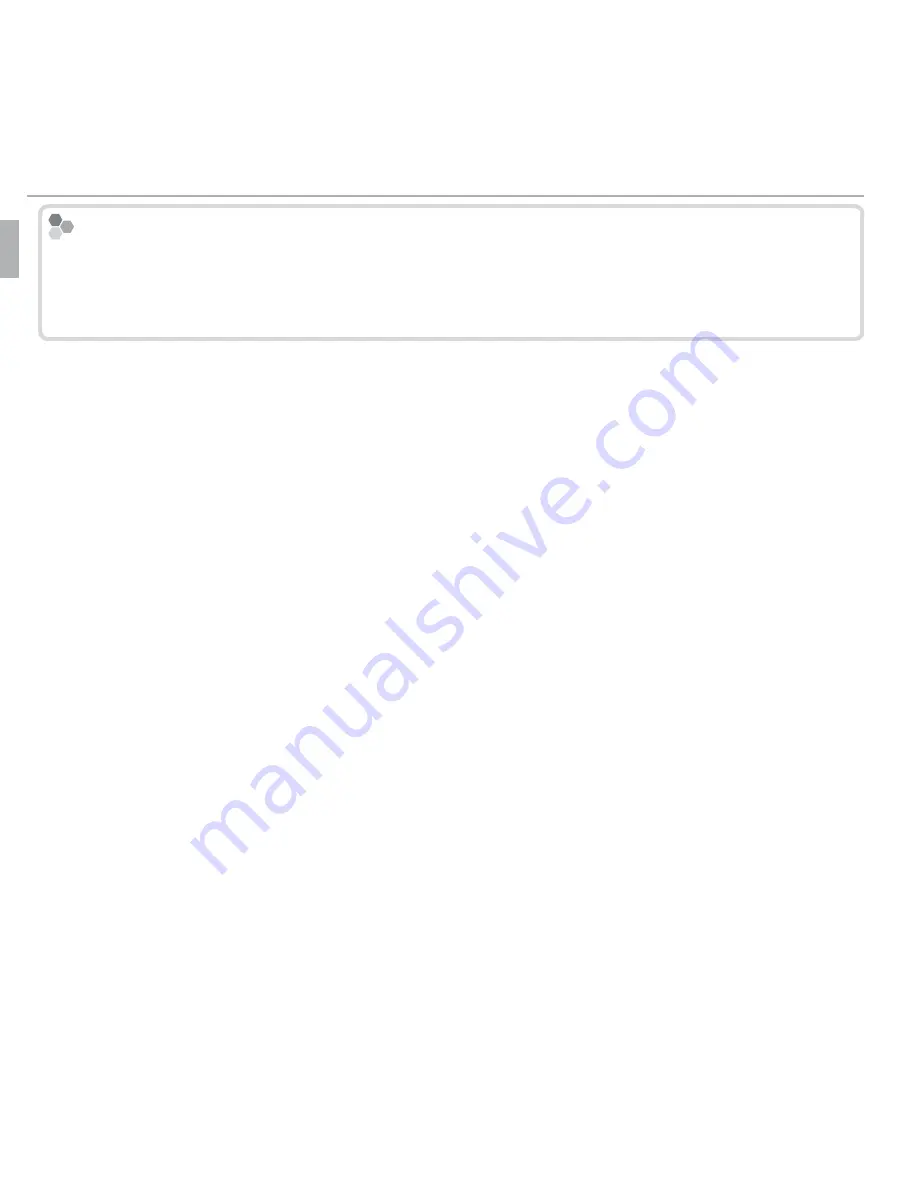
6
Before You Begin
Parts of the Camera
Hiding and Viewing Indicators
Hiding and Viewing Indicators
Press
DISP/BACK
to cycle through shooting and playback indicators as follows:
•
Shooting
: Indicators displayed/indicators hidden/best framing
•
Playback
: Indicators displayed/indicators hidden/
I
favorites
















































