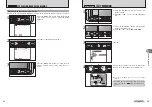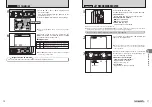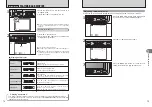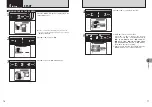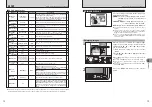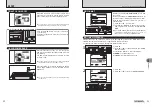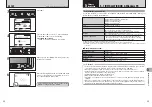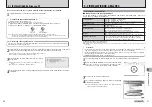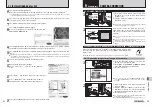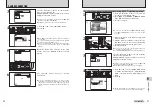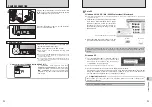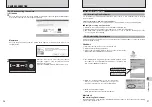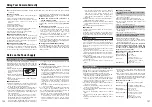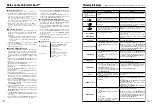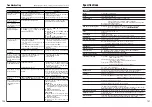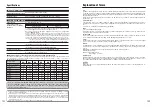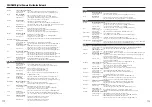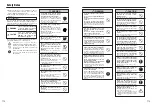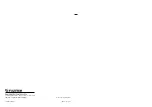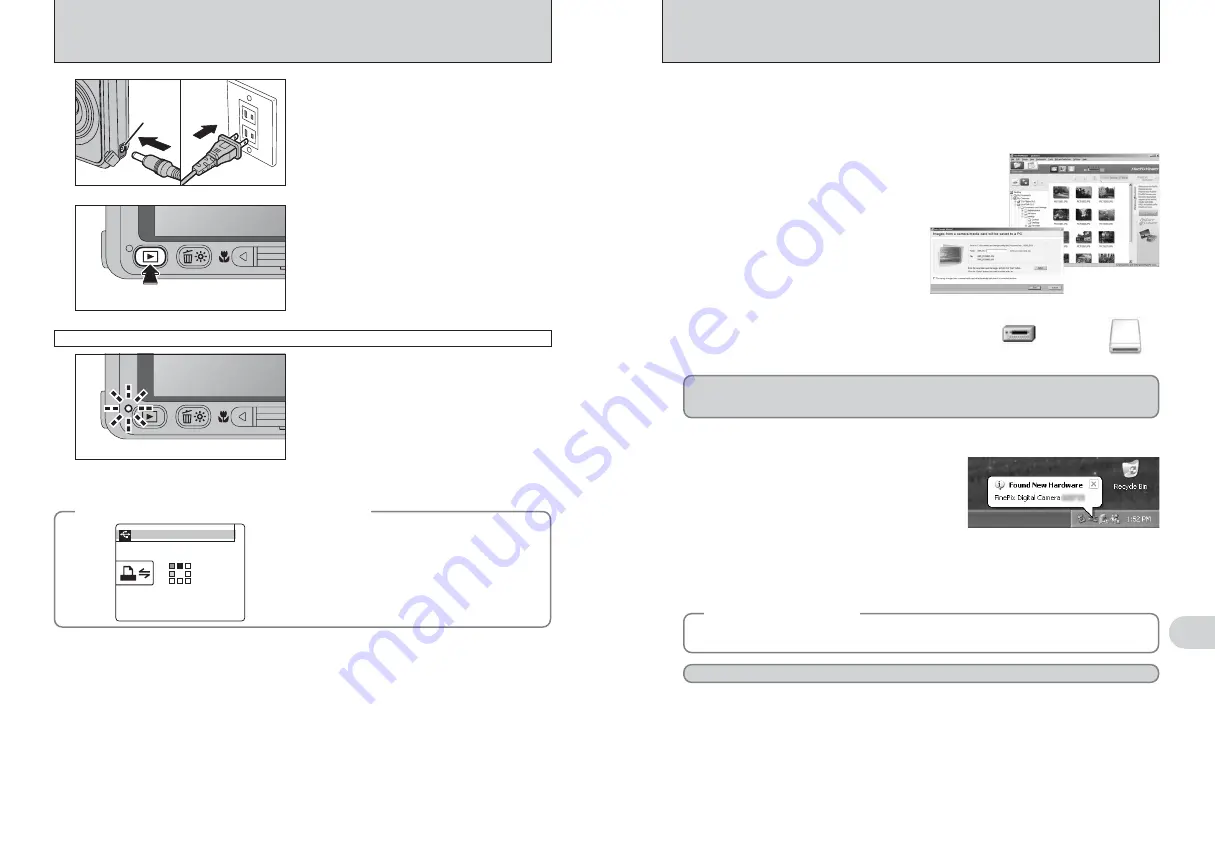
DC IN 5V
socket
DC IN 5V
socket
DC IN 5V
socket
95
Viewing
Images
6
94
Windows XP
1
The “Found New Hardware” message appears in
the bottom-right corner of your screen. This
message will close when the settings are
completed. No action is required.
●
!
This step is not required for subsequent connections.
2
A new removable disk icon appears in the “My Computer” window.
FinePixViewer automatically starts up and the Save Image Wizard window (Save Image
dialog box) appears. Follow the instructions provided on screen to save the images. To
proceed without saving the images, click the [Cancel] button.
●
!
The Windows CD-ROM may also be required during installation. In this event, change CD-ROMs as directed by the
on-screen instructions.
h
FinePixViewer automatically starts up and the
Save Image Wizard window (Save Image
dialog box) appears. Follow the instructions
provided on screen to save the images. To
proceed without saving the images, click the
[Cancel] button.
✽
Screen for Windows 2000 Professional
Windows 98 / 98 SE / Me / 2000 Professional / Macintosh
h
A removable disk icon appears and you can use
your PC to transfer files to and from the camera.
Windows
Macintosh
If the above operations do not occur, you do not have the required software programs or drivers
installed on your PC. Complete the required PC setup procedures. Then reconnect the camera to
your PC.
6
Set a PC
◆
When displaying [COMMUNICATION ERROR]
◆
If “CHECKING USB” appears and then
[COMMUNICATION ERROR] is displayed on the
LCD monitor, “
¶
” (DSC mode) is not selected in
“
ò
” USB MODE. Disconnect the USB cable
(included) to the camera and restart the procedure
from step
2
.
CHECKING USB
CHECKING USB
PICTBRIDGE
PICTBRIDGE
CAMERA CONNECTION
4
Plug the AC power adapter connector into the “DC
IN 5V” socket on the camera and then plug the AC
power adapter into the power outlet.
Press the “
w
” button for about 1 second to turn the
camera on in Playback mode.
5
h
When the camera and PC are exchanging data,
the indicator lamp blinks orange.
h
“
¶
DSC” appears on the LCD monitor.
h
Auto power off is disabled during USB
connection.
●
!
Before replacing the
xD-Picture Card
, always disconnect the
camera from the PC. See P.96 for information on the
disconnection procedure.
●
!
Do not disconnect the USB cable (included) when the camera
is communicating with a PC. See P.96 for information on the
disconnection procedure.
Camera operation
Proceed to “USING FinePixViewer” on P.97.
◆
Regarding the icons
◆
The next time you connect the camera, the removable disk drive icon’s name changes to the
“FinePix” icon and name.