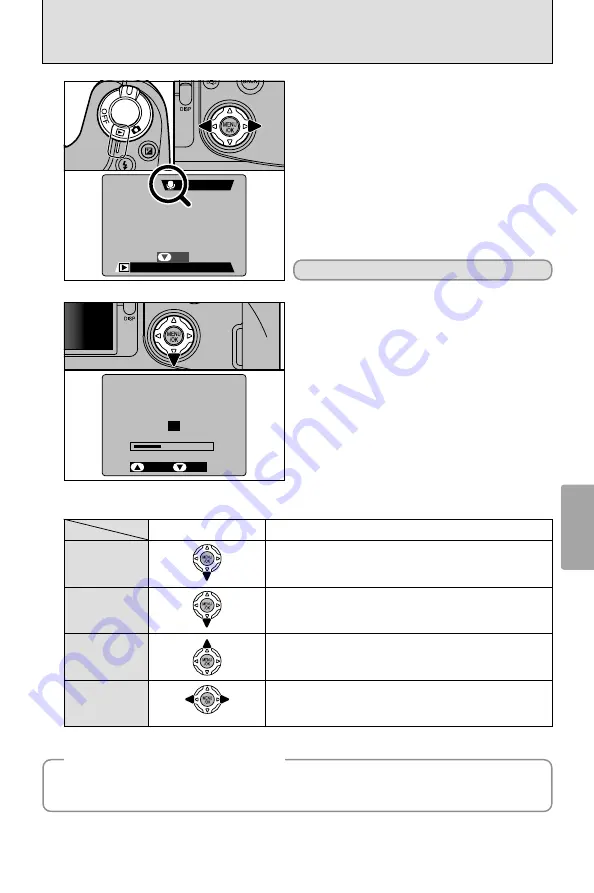
PLAYING BACK VOICE MEMOS
61
Advanced
Features
Playback
4
●
!
You cannot play back voice memos using multi-frame
playback. Use the “DISP” button to select single-frame
playback.
1
Set Power switch to “
Q
”.
2
Use “
d
” or “
c
” to select an image file that has
a voice memo.
The “
r
” icon is displayed.
◆
Compatible Voice Memo Files
◆
2
STOP
STOP
PAUSE
PAUSE
11s
11s
0
2
0
1
1
Press “
b
” to play the voice memo.
2
The playback time and a progress bar are
displayed on the screen.
●
!
Take care not to block the speaker.
●
!
If the sound is difficult to hear, adjust the volume
(
➡
P.21).
The voice memo automatically stops when playback ends.
Playback
Control
Description
Pauses the voice memo during playback.
Press this button again to resume playback.
Pause/Resume
Stops playback.
✽
Press “
d
” or “
c
” while voice memo playback is stopped to go
back to the previous file or advance to the next file respectively.
Stop
Press these during playback to skip forwards or backwards
through the voice memo.
✽
These buttons do not function while playback is paused.
Fast forward/
Rewind
■
Playing Back Voice Memos
✽
Refer to the Software Quick Start Guide (provided) for information on playing back voice memos on your PC.
Rewind
Fast forward
1
100−0008
100−0008
4/20/2002
4/20/2002 12:00PM
12:00PM
PLAY
PLAY
0
2
0
1
The FinePix S602 ZOOM can play voice memo files recorded on a FinePix S602 ZOOM and voice
memo files up to 30 seconds long that were recorded on FUJIFILM digital cameras and stored on a
3.3 V SmartMedia or Microdrives.
















































