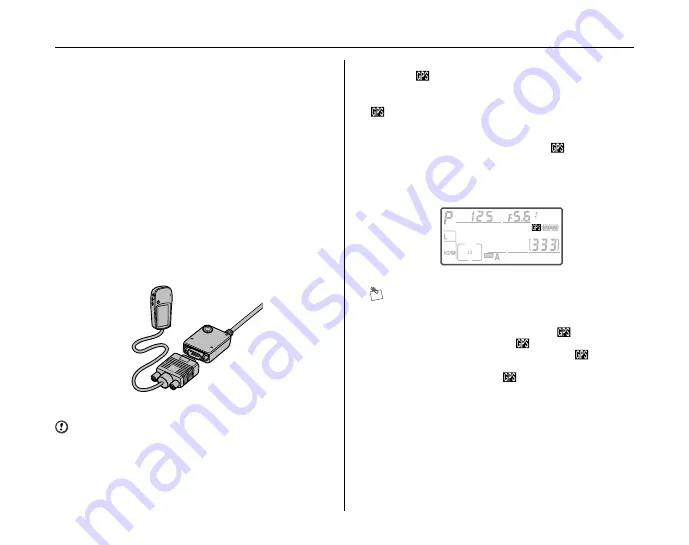
148
U
SET UP
Z
Using a GPS Unit
Garmin and Magellan GPS units that conform to version
2.01 of the National Marine Electronics Association
NMEA0183 data format can be connected to the
camera’s ten-pin remote terminal using an MC-35 GPS
adapter cord (available separately), allowing information
on the camera’s current position to be recorded when
photographs are taken. Operation has been confirmed
with the following devices:
• Garmin eTrex series equipped with a PC interface cable
connector
• Magellan SporTrak series equipped with a PC interface
cable connector
These devices connect to the MC-35 using a cable with a
D-sub 9-pin connector provided by the manufacturer of
the GPS device. See the MC-35 instruction manual for
details. Before turning the camera on, set the GPS device
to NMEA mode (4800 baud).
CAUTION
• When attaching the GPS device, be sure to turn the
GPS device OFF.
• When attaching the GPS device, if [BARCODE
READER/GPS] is set to [BCR 1 SHOT] or [BCR
CONTINUOUS], the GPS device cannot be connected.
Briefly turn the camera off and set to [GPS].
When the camera establishes communication with a GPS
device, a
icon will be displayed in the control panel.
The exposure meters will not turn off while this icon is
displayed. Photo information for pictures taken while the
icon is displayed will include an additional page
recording the current latitude, longitude, altitude, and
Coordinated Universal Time (UTC). If no data is received
from the GPS unit for two seconds, the
icon will clear
from the display and the camera will stop recording GPS
information. Also, the auto power save function will not be
performed while the camera is communicating with a GPS
device.
MEMO
• UTC data is provided by the GPS device and is
independent of the camera clock.
• GPS data is only recorded when the
icon is
displayed. Confirm that the
icon is displayed in the
control panel before shooting. A flashing
icon
indicates that the GPS device is searching for a signal;
pictures taken while the
icon is flashing will not
include GPS data.
How to use the SET UP menu (
➝
p.138)
Summary of Contents for FinePix S5 Pro
Page 125: ...125 Memo ...
Page 137: ...137 Memo ...
Page 217: ...217 Memo ...
Page 242: ...242 Memo ...
Page 243: ...243 Memo ...















































