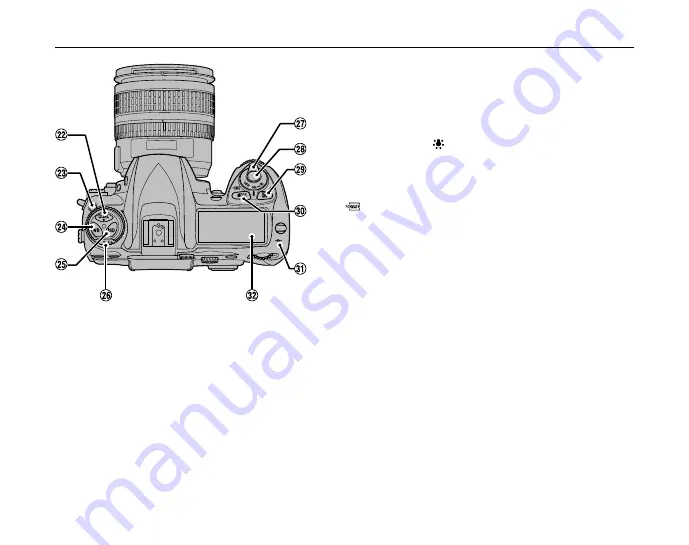
15
Continued
Q
V
QUAL (image quality/size) button (p.93, 94)/
Reset button (p.120)
W
Release mode dial unlock button (p.66)
X
WB (white balance) button (p.95-100)
Y
ISO (ISO sensitivity) button (p.92)
Z
Release mode dial (p.66)
!
Power switch (p.36)/
Illuminator switch (p.18)
_
Shutter button (p.49)
#
D
(Exposure compensation) button (p.76)/
Reset button (p.120)
$
MODE (exposure mode) button (p.70)/
Format button (p.35)
%
Focal plane mark (p.60)
^
Control panel (p.17)
Summary of Contents for FinePix S5 Pro
Page 125: ...125 Memo ...
Page 137: ...137 Memo ...
Page 217: ...217 Memo ...
Page 242: ...242 Memo ...
Page 243: ...243 Memo ...
















































