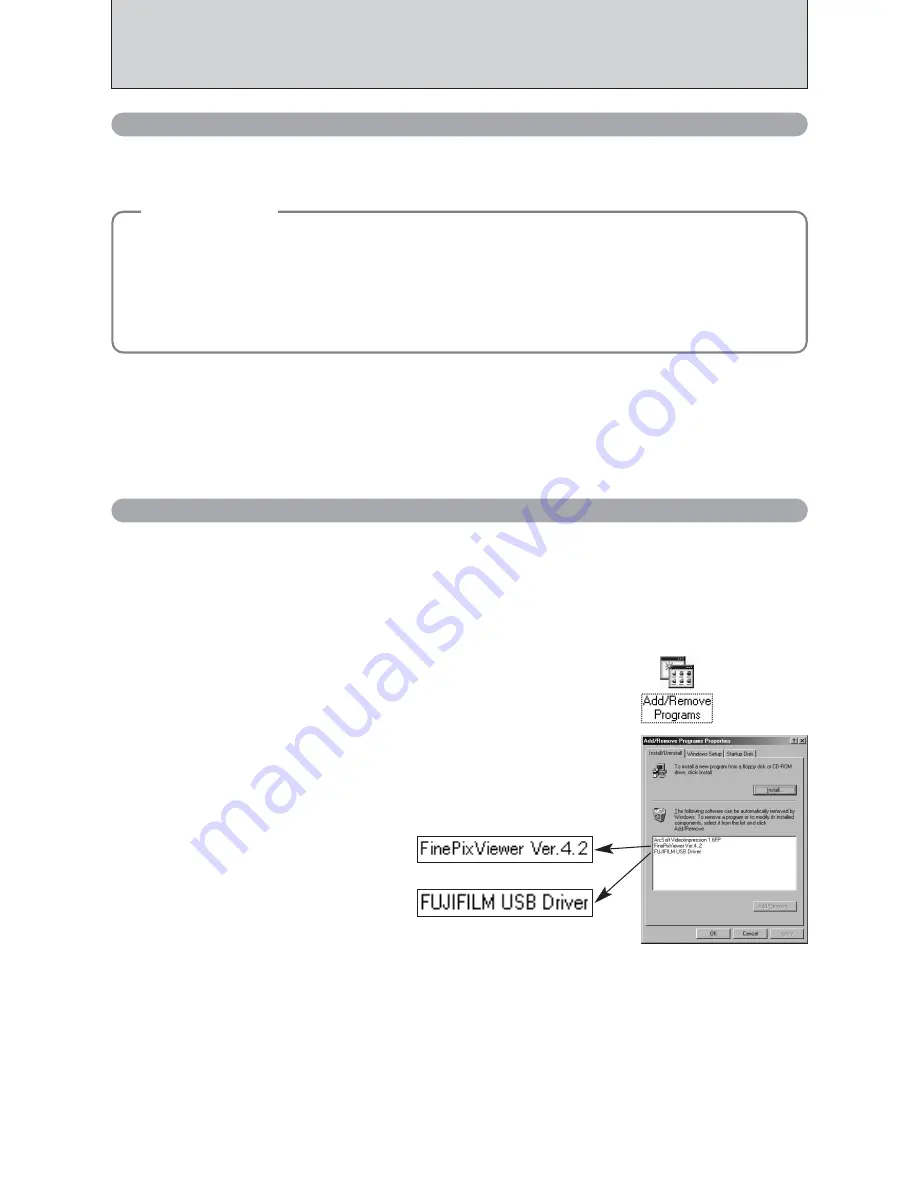
80
6.4 USING FinePixViewer
For all information on FinePixViewer functions, refer to “How to Use FinePixViewer” in the Help
menu for details.
■
Example: Looking up slide shows
1
Click “How to Use FinePixViewer” in the FinePixViewer Help menu.
2
Click “Basic Operation” and then click “ Basic Slide Show Operations” in the menu that appears.
3
The “Basic Slide Show Operations” information appears. Press the “<<<” key to view the
previous page or the “
>>>
” key to view the next page.
6.4.1 Mastering FinePixViewer
Only perform this operation when you no longer require the installed software or when the software
was not installed correctly.
1
Check that the camera is not connected to the PC.
2
Quit all currently running applications.
3
Open the “My Computer” window, open the “Control Panel”,
and double-click on “Add/Remove Programs”.
6.4.2 Uninstalling the software
Windows
◆
Macintosh
◆
h
To read “How to Use FinePixViewer”...
You must install Adobe Systems’ Acrobat Reader. See P.68 for information on installing Acrobat
Reader.
●
!
For more information on using Acrobat Reader, refer to the Acrobat Reader “Help” menu.
h
What is explained in “How to Use FinePixViewer”...
“How to Use FinePixViewer” covers a range of topics, including batch processing and ordering prints.
4
The “Add/Remove Programs Properties” window appears.
Select the software to be uninstalled (FinePixViewer or the
driver) and then click the [Add/Remove] button.
<To remove the driver software>
<To remove FinePixViewer>
Summary of Contents for FinePix S3100
Page 98: ...98 Memo ...
Page 99: ...99 Memo ...
















































