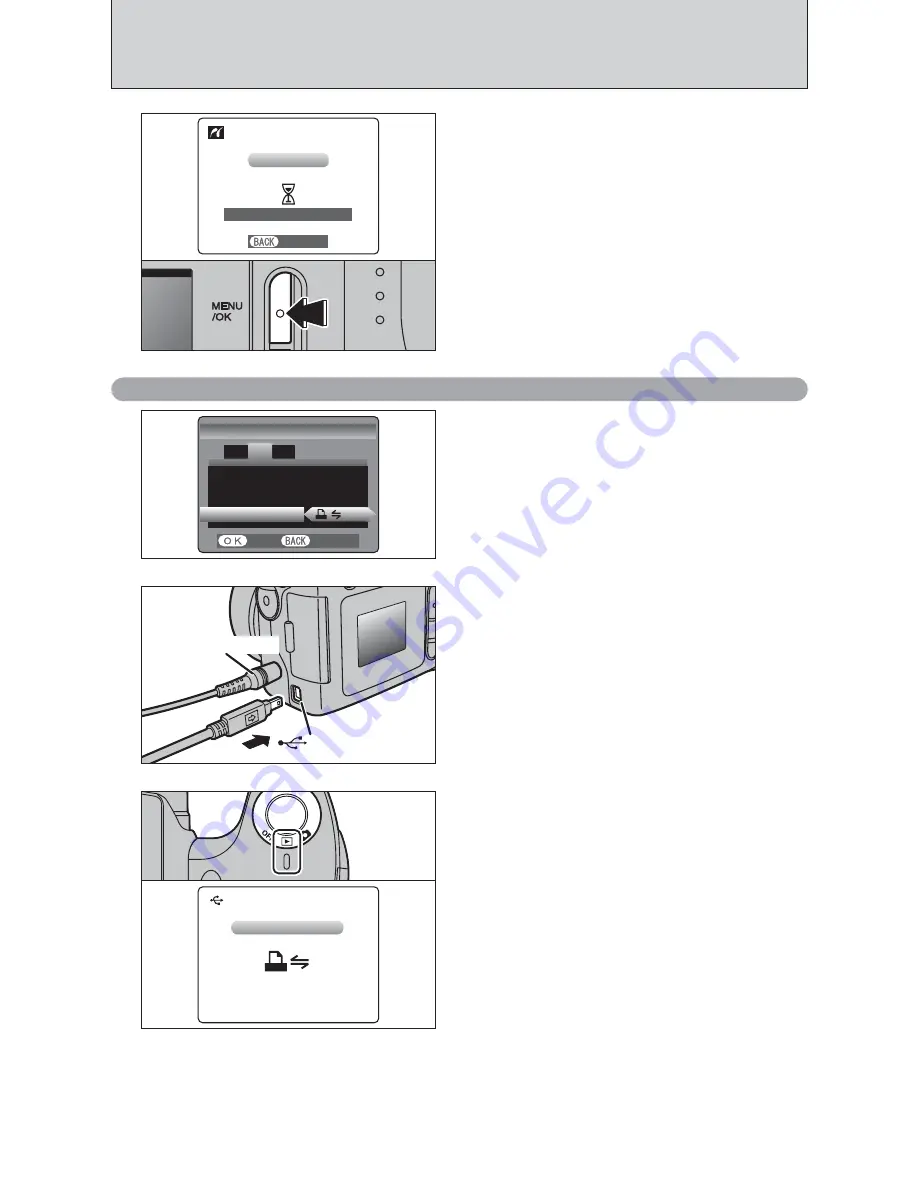
74
6.4 CONNECTING THE CAMERA DIRECTLY TO THE PRINTER
— PictBridge FUNCTION
5
Press the “MENU/OK” button to download the data
to the printer and print the frames specified in the
DPOF settings.
CANCEL
CANCEL
1/ 1SHEETS
1/ 1SHEETS
PRINTING
PRINTING
●
!
Press the “DISP/BACK” button to cancel the printing.
Depending on the printer, the printing may not be canceled
immediately. Printing may stop midway through. When
printing stops midway, briefly turn the camera off and then on
again.
6.2.2 Specifying images for printing without using DPOF single-frame printing
AC-5V
(Sold separately)
(USB) socket
2
Select “
®
” in “USB MODE” in the “SET-UP”
menu (
➡
P.59).
●
!
Do not connect to a PC when the USB mode setting is set to
“
®
”. See P.92 if you connect to PC by mistake.
SET
SET
CANCEL
CANCEL
TIME DIFFERENCE
TIME DIFFERENCE
:SET
SET
:CONT.
CONT.
SET−UP
SET−UP
:SET
SET
DATE/TIME
DATE/TIME
FRAME
FRAME NO.
NO.
1
3
USB
USB MODE
MODE
2
1
1
Connect the camera to the printer using the USB
cable (included).
2
Turn the printer on.
●
!
The camera cannot be used to specify printer settings such
as the paper size and print quality.
●
!
Please connect the AC Power Adapter AC-5VH/AC-5VHS
(sold separately) to your camera.
●
!
Use an
xD-Picture Card
that was formatted on the camera.
3
Set the Power switch to “
w
”.
“
s
” appears and then the menu is
displayed on the screen.
●
!
If the menu does not appear, check whether the USB mode
setting is
“
®
”.
●
!
Depending on the printer, some functions are disabled.
USB
USB
CHECKING USB
CHECKING USB
Summary of Contents for FinePix S3100
Page 98: ...98 Memo ...
Page 99: ...99 Memo ...















































