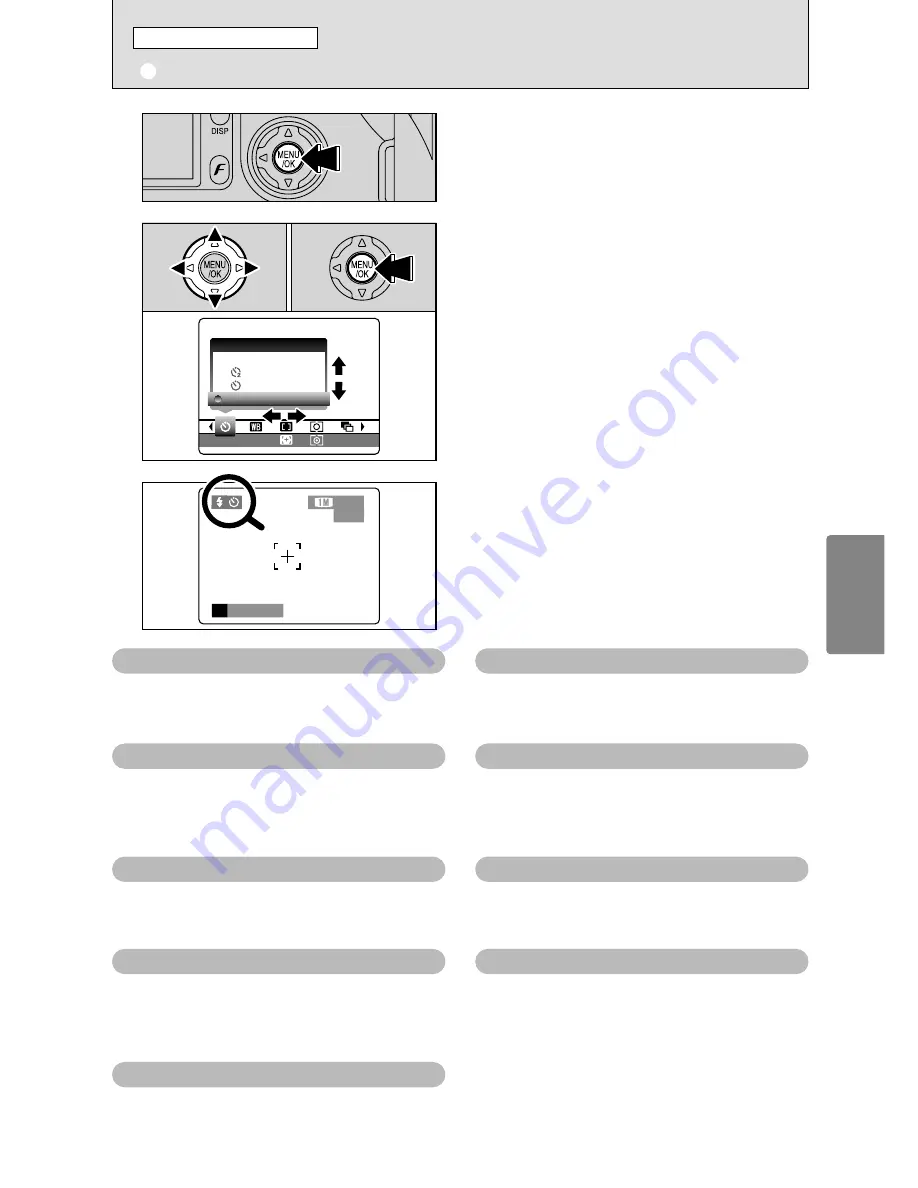
57
Advanced
Features
OFF
OFF
AUTO
AUTO
±1/3
1/3
SEL
SELF-TIMER
ER
OFF
OFF
3
When you enable the setting, an icon appears in
the top-left corner of the screen.
●
!
The settings available in the menu screen vary depending on
the Still photography mode.
P
250
250 F5.6
33
33
ISO
ISO 200
200
Press the “MENU/OK” button to display the menu.
1
1
Press “
d
” or “
c
” to select the menu item and
“
a
” or “
b
” to change the setting.
2
Press the “MENU/OK” button to confirm the
selection.
0
1
0
2
2
*
Self-timer
➡
P.58
Use this setting for taking pictures such as
group shots where the photographer is included
in the shot.
G
Sharpness
➡
P.63
Use this setting to soften or emphasize outlines
or to adjust the quality of the image.
A
White balance
➡
P.59
Change the white balance setting to take a
picture with the white balance fixed for the
surroundings and lighting when the picture is
taken.
+
AF mode
➡
P.60
This sets the focusing method.
j
Bracketing
➡
P.62
Use this setting to photograph the same image
with different exposure settings.
‘
Photometry
➡
P.62
Change this setting for scenes where the
brightness of the subject and background differ
markedly so that the MULTI setting does not
give the desired photometering results.
T
Multiple exposure
➡
P.63
Multiple exposure provides a way of overlaying
images on top of each other to give a final
image.
z
Flash brightness adjustment
➡
P.64
Change this setting to adjust the amount of light
emitted by the flash to suit the photography
conditions or to achieve a desired effect.
∞
External flash
➡
P.64
Select the external flash setting to use an
external flash.
q
STILL PHOTOGRAPHY MENU OPERATION (Important. Please read.)
STILL PHOTOGRAPHY MENU














































