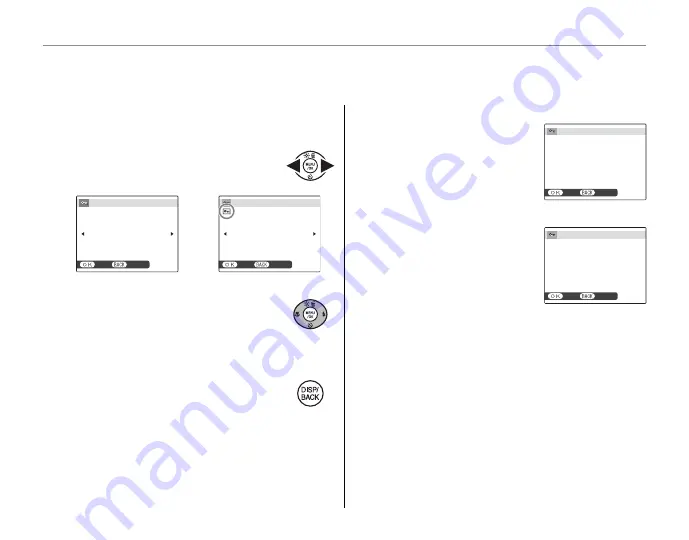
72
Using the Menus: Playback Mode
■
■
FRAME
FRAME
Protect selected pictures.
1
Press the selector left or right to dis-
play the desired picture.
CANCEL
YES
PROTECT OK?
UNPROTECT OK?
CANCEL
YES
Picture not protected
Protected picture
2
Press
MENU/OK
to protect the picture.
If the picture is already protected,
pressing
MENU/OK
will remove pro-
tection from the image.
3
Repeat steps 1–2 to protect addi-
tional images. Press
DISP/BACK
to exit
when the operation is complete.
■
■
SET ALL
SET ALL
Press
MENU/OK
to protect all
pictures, or press
DISP/BACK
to
exit without changing picture
status.
CANCEL
YES
SET ALL OK?
IT MAY TAKE A WHILE
■
■
RESET ALL
RESET ALL
Press
MENU/OK
to remove pro-
tection from all pictures, or
press
DISP/BACK
to exit without
changing picture status.
CANCEL
YES
IT MAY TAKE A WHILE
RESET ALL OK?
If the number of pictures aff ected is very large, a
message will be displayed while the operation is
in progress. Press
DISP/BACK
to exit before the op-
eration is complete.
3
Caution
Protected pictures will be deleted when the memory
card or internal memory is formatted (pg. 82).
D
D
PROTECT
PROTECT
Protect pictures from accidental deletion. The following options are available.






























