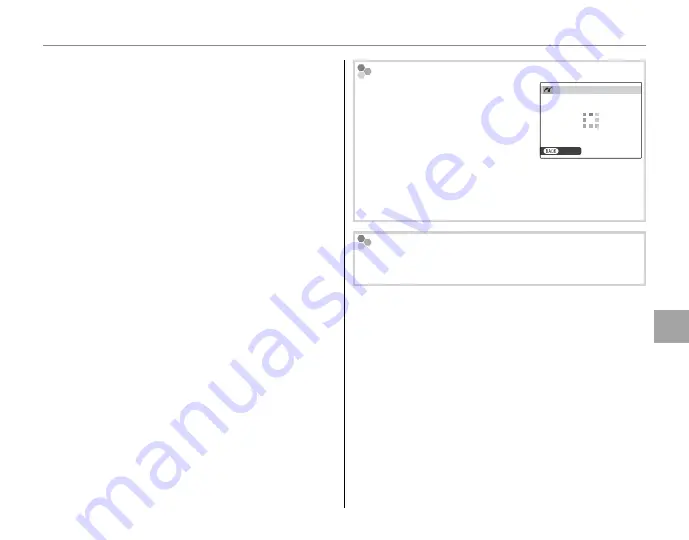
51
Co
n
n
e
ct
io
n
s
Printing Pictures via USB (
D
Only)
2
Tip: Printing the Date of Recording
To print the date of recording on pictures, press
DISP/
BACK
in steps 1–2 to display the PictBridge menu (see
“Printing the DPOF Print Order,” below). Press the se-
lector up or down to highlight
PRINT WITH DATE
s
and press
MENU/OK
to return to the PictBridge display
(to print pictures without the date of recording, select
PRINT WITHOUT DATE
). To ensure that the date is cor-
rect, set the camera clock before taking pictures. Note
that the
PRINT WITH DATE
s
option is only available
with printers that support date printing.
During Printing
The message shown at right is
displayed during printing. Press
DISP/BACK
to cancel before all
pictures are printed (depending
on the printer, printing may end
before the current picture has printed).
If printing is interrupted, press
a
to turn the camera
off and then on again.
CANCEL
PRINTING
Disconnecting the Camera
Confi rm that the above message is not displayed and
turn the camera off . Disconnect the USB cable.






























