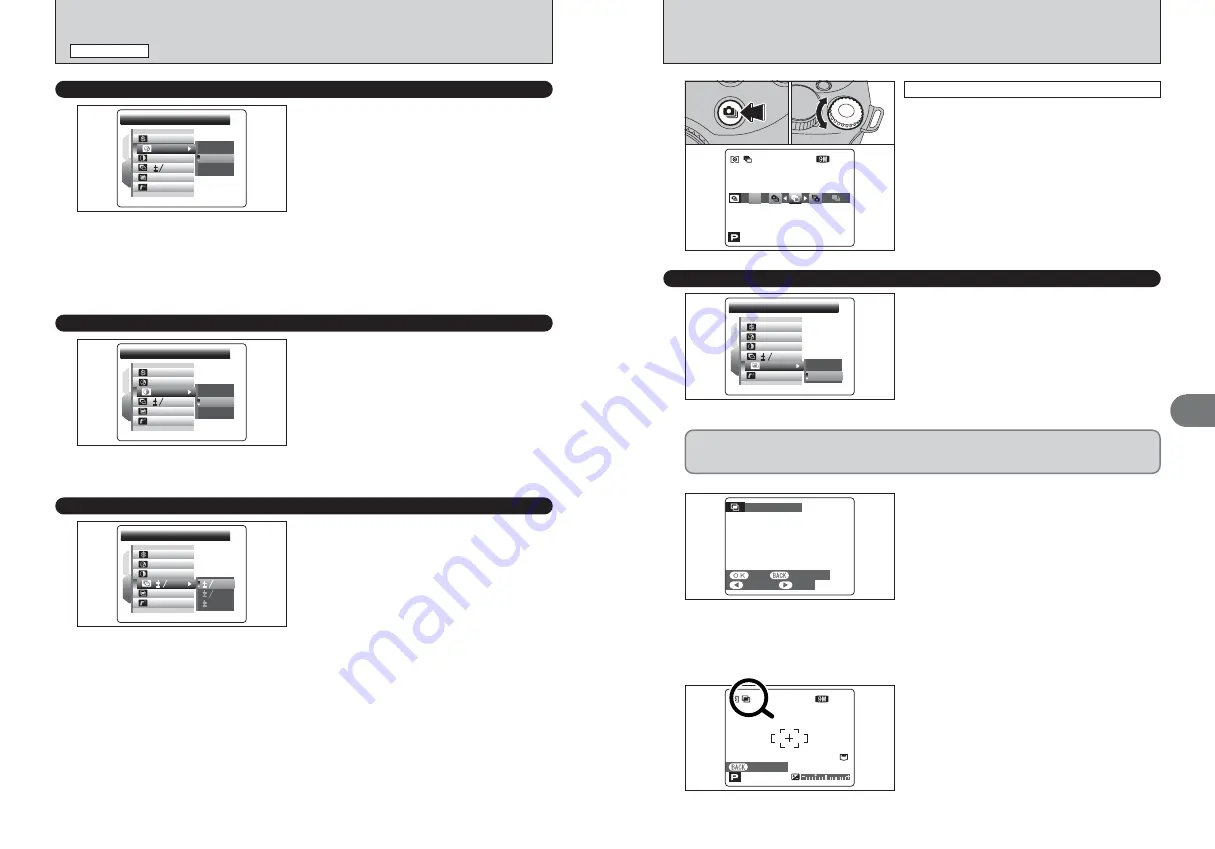
70
71
Advanced
Features
3
70
Use this setting to adjust the quality of the image,
including making the colors more vivid or toning the
colors down.
HIGH:
Obtains deep and vivid color. This setting is
effective for taking more vivid shots of
subjects such as scenery (blue sky and
greenery etc.).
STANDARD:
The camera determines the correct
saturation.
LOW:
Obtains soft color. This setting produces
beautiful images that retain the natural
ambience in low-light conditions.
●
!
This setting is disabled when selecting “
ù
”
p
-CHROME or
“
ñ
”
p
-B&W in the “
ü
” FinePix COLOR setting.
‘
SATURATION
Available Photography modes:
N
,
M
,
<
,
>
SATURATION
SATURATION
1
2
EV
EV
OFF
OFF
OFF
OFF
HIGH
HIGH
STD
STD
LOW
LOW
STD
STD
STD
STD
STD
STD
1 3
:
:
:
:
:
:
Use this setting to raise or lower the contrast.
HARD:
Emphasizes the contrast. This setting
provides crisp, clear images.
STANDARD:
The camera determines the correct
contrast.
SOFT:
Lowers the contrast. Bright areas are less
likely to be washed out and dark areas are
less likely to turn completely black.
●
!
This setting is disabled when selecting “
ù
”
p
-CHROME or
“
ñ
”
p
-B&W in the “
ü
” FinePix COLOR setting.
“
CONTRAST
Available Photography modes:
N
,
M
,
<
,
>
CONTRAST
CONTRAST
1
2
EV
EV
OFF
OFF
OFF
OFF
HARD
HARD
STD
STD
SOFT
SOFT
STD
STD
STD
STD
STD
STD
1 3
:
:
:
:
:
Á
BRACKETING
Available Photography modes:
N
,
M
,
<
,
>
PHOTOGRAPHY MENU
PHOTOGRAPHY MENU
✽
Displaying the menus (
➡
P.63)
Use this setting to photograph the same image with
different exposure settings. Bracketing shoots 3
continuous frames, one of which is correctly
exposed while the remaining two are underexposed
and overexposed respectively by a set amount.
h
Bracketing settings (3)
±1/3 EV, ±2/3 EV, ±1 EV
See P.151 for more information on EVs.
●
!
If the underexposed or overexposed frame is outside the
camera’s control range, the picture is not taken with the
specified setting increments.
●
!
Flash photography cannot be used.
●
!
This feature always takes 3 shots. However, if there is
insufficient space on the media for 3 shots, no picture will be
taken.
1
BRACKETING
BRACKETING
1
2
:
:
OFF
OFF
OFF
OFF
STD
STD
STD
STD
STD
STD
1 3
EV
EV
EV
EV
1 3
EV
EV
EV
EV
2 3
1
1
:
:
:
:
:
After setting the exposure for bracketing:
1
Hold down the “
f
” button.
2
Turn the Command dial to select “
j
”.
2
O F F
O F F
320
320
320
320 F5.6
F5.6
F5.6
F5.6
ISO
200
ISO
200
ISO
200
66
NNN
0
1
0
2
Multiple exposure provides a way of overlaying
images on top of each other to give a final image
that cannot be got through normal photography.
●
!
When the image is overexposed, use negative compensation
in the brightness (exposure compensation) setting to correct
the exposure (
➡
P.45).
●
!
Only the optical zoom can be used for multiple exposure
shots. The digital zoom (
➡
P.29) does not function.
●
!
This mode is canceled when changing the Mode dial to
“
B
”, “
√
”, “
À
”, “
U
”, “
,
”, “
/
” or “
r
”, and turning the
camera off.
È
MULTIPLE EXPOSURE
Available Photography modes:
N
,
M
,
<
,
>
MULTI-EXPOSURE
MULTI-EXPOSURE
1
2
EV
EV
OFF
OFF
OFF
OFF
OFF
OFF
ON
ON
STD
STD
STD
STD
STD
STD
1 3
:
:
:
:
:
:
h
Continuous shooting and auto bracketing are disabled when MULTI-EXPOSURE is selected.
h
You cannot change the photography menu settings and the quality setting during shooting.
h
There is no limit on the number of multiple exposures.
1
A preview screen appears when taking a picture.
h
To overlay more images
Press “
c
”.
h
To record the image
Press the “MENU/OK” button.
h
To return to the previous image
Press “
d
”.
h
To stop without recording any images
Press the “DISP/BACK” button.
●
!
A preview image is always shown, regardless of the IMAGE
DISPLAY setting (
➡
P.101).
●
!
Changing the Photography mode exits multiple exposure
mode without recording the images.
CANCEL
CANCEL
NEXT
NEXT
REC
REC
CANCEL ALL
CANCEL ALL
MULTI-EXPOSURE
MULTI-EXPOSURE
2
From the 2nd shot onwards, the yellow “
·
” icon
appears on the screen.
320 F5.6
ISO
200
ISO
200
ISO
200
66
NNN
CANCEL ALL
CANCEL ALL
Auto bracketing
Summary of Contents for Finepix IS-1
Page 77: ...153 152 Memo Memo ...
Page 80: ...159 158 Memo Memo ...
Page 82: ...163 162 Memo Memo ...
















































