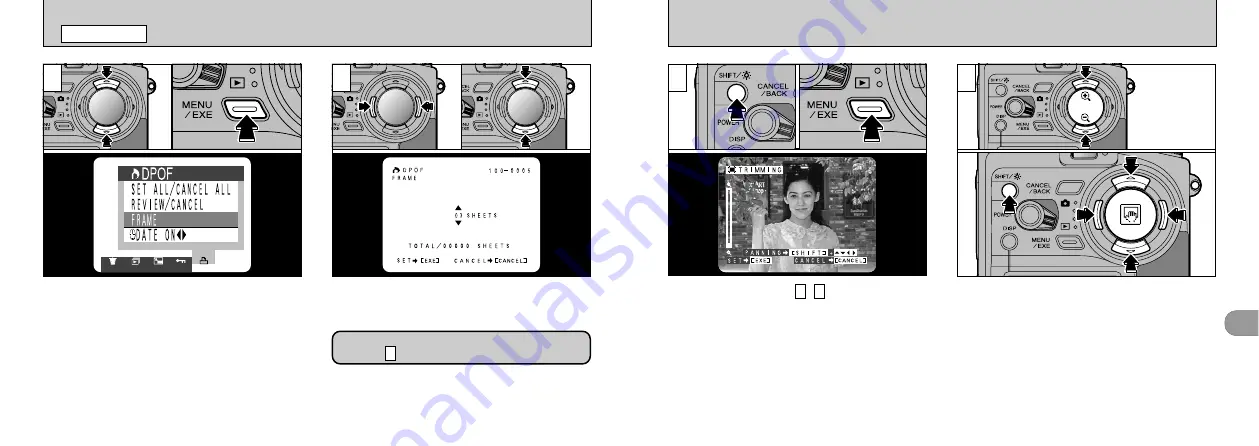
4
83
To specify cropping
~
➀
If you hold down the “SHIFT/
r
” button
➁
and
press the “MENU/EXE” button, the Crop Settings
screen appears.
5
3
➀
Use“
a
”and “
b
” to zoom in and out.
➁
You can move the area to be trimmed around
by holding down the “SHIFT/
r
” button and
pressing “
a
”, “
b
”, “
d
”, and “
c
” on the 4-
direction button.
●
!
Cropping cannot be specified for 640
✕
480pixel
images.
●
!
Pressing the “SHIFT/
r
” button displays the on-
screen corpping quide.
●
!
The minimum file size for which cropping can be
specified is 640
✕
480 pixels.
●
!
After trimming, the aspect ratio of the image is 4:3,
which is the same as that of the recorded image.
3
4
●
➀
●
➁
●
➀
●
➁
82
1
2
[
DPOF SET FRAME
PLAYBACK MENU
➀
Use “
a
” or “
b
” to select “FRAME”.
➁
Press the “MENU/EXE” button.
●
!
Always specify the date setting before proceeding to
other settings.
●
!
If you specify “FRAME” and use cropping, and then
specify “SET ALL”, the number of frames specified in
the “FRAME” and cropping settings are cancelled.
➀
Use “
d
” or “
c
” to display the frame to be
specified.
➁
Use “
a
” or “
b
” to specify the number of prints.
●
!
Up to 99 prints can be specified for each frame, and
the maximum number of frames for which prints can
be specified on one SmartMedia is 999.
●
!
Multi-frame playback is an easy way to select
If you are not specifying cropping, proceed
to step
6
●
➀
●
➁
●
➀
●
➁






























