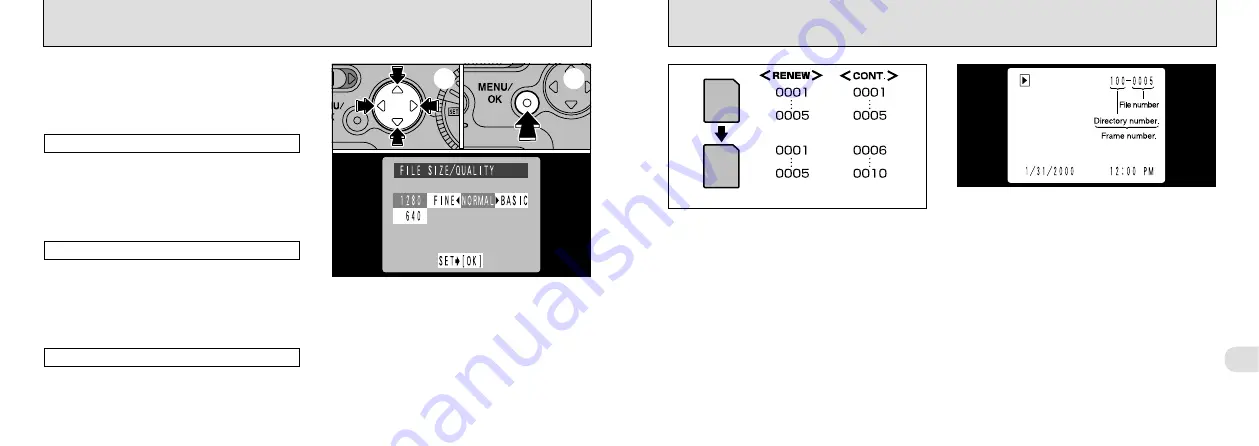
57
5
56
FRAME NO. MEMORY
You can check the file number by viewing the
image. The last 4 digits of the 7-digit number
displayed in the top-right corner of the screen
show the file number. The first 3 digits show the
directory number.
●
!
When replacing the SmartMedia, always switch the
camera off before you open the slot cover. If you
open the slot cover while the camera is still switched
on, the FRAME NO. (frame number memory)
function will not operate.
●
!
File numbers run from 0001 to 9999. Once 9999 is
exceeded, the directory number goes up by 1. The
maximum number is 999-9999.
●
!
If you take a picture with FRAME NO. (frame number
memory) set to RENEW, the stored “Last file No.”
setting is reset.
●
!
The frame number display for images shot on other
cameras may differ.
A
A
B
B
✽
Formatted SmartMedia used for both A and B.
RENEW : Pictures are stored on each
SmartMedia beginning with a file
number “0001”.
CONT.
: Pictures are stored beginning from
the highest file number stored on the
last SmartMedia used.
Setting this function to “CONT.” makes file
management easier as it ensures that file names
are not duplicated when images are downloaded
to a PC.
●
!
If the SmartMedia already contains image files with
file numbers higher than the highest file number on
the last SmartMedia, images are stored beginning
from the highest file number on the current
SmartMedia.
SETTING THE FILE SIZE AND QUALITY
You can select any combination of 2 file sizes
(numbers of pixels) and 3 quality (compression
ratio) settings. Select the combination that best
suits your goals.
Use a large image size (1280
✕
960) with a low
compression rate (FINE or NORMAL). However,
because this increases the amount of data in
each frame, the number of remaining shots
decreases.
These images are intended to be viewed on a
personal computer screen, so you should use a
small file size (640
✕
480). This reduces the
amount of data used for each shot and increases
the number of remaining shots.
Select “FINE” for better image quality, and
“BASIC” to fit more shots on the SmartMedia.
In most cases, the “NORMAL” setting provides
suitable image quality.
Quality (compression ratio)
For images to be used on the Internet
To get high-quality prints
➀
Use “
a
” or “
b
” button to change the File Size
setting and “
d
” or “
c
” button to change the
Quality setting.
➁
Press “MENU/OK” to confirm the settings.
●
!
There are 4 combinations of file size and quality
settings in total (
➀
➁
Summary of Contents for FinePix 1300
Page 1: ......
Page 41: ...Printed in Japan FGS 002108 FG Printed on recycled paper...













































