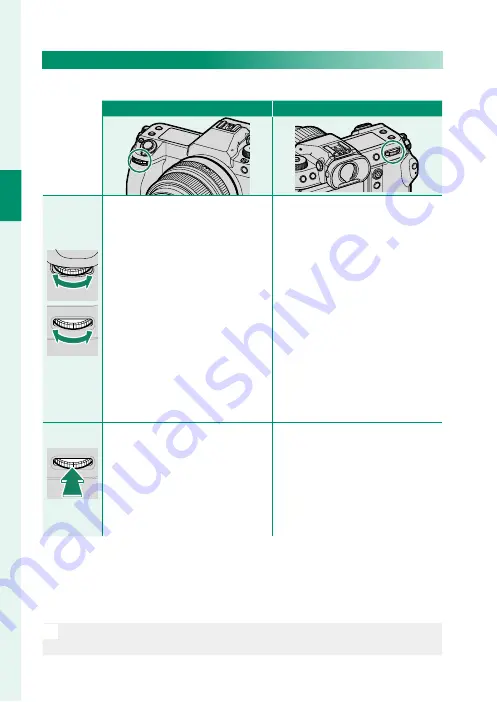
8
1
Bef
o
re
Y
ou
Beg
in
The Command Dials
Rotate or press the command dials to:
Front command dial
Rear command dial
Rotate
Rotate
•
Select menu tabs or page
through menus
•
Choose the desired combina-
tion of shutter speed and aper-
ture (program shift)
•
Adjust aperture
1, 2
•
View other pictures during
playback
•
Highlight menu items
•
Choose the desired combina-
tion of shutter speed and aper-
ture (program shift)
•
Choose a shutter speed
1, 4
•
Adjust exposure compensation by
pressing the
d
button and rotat-
ing the dial
1
•
Adjust settings in the quick menu
•
Choose the size of the focus frame
•
Zoom in or out in full frame play-
back
•
Zoom in or out in multi-frame
playback
Press
Press
•
Switch between aperture and
ISO sensitivity
2
•
Press and hold to choose the op-
tion selected for
D
BUTTON/
DIAL SETTING
>
COMMAND
DIAL SETTING
in the
D
(setup)
menu
•
Zoom in on the active focus point
3
•
Press and hold to choose the
manual focus mode focus display
3
•
Zoom in on the active focus
point during playback
1 Can be changed using
D
BUTTON/DIAL SETTING
>
COMMAND DIAL SETTING
.
2 If the lens is equipped with an aperture ring with a “
C
” position, the camera command
dials can be used to adjust aperture when the aperture ring is rotated to
C
.
3 Available only if
FOCUS CHECK
is assigned to a function button.
4 Only if a value other than auto is selected for shutter speed.
N
The rotation direction for the command dials can be selected using
D
BUTTON/DIAL SETTING
>
COMMAND DIAL DIRECTION
.
Summary of Contents for FF200003
Page 2: ...ii MEMO...
Page 10: ...x MEMO...
Page 11: ...1 Before You Begin...
Page 42: ...32 MEMO...
Page 43: ...33 First Steps...
Page 58: ...48 MEMO...
Page 59: ...49 Taking and Viewing Photos...
Page 88: ...78 MEMO...
Page 89: ...79 Movie Recording and Playback...
Page 95: ...85 Menu List...
Page 113: ...103 Connections...
Page 130: ...120 MEMO...
Page 131: ...121 Notices...
Page 144: ...7 3 AKASAKA 9 CHOME MINATO KU TOKYO 107 0052 JAPAN https fujifilm x com...
















































