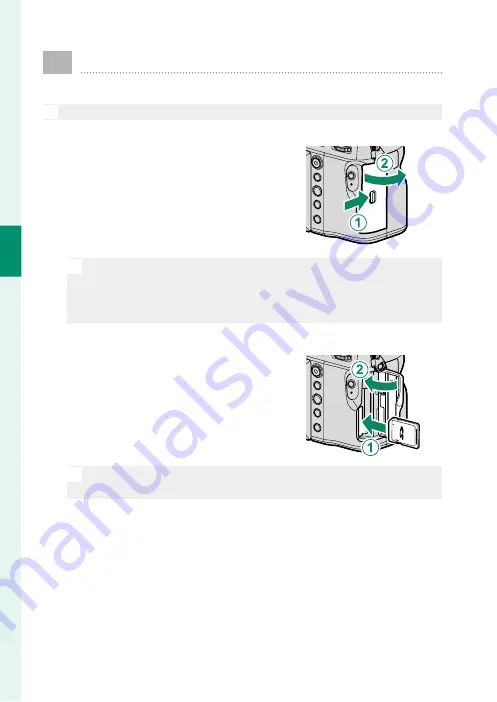
38
2
F
irst St
eps
Inserting Memory Cards
Pictures are stored on memory cards (sold separately).
N
The camera can be used with two cards, one in each of its two slots.
1
Open the memory card slot cover.
Unlatch and open the cover.
O
Do not turn the camera off or remove the memory card while the
memory card is being formatted or data are being recorded to or de-
leted from the card.
Failure to observe this precaution could dam-
age the card.
2
Insert the memory card.
Holding the card in the orientation
shown, slide it in until it clicks into
place at the back of the slot. Close
and latch the memory card slot cover.
O
Be sure card is in the correct orientation; do not insert at an angle
or use force.
Summary of Contents for FF200003
Page 2: ...ii MEMO...
Page 10: ...x MEMO...
Page 11: ...1 Before You Begin...
Page 42: ...32 MEMO...
Page 43: ...33 First Steps...
Page 58: ...48 MEMO...
Page 59: ...49 Taking and Viewing Photos...
Page 88: ...78 MEMO...
Page 89: ...79 Movie Recording and Playback...
Page 95: ...85 Menu List...
Page 113: ...103 Connections...
Page 130: ...120 MEMO...
Page 131: ...121 Notices...
Page 144: ...7 3 AKASAKA 9 CHOME MINATO KU TOKYO 107 0052 JAPAN https fujifilm x com...
















































