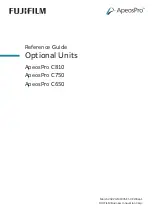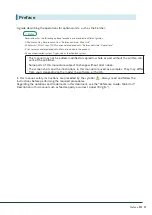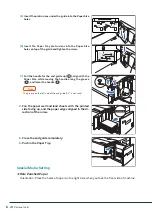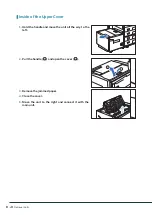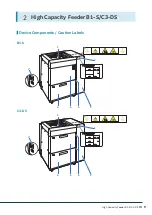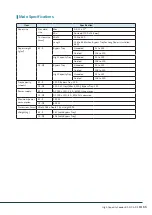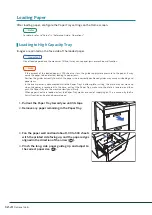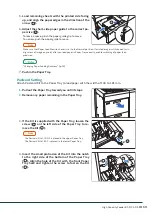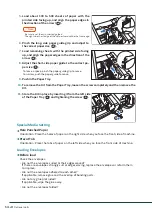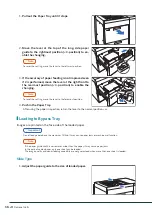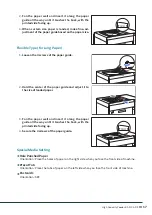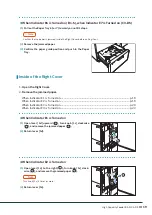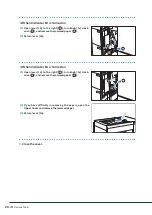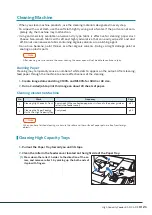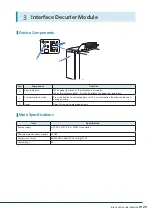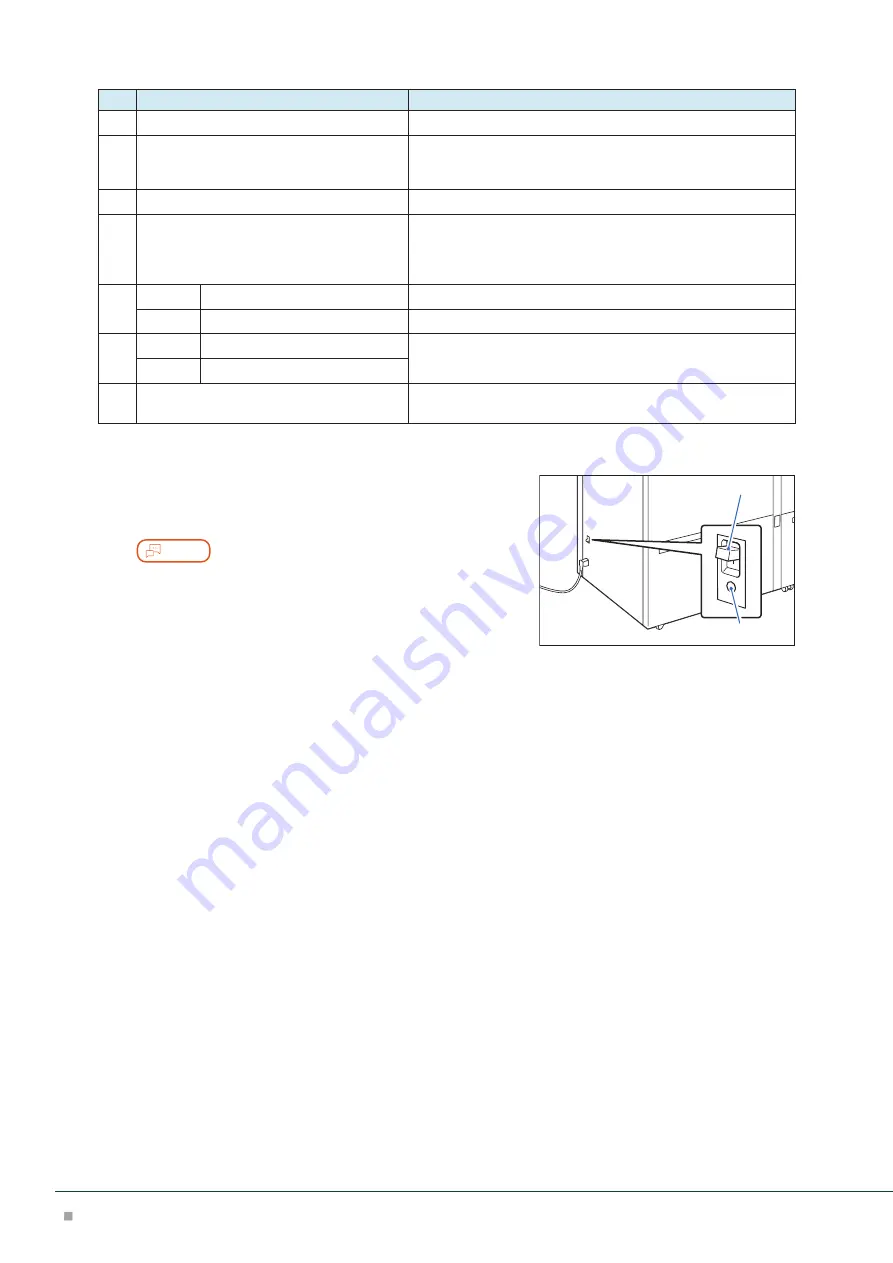
Optional Units
10
No.
Component
Function
1
Bypass Tray (Paper Tray 5)
Load paper here.
2
Error Indicator
When paper jam occurs, the indicator is turned on.
When the priority device indicator (top lamp) blinks, first of all
perform the paper jam operation.
3
Right Cover
Open this cover to clear paper jams.
4
Remaining Volume Indicator
When the Paper Tray is in operation, the top lamp is turned on.
You can check the remaining volume of paper with the 4 lamps
(each lamp indicates 25%) at the center.
When Paper Replenish Indicator is turned on, paper is empty.
5
B1-S
Consumables Storage Unit
Stores papers and consumables.
C3-DS
High Capacity Tray (Paper Tray 6)
Load paper here.
6
B1-S
High Capacity Tray (Paper Tray 6)
Load paper here.
C3-DS
High Capacity Tray (Paper Tray 7)
7
Ground Fault Interrupter
A switch to automatically switch the machine off when a current
leakage is detected.
Ground Fault Interrupter
When not using for an extended period or when moving
the unit, set the switch to the lower position to turn the
machine power off.
Note
Do not operate the switch under normal circumstances because it
is turned off when a current leakage is detected.
For the current leakage, refer to “User's Manual”.
Switch
TEST button