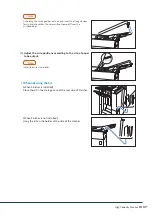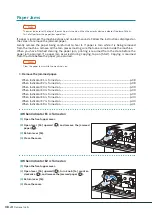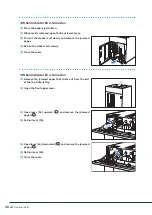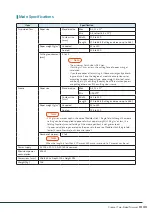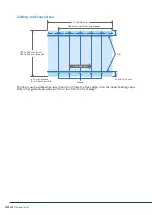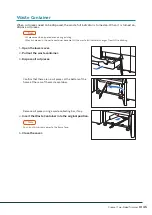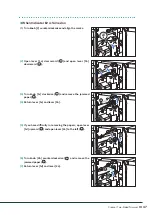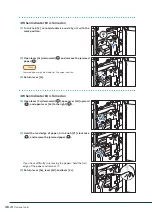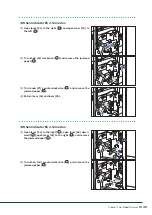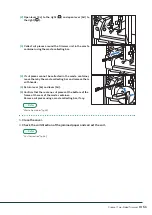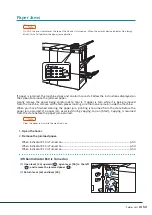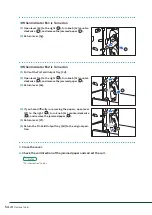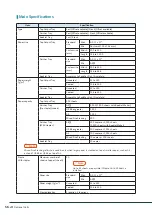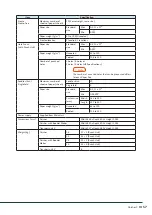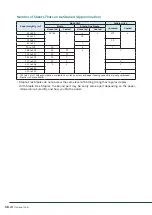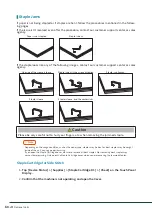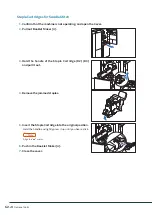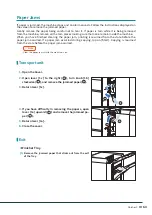Crease / Two-Sided Trimmer
51
(2)
Open lever [3a] to the right (
1
) and open lever [3d] to
the right (
2
).
(3)
Collect cut pieces around the trimmer unit in the waste
container using the waste collecting bar.
(4)
If cut pieces cannot be collected in the waste container,
move them by the waste collecting bar and remove them
with hands.
(5)
Return lever [3a] and lever [3d].
(6)
Confirm that there are no cut pieces at the bottom of the
frame at the rear of the waste container.
Remove cut pieces using a waste collecting bar, if any.
Refer
3.
Close the cover.
4.
Check the curl direction of the jammed paper and correct the curl.
Refer
2
1