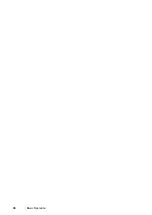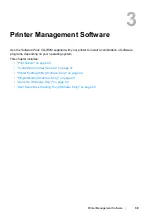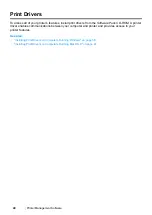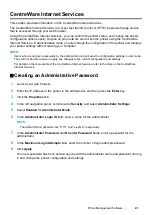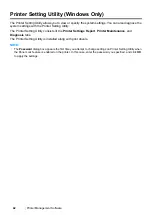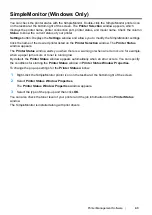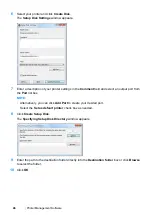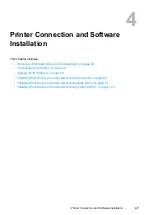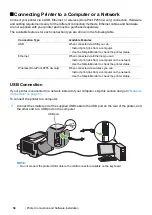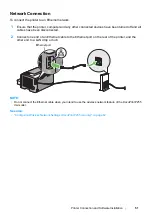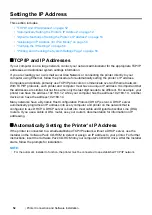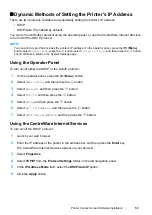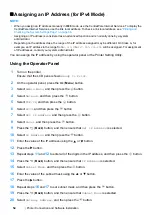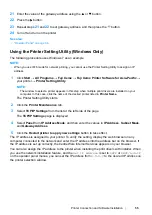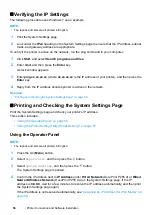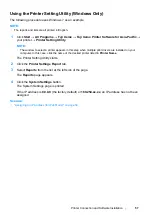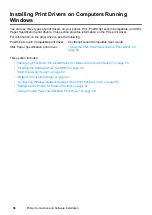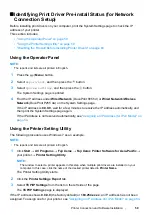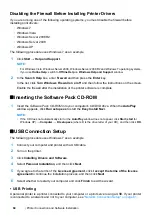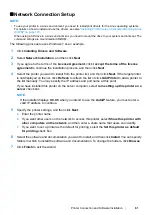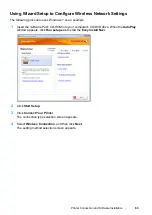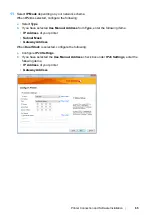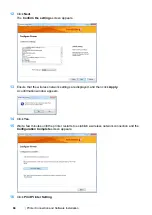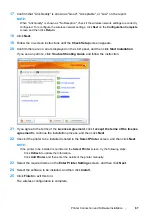52
Printer Connection and Software Installation
Setting the IP Address
This section includes:
• "TCP/IP and IP Addresses" on page 52
• "Automatically Setting the Printer’s IP Address" on page 52
• "Dynamic Methods of Setting the Printer’s IP Address" on page 53
• "Assigning an IP Address (for IPv4 Mode)" on page 54
• "Verifying the IP Settings" on page 56
• "Printing and Checking the System Settings Page" on page 56
TCP/IP and IP Addresses
If your computer is on a large network, contact your network administrator for the appropriate TCP/IP
addresses and additional system settings information.
If you are creating your own small Local Area Network or connecting the printer directly to your
computer using Ethernet, follow the procedure for automatically setting the printer’s IP address.
Computers and printers primarily use TCP/IP protocols to communicate over an Ethernet network.
With TCP/IP protocols, each printer and computer must have a unique IP address. It is important that
the addresses are similar, but not the same; only the last digit needs to be different. For example, your
printer can have the address 192.168.1.2 while your computer has the address 192.168.1.3. Another
device can have the address 192.168.1.4.
Many networks have a Dynamic Host Configuration Protocol (DHCP) server. A DHCP server
automatically programs an IP address into every computer and printer on the network that is
configured to use DHCP. A DHCP server is built into most cable and Digital Subscriber Line (DSL)
routers. If you use a cable or DSL router, see your router’s documentation for information on IP
addressing.
Automatically Setting the Printer’s IP Address
If the printer is connected to a small established TCP/IP network without a DHCP server, use the
installer on the
Software Pack CD-ROM
to detect or assign an IP address to your printer. For further
instructions, insert the
Software Pack CD-ROM
into your computer's CD/DVD drive. After the Installer
starts, follow the prompts for installation.
NOTE:
•
For the automatic installer to function, the printer must be connected to an established TCP/IP network.
Summary of Contents for DocuPrint P255 dw
Page 1: ...User Guide DocuPrint P255 d P255 dw ...
Page 6: ...6 Contents ...
Page 26: ...26 Product Features ...
Page 38: ...38 Basic Operation ...
Page 69: ...Printer Connection and Software Installation 69 5 Select Advanced ...
Page 114: ...114 Printer Connection and Software Installation ...
Page 197: ...Troubleshooting 197 4 Lower the levers to the original position 5 Close the rear cover ...
Page 226: ...226 Troubleshooting ...
Page 248: ...248 Contacting Fuji Xerox ...
Page 252: ...252 Index X XML Paper Specification print driver 58 96 ...